EAC and TAK
| Configuration | |
|---|---|
|
| |
| Compression | |
| Other | |
Software Needed
Installation
Note: This guide assumes that EAC has been configured for secure ripping, if not please follow this guide.
- Extract takc.exe into a folder of your choice.
- Extract wapet.exe into your Exact Audio Copy directory.
Configuration
- Open EAC and insert a CD into the drive.
- Click the EAC menu and select Compression Options... (or press F11).
- Click the External Compression tab, and put a check box in Use external program for compression.
- Change Parameter passing scheme to User Defined Encoder.
- Change Use file extension to .tak.
- Click the Browse button and locate wapet.exe.
- Remove the ticks from Use CRC check, Add ID3 tag and Check for external programs return code.
- In the Additional command line options box, copy and paste the string below.
APEv2 Tag:
%dest% -t "Artist=%artist%" -t "Title=%title%" -t "Album=%albumtitle%" -t "Year=%year%" -t "Track=%tracknr%" -t "Genre=%genre%" "C:\Program Files\TAK\takc.exe" -e -p2 %source% %dest%
Note 1: This needs to point to where takc.exe is located. If the path contains spaces, you must surround it with double quotes (").
Note 2: Alter this switch for the desired compression mode. If you leave the switch out, TAK will use the default of -p2.
Taken from the TAK command line summary:
-p# select encoder preset #: 0-5 (fastest to strongest, default is 2).
Append E/M (-p2m) to increase the evaluation level to Extra/Max.
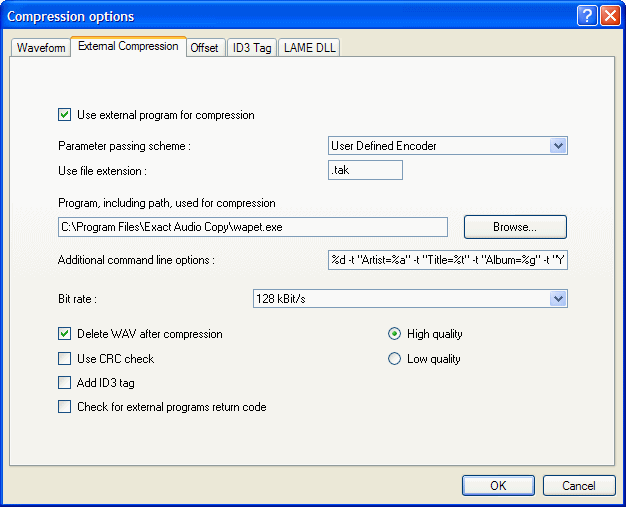
- Don't worry what bit rate is shown in the Bit rate drop down box, this will be ignored.
