EAC WAV Editor Options
The WAV editor options dialog in EAC (shortcut: ALT+Q) offers options regarding the WAV editor (used via Tools -> Process WAV...) and the recording of WAV files (via Tools -> Record WAV.../Loop Record WAV...).
Used EAC version: V0.99 prebeta 4
Editor
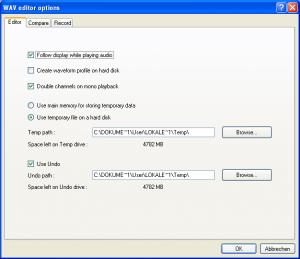
This tab includes settings for the WAV editor (access via Tools -> Process WAV...).
- Follow display while playing audio
- (Default: enabled, Recommended: enabled)
This setting makes sure that the current playing position will always be visable in the WAV editor. This results in the display scrolling to accomplish this. The scrolling of the display will need some computation time. When therefore the sound playback gets choppy, try to disable this option.
- Create waveform profile on hard disk
- (Default: disabled, Recommended: disabled)
With this option enabled, EAC creates a waveform profile when a WAV file is opened in the editor. Technically this is a *.wvp file which is stored in the same directory as the WAV file itself. Of course this will comsume more hard disk space (usually only a few KB per WAV file), but offers the advantage that a WAV file will be loaded much faster into the editor the next time it is opened.
- Double channels on mono playback
- (Default: enabled, Recommended: enabled)
If only one mono channel is played in the WAV editor and this option is enabled, the mono signal is also played in the other channel. This results in mono playback on both channels.
- Temporary data
While editing WAV files in the editor, there will be some temporary data. EAC has two possibilities to store this temporary data:
- Use main memory for storing temporary data: All temporary data is stored in the main memory (RAM) of the PC. The advantage of using the the main memory is a better performance of functions which need temporary data, because generally RAM has faster access times and higher transfer rates. The drawback is that the whole file which gets processed has to fit into the memory. So when editing large files (or even a whole CD image) and this option is enabled, EAC's WAV editor will need a lot more memory. If the computer gets short of memory then, data will be swapped from memory to the Windows swap file which basically negates the advantage of this setting (because the hard disk is used again). So you only should enable this option if the PC used has a lot of memory.
- Use temporary file on hard disk (Default: enabled): With this option, all temporary data is stored on the hard disk. This will be a little slower than using the computer's main memory. The only requirement is that the hard disk has enough free space to hold all the temporary data. Note that when exiting the WAV editor, all the temporary data gets deleted. When selecting this option, EAC will use the Temp path given below for temporary data (default is C:\Documents and Settings\<user>\Local Settings\Temp\).
- Use Undo
- (Default: enabled, Recommended: enabled)
When the undo function of the WAV editor should be available, this setting has to be enabled. Otherwise no editing steps can be undone in the WAV editor. When enabling this setting, the path where all temporary data will be stored for the undo function can be specified below (default is C:\Documents and Settings\<user>\Local Settings\Temp\).
Compare
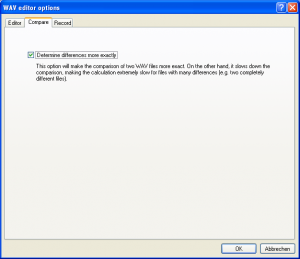
This tab offers only one option regarding comparison of WAV files (used with the function Tools -> Compare WAVs...).
- Determine differences more exactly
- (Default: enabled, Recommended: enabled)
If this setting is enabled, EAC will do a more precisely comparison when WAV files are compared. The comparison will then be more precisely, but will take a longer time on the other hand.
Record
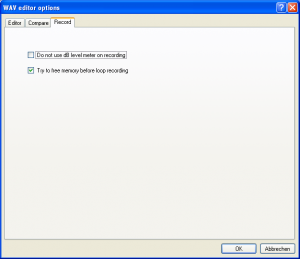
On this tab, all options regarding recording WAV files (with the function Tools -> Record WAV.../Loop Record WAV...) can be found.
- Do not use dB level meter on recording
- (Default: disabled, Recommended: disabled)
When recording WAV files, usually a dB level meter will be shown in the dialog window displaying the current dB level. This will produce some CPU usage while recording. Generally this option should be left disabled unless you experience problems (e.g. on slow computers and/or time critical recordings).
- Try to free memory before loop recording
- (Default: enabled, Recommended: enabled)
When this option is enabled and the function Tools -> Loop Record WAV... is used, EAC forces Windows to free some memory first. This is useful, especially when doing long recordings which need a lot of memory, so leave this option enabled.
