EAC and QAAC: Difference between revisions
(Correct writing mistakes) |
(Add instructions for the software installation steps.) Tag: Reverted |
||
| Line 10: | Line 10: | ||
===Software Needed=== | ===Software Needed=== | ||
* [http://www.exactaudiocopy.de/en/index.php/resources/download/ Exact Audio Copy] | * [http://www.exactaudiocopy.de/en/index.php/resources/download/ Exact Audio Copy] | ||
* [https://github.com/nu774/qaac | * iTunes | ||
* [https://github.com/nu774/qaac QAAC] | |||
'''Note:''' This guide has now been amended to reflect changes made to QAAC as of 2. | '''Note:''' This guide has now been amended to reflect changes made to QAAC as of 2.82. | ||
===qaac's command line usage=== | |||
* [https://github.com/nu774/qaac/wiki/Command-Line-Options Command Line Options] | |||
===refalac's command line usage=== | ===refalac's command line usage=== | ||
* [https://github.com/nu774/qaac/wiki/refalac-usage refalac usage] | * [https://github.com/nu774/qaac/wiki/refalac-usage refalac usage] | ||
===Installation=== | ===Installation=== | ||
'''Note:''' This guide assumes that EAC has been configured for secure ripping, if not please follow [[EAC_Drive_Configuration | this]] guide. | '''Note:''' This guide assumes that EAC has been configured for secure ripping, if not please follow [[EAC_Drive_Configuration | this]] guide. | ||
# Install [https://www.7-zip.org/download.html 7-zip]. | |||
# Download [https://www.apple.com/itunes/download/win64 iTunes64Setup.exe] (64-bit) or [https://www.apple.com/itunes/download/win32 iTunesSetup.exe] (32-bit) into a directory. | |||
# Download [https://github.com/nu774/qaac/releases the latest version of QAAC], Then unzip the chosen QAAC version (include '''qaac.exe''' and '''refalac.exe''' for 32-bit, include '''qaac64.exe''' and '''refalac64.exe''' for 64-bit) into same directory. | |||
# Download [https://raw.githubusercontent.com/nu774/makeportable/master/makeportable2.cmd makeportable2.cmd] into same directory. | |||
# Double-click on the file makeportable.cmd. | |||
# After that there are one folder created. QTfiles64 or QTfiles. | |||
# Open a command prompt window. Change to that directory (cd command). Enter `qaac64.exe --check` (64-bit) or `qaac.exe --check` (32-bit) to see if the version number is displayed. | |||
===General Configuration for Encode Apple Lossless Audio Codec (ALAC) === | ===General Configuration for Encode Apple Lossless Audio Codec (ALAC) === | ||
| Line 30: | Line 37: | ||
* Click the '''External Compression''' Tab, and put a tick in the box for '''use external program for compression'''. | * Click the '''External Compression''' Tab, and put a tick in the box for '''use external program for compression'''. | ||
* Change '''Parameter Passing Scheme''' to '''User Defined Encoder'''. | * Change '''Parameter Passing Scheme''' to '''User Defined Encoder'''. | ||
* Change '''Use file extension''' to '''. | * Change '''Use file extension''' to '''.mp4''' if not already that. | ||
* Click the '''Browse''' button and locate the '''refalac.exe''' or '''refalac64.exe''' that you unzipped earlier. | * Click the '''Browse''' button and locate the '''refalac.exe''' or '''refalac64.exe''' that you unzipped earlier. | ||
* | * Uncheck '''Use CRC check''' and '''Add ID3 tag'''. | ||
* | * Check '''Check for external programs return code'''. | ||
* If you are using EAC 1.0b2 or newer, then in the '''Additional command line options''' box, copy and paste the following string: | * If you are using EAC 1.0b2 or newer, then in the '''Additional command line options''' box, copy and paste the following string: | ||
<font style="color:#A2AAAD">'''-A'''</font> --title "%title%" --artist "%artist%" --band "%albumartist%" --album "%albumtitle%" --genre "%genre%" --date "%year%" --track "%tracknr%/%numtracks%" %source% -o %dest% | |||
[[Image:EACandQAAC1.png|frame|center|QAAC configured with ALAC (Apple Lossless Audio Codec), in an newer version of EAC]] | |||
* <font style="color:red">'''Note''': Remember that you cannot change the compression level.</font> | * <font style="color:red">'''Note''': Remember that you cannot change the compression level.</font> | ||
| Line 46: | Line 55: | ||
* Click the '''External Compression''' Tab, and put a tick in the box for '''use external program for compression'''. | * Click the '''External Compression''' Tab, and put a tick in the box for '''use external program for compression'''. | ||
* Change '''Parameter Passing Scheme''' to '''User Defined Encoder'''. | * Change '''Parameter Passing Scheme''' to '''User Defined Encoder'''. | ||
* Change '''Use file extension''' to '''. | * Change '''Use file extension''' to '''.mp4''' if not already that. | ||
* Click the '''Browse''' button and locate the '''qaac.exe''' or '''qaac64.exe''' that you unzipped earlier. | * Click the '''Browse''' button and locate the '''qaac.exe''' or '''qaac64.exe''' that you unzipped earlier. | ||
* | * Uncheck '''Use CRC check''' and '''Add ID3 tag'''. | ||
* | * Check '''Check for external programs return code'''. | ||
* If you are using EAC 1.0b2 or newer, then in the '''Additional command line options''' box, copy and paste the following string: | * If you are using EAC 1.0b2 or newer, then in the '''Additional command line options''' box, copy and paste the following string: | ||
Revision as of 13:51, 10 June 2024
| Configuration | |
|---|---|
|
| |
| Compression | |
| Other | |
Important note
This guide is in need of an update, because in EAC 1.0 beta 2, the replacement strings changed. For example:
- "%s" is now "%source%"
- "%d" is now "%dest%"
- "%a" is now "%artist%"
See the full list in the EAC FAQ or in the EAC Compression Options guide.
Software Needed
- Exact Audio Copy
- iTunes
- QAAC
Note: This guide has now been amended to reflect changes made to QAAC as of 2.82.
qaac's command line usage
refalac's command line usage
Installation
Note: This guide assumes that EAC has been configured for secure ripping, if not please follow this guide.
- Install 7-zip.
- Download iTunes64Setup.exe (64-bit) or iTunesSetup.exe (32-bit) into a directory.
- Download the latest version of QAAC, Then unzip the chosen QAAC version (include qaac.exe and refalac.exe for 32-bit, include qaac64.exe and refalac64.exe for 64-bit) into same directory.
- Download makeportable2.cmd into same directory.
- Double-click on the file makeportable.cmd.
- After that there are one folder created. QTfiles64 or QTfiles.
- Open a command prompt window. Change to that directory (cd command). Enter `qaac64.exe --check` (64-bit) or `qaac.exe --check` (32-bit) to see if the version number is displayed.
General Configuration for Encode Apple Lossless Audio Codec (ALAC)
- Open EAC and insert a CD into the drive.
- Click the EAC menu and select Compression Options.
- Click the External Compression Tab, and put a tick in the box for use external program for compression.
- Change Parameter Passing Scheme to User Defined Encoder.
- Change Use file extension to .mp4 if not already that.
- Click the Browse button and locate the refalac.exe or refalac64.exe that you unzipped earlier.
- Uncheck Use CRC check and Add ID3 tag.
- Check Check for external programs return code.
- If you are using EAC 1.0b2 or newer, then in the Additional command line options box, copy and paste the following string:
-A --title "%title%" --artist "%artist%" --band "%albumartist%" --album "%albumtitle%" --genre "%genre%" --date "%year%" --track "%tracknr%/%numtracks%" %source% -o %dest%
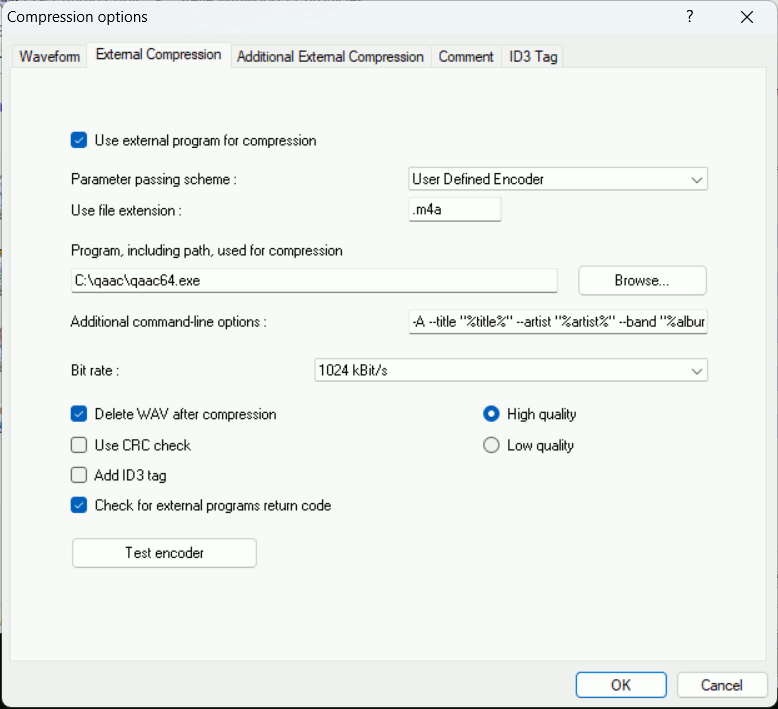
- Note: Remember that you cannot change the compression level.
General Configuration for Encode Apple AAC
- Open EAC and insert a CD into the drive.
- Click the EAC menu and select Compression Options.
- Click the External Compression Tab, and put a tick in the box for use external program for compression.
- Change Parameter Passing Scheme to User Defined Encoder.
- Change Use file extension to .mp4 if not already that.
- Click the Browse button and locate the qaac.exe or qaac64.exe that you unzipped earlier.
- Uncheck Use CRC check and Add ID3 tag.
- Check Check for external programs return code.
- If you are using EAC 1.0b2 or newer, then in the Additional command line options box, copy and paste the following string:
--title "%title%" --artist "%artist%" --band "%albumartist%" --album "%albumtitle%" --genre "%genre%" --date "%year%" --track "%tracknr%/%numtracks%" %islow%-a %bitrate%%islow% %ishigh%-v %bitrate%%ishigh% %source% -o %dest%
- High quality in EAC = Constrained VBR mode = VBR on in iTunes.
- Low quality in EAC = ABR mode = VBR off in iTunes.
- Note: for other encoding modes (such as CBR, True VBR, HE-AAC, etc.), edit the parameters between the %islow% and/or %ishigh% tags. See Command Line Options.
