EAC and AAC (qaac)
| Configuration | |
|---|---|
|
| |
| Compression | |
| Other | |
to suggest changes to it, please use the discussion page or the forum.
Software Needed
- Exact Audio Copy
- qaac - CLI QuickTime AAC/ALAC encoder
- Apple Application Support (e.g. iTunes)
Installation
Note: This guide assumes that EAC has been configured for secure ripping, if not please review this guide.
- Download the latest version of qaac - CLI QuickTime AAC/ALAC encoder
- Uncompress the zip archive into a directory (e.g.
C:\qaac). Alternatively you can uncompress just the files from the x64 directory (64-bit) or just the files from the x86 directory (32-bit) into a directory (e.g.C:\qaac). - Check for Apple Application Support
- If you believe that you already have the required Apple Application Support (e.g. iTunes installed) you can run this check:
- Open a command prompt window (press ⊞ Win+R, then type
cmdand press ↵ Enter). - Change directory to where the qaac or qaac64 file is located (e.g. type
cd\qaacand press ↵ Enter). - Type
qaac64.exe --check(for 64-bit) or typeqaac.exe --check(for 32-bit) and press ↵ Enter.
A version number should be displayed.
- If you do not already have the required Apple Application Support
- You can install iTunes.
- Download iTunes64Setup.exe (64-bit) or iTunesSetup.exe (32-bit) and install.
- Run the check for Apple Application Support above.
- Alternative to installing iTunes
- It is possible to extract the necessary Apple Application Support files without installing iTunes.
- Install 7-zip, if not already installed (the script used below requires it).
- Download iTunes64Setup.exe (64-bit) or iTunesSetup.exe (32-bit) and move to the directory where you extracted the x64 (64-bit) or the x86 (32-bit) qaac files above.
- Download makeportable2.cmd and move to the same directory.
- Double-click on the
makeportable2.cmdfile. - The script will create a new subdirectory (
\QTfiles64or\QTfiles) in the same directory. - Run the check for Apple Application Support above.
- If all is working as expected, makeportable2.cmd, iTunesSetup.exe, and/or iTunes64Setup.exe are no longer needed.
Configuration
- Open EAC and insert a CD into the drive.
- Click the EAC menu and select Compression Options.
- Click the External Compression Tab, and put a tick in the box for use external program for compression.
- Change Parameter Passing Scheme to User Defined Encoder.
- Change Use file extension to .m4a (alternately you can use .mp4).
- Click the Browse button and locate the qaac.exe or qaac64.exe that you unzipped earlier.
- Remove the ticks from Use CRC check and Add ID3 tag.
- Tick Check for external programs return code.
- If you are using EAC 1.0b2 or newer, then in the Additional command line options box, copy and paste from the following example(s):
AAC ABR (Small file size):
-a 96 -q 1 --title "%title%" --artist "%artist%" --band "%albumartist%" --album "%albumtitle%" --genre "%genre%" --date "%year%" --track "%tracknr%/%numtracks%" -o %dest% %source%
AAC ABR (iTunes High Quality):
-a 128 -q 1 --title "%title%" --artist "%artist%" --band "%albumartist%" --album "%albumtitle%" --genre "%genre%" --date "%year%" --track "%tracknr%/%numtracks%" -o %dest% %source%
AAC True VBR mode (90):
-V90 --title "%title%" --artist "%artist%" --band "%albumartist%" --album "%albumtitle%" --genre "%genre%" --date "%year%" --track "%tracknr%/%numtracks%" -o %dest% %source%
AAC Constrained VBR mode (iTunes Plus):
-v 256 -q 2 --title "%title%" --artist "%artist%" --band "%albumartist%" --album "%albumtitle%" --genre "%genre%" --date "%year%" --track "%tracknr%/%numtracks%" -o %dest% %source%
AAC Constrained VBR mode (Maximum Quality):
-v 0 -q 2 --title "%title%" --artist "%artist%" --band "%albumartist%" --album "%albumtitle%" --genre "%genre%" --date "%year%" --track "%tracknr%/%numtracks%" -o %dest% %source%
AAC Constrained VBR mode (Maximum Quality) with cover:
-v 0 -q 2 --title "%title%" --artist "%artist%" --band "%albumartist%" --album "%albumtitle%" --genre "%genre%" --date "%year%" --track "%tracknr%/%numtracks%" %hascover%--artwork "%coverfile%"%hascover% -o %dest% %source%
Note: The green portion is where you would change the compression level.
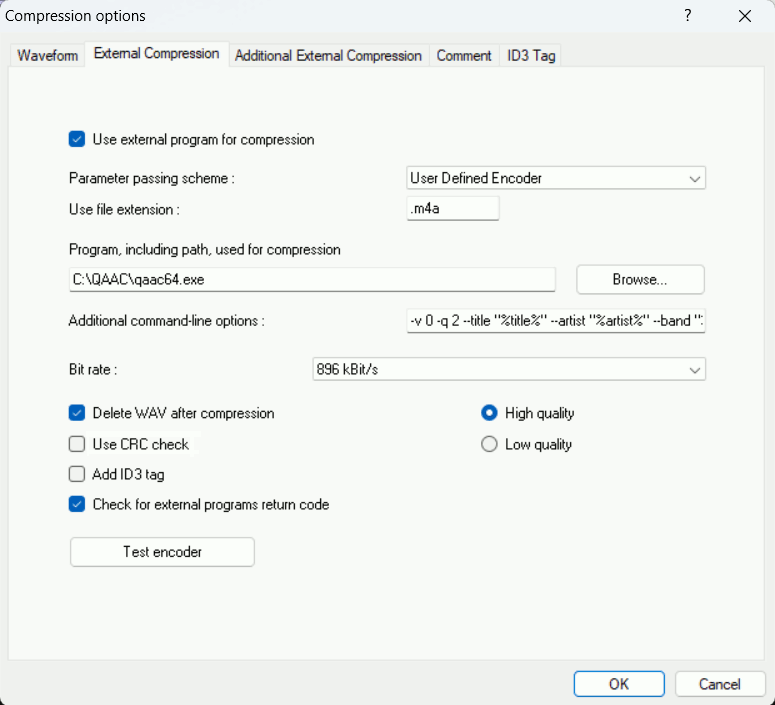
- Do not worry about the bit rate is shown in the bit rate drop down box; this will be ignored, as will the quality setting below it.
Copy Image & Create CUE Sheet
When extracting to an Image & CUE Sheet, the Tags (artist, album title, track titles, track numbers, etc.) are located in the CUE Sheet so you don't need to tag the Image.
Note:
There is a BUG in EAC where Track#2 information is used for all track related placeholders when you use [Test & ]Copy Image & Create CUE Sheet > Compressed.... If you do decide to tag the Image, make sure to only use placeholders that are intended for the entire CD.
AAC Constrained VBR mode (Maximum Quality) with No Tags:
-v 0 -q 2 -o %dest% %source%
AAC Constrained VBR mode (Maximum Quality) with No Tags (except for the cover):
-v 0 -q 2 %hascover%--artwork "%coverfile%"%hascover% -o %dest% %source%
