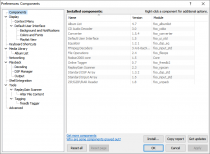Foobar2000:Preferences
Legacy preferences support here: Foobar2000/Preferences (v0.8.3)
Overview
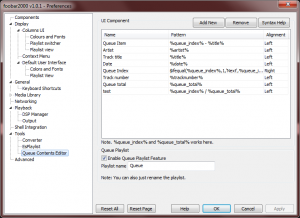
This is the standard preferences dialogue for foobar2000 v0.8.3. You can access it through the foobar2000 main menu item or by hitting Ctrl+P.
The sidebar on the left selects which page of preferences is displayed on the area to the right. The preferences page displayed on the screenshot is from the Simple spectrum visualization plugin.
Component Libraries
Here is the component libraries page. It is technically-oriented and merely lists which plugins successfully loaded and which ones did not.

|
foobar2000 Preferences |
|---|---|
Deprecated pages Pages marked * are added via third-party components. | |
The Components preference page contains a list of all the components installed, and displays information about each component. By clicking on the table headers, you can sort the list by component name, DLL name or version. For most components, if you double click an item in the list you get a pop-up with more detailed information.
Grey items are components provided with the foobar2000 installer or have been manually installed. Black items are installed using the “Install...” button and can be updated using the “Get updates” button if they are hosted on the official components repository.
Usage
- Install...
- Open a file dialog to select a component to install. Both
.fb2k-componentand.zipfiles can be selected. Files can also be dragged on to this window for installation. - Copy report
- Saves a report of all installed components to the clipboard, which can be used for troubleshooting / posting tech support questions on the forums.
- Get updates
- Checks the foobar2000 server for updated components and updates them if required. This can also be achieved by selecting "Check for updated components" from the "Help" menu.
See also
- List of foobar2000 components (scarcely updated)
External links
- Components Repository on
 foobar2000.org
foobar2000.org
Database
This is the Database page. It allows for the configuration of foobar2000's database.
Database settings section
Database enabled
Check this option to enable the built-un database function in foobar2000. Restart of the player is required to effect changes.
Restrict directories to:
In this dropdown select or type the path to directories that should have its contents added to foobar2000's database. The scan button forcens scanning in these directories.
Restrict file types:
Use proper wildcards to restrict the file types that should be monitored by the database.
Other settings
Remove dead entries from database (slow)
Press this button to force foobar2000 to check if the files added to the database are still available in your hard disk. Dead entries (ie the ones that foobar2000 cannot locate) will be removed from the database.
Nuke database
Press this button to drop foobar2000's database. Use with caution.
Block tag update operations
Check this button to blog the tag update in your files from within foobar2000.
Display
This is the Display page. It allows for selection of user interface and several other display-related options.
View the Display sub-entries at Foobar2000:Preferences:Display.
Playback
This is the Playback page. It allows configuration of several playback-related options.
View more detailed information at Foobar2000:Preferences:Playback.
Visualization
This is the Visualization page. Visualization-related options can be configured here.
View more detailed information at Foobar2000:Preferences:Visualization
(Note: All screenshots were made possible using MWSnap. It's freeware, and good-quality freeware at that.)