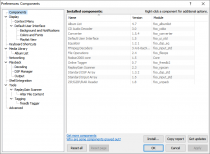Foobar2000:Preferences:Components: Difference between revisions
m (Minor update to page formatting.) |
Beardgoggles (talk | contribs) (Added "Usage" section.) |
||
| Line 4: | Line 4: | ||
Grey items are components provided with the [[foobar2000]] installer or have been manually installed. Black items are installed using the “Install...” button and can be updated using the “Get updates” button if they are hosted on the official components repository. | Grey items are components provided with the [[foobar2000]] installer or have been manually installed. Black items are installed using the “Install...” button and can be updated using the “Get updates” button if they are hosted on the official components repository. | ||
==Usage== | |||
; Install... | |||
: Open a file dialog to select a component to install. Both {{code|.fb2k-component}} and {{code|.zip}} files can be selected. Files can also be dragged on to this window for installation. | |||
; Copy report | |||
: Saves a report of all installed components to the clipboard, which can be used for troubleshooting / posting tech support questions on the forums. | |||
; Get updates | |||
: Checks the foobar2000 server for updated components and updates them if required. This can also be achieved by selecting "Check for updated components" from the "Help" menu. | |||
==See also== | ==See also== | ||
Latest revision as of 21:42, 11 November 2019

|
foobar2000 Preferences |
|---|---|
Deprecated pages Pages marked * are added via third-party components. | |
The Components preference page contains a list of all the components installed, and displays information about each component. By clicking on the table headers, you can sort the list by component name, DLL name or version. For most components, if you double click an item in the list you get a pop-up with more detailed information.
Grey items are components provided with the foobar2000 installer or have been manually installed. Black items are installed using the “Install...” button and can be updated using the “Get updates” button if they are hosted on the official components repository.
Usage
- Install...
- Open a file dialog to select a component to install. Both
.fb2k-componentand.zipfiles can be selected. Files can also be dragged on to this window for installation. - Copy report
- Saves a report of all installed components to the clipboard, which can be used for troubleshooting / posting tech support questions on the forums.
- Get updates
- Checks the foobar2000 server for updated components and updates them if required. This can also be achieved by selecting "Check for updated components" from the "Help" menu.
See also
- List of foobar2000 components (scarcely updated)
External links
- Components Repository on
 foobar2000.org
foobar2000.org