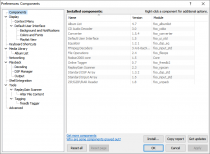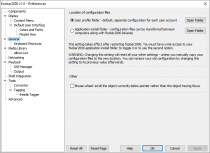Foobar2000:Preferences: Difference between revisions
No edit summary |
(cleanup and updates) |
||
| Line 1: | Line 1: | ||
[[Image:Fb2k-Preferences.png|thumb|foobar2000 v0.9.2 Preferences]] | |||
Preferences in foobar2000 is the place where you do most of player's configuring. | |||
Standard preferences dialogue for foobar2000 v0.9.2 is shown on the picture. You can access it through the foobar2000 main menu item (File > Preferences) or by hitting Ctrl+P (by default). | |||
The sidebar on the left selects which page of preferences is displayed on the area to the right. The preferences page displayed on the screenshot is Components. | |||
There are buttons at the bottom of the right area, which appear no matter what page you selected. ''Reset all'' will reset the whole configuration, including [[Foobar2000:Preferences:Media Library|Media Library]] and playlists of foobar2000. Pressing ''Reset page'' (new in v0.9) will reset only the current page's settings; this button is active only when component or page supports it. ''Help'' will open the corresponding wiki page on Hydrogenaudio, in the default browser. ''Save all'' is used to save the configuration, playlists and the Media Library, to remember the changes, in case foobar2000 crashes. And, finally, ''Close'' closes foobar2000 Preferences. | |||
<small>Legacy preferences support here: [[Foobar2000:Preferences (v0.8.3)]]</small> | |||
{{foobar2000:Preferences:Component Libraries}} | {{foobar2000:Preferences:Component Libraries}} | ||
| Line 19: | Line 19: | ||
{{clr}} | {{clr}} | ||
==Display== | |||
[[Image:Preferences-Display.png|thumb|Display page]] | |||
[[Image:Display.png|thumb|Display]] | |||
This is the Display page. It allows for selection of user interface and several other display-related options. | This is the Display page. It allows for selection of user interface and several other display-related options. | ||
| Line 31: | Line 29: | ||
{{clr}} | {{clr}} | ||
=Playback= | ==Playback== | ||
[[Image:Playback.png|thumb|Playback]] | [[Image:Preferences-Playback.png|thumb|Playback page]] | ||
This is the Playback page. It allows configuration of several playback-related options. | This is the Playback page. It allows configuration of several playback-related options. | ||
View more detailed information at [[Foobar2000:Preferences:Playback]]. | View more detailed information at [[Foobar2000:Preferences:Playback]]. | ||
{{clr}} | {{clr}} | ||
Revision as of 19:15, 13 June 2006
Preferences in foobar2000 is the place where you do most of player's configuring.
Standard preferences dialogue for foobar2000 v0.9.2 is shown on the picture. You can access it through the foobar2000 main menu item (File > Preferences) or by hitting Ctrl+P (by default).
The sidebar on the left selects which page of preferences is displayed on the area to the right. The preferences page displayed on the screenshot is Components.
There are buttons at the bottom of the right area, which appear no matter what page you selected. Reset all will reset the whole configuration, including Media Library and playlists of foobar2000. Pressing Reset page (new in v0.9) will reset only the current page's settings; this button is active only when component or page supports it. Help will open the corresponding wiki page on Hydrogenaudio, in the default browser. Save all is used to save the configuration, playlists and the Media Library, to remember the changes, in case foobar2000 crashes. And, finally, Close closes foobar2000 Preferences.
Legacy preferences support here: Foobar2000:Preferences (v0.8.3)
Component Libraries
Here is the component libraries page. It is technically-oriented and merely lists which plugins successfully loaded and which ones did not.

|
foobar2000 Preferences |
|---|---|
Deprecated pages Pages marked * are added via third-party components. | |
The Components preference page contains a list of all the components installed, and displays information about each component. By clicking on the table headers, you can sort the list by component name, DLL name or version. For most components, if you double click an item in the list you get a pop-up with more detailed information.
Grey items are components provided with the foobar2000 installer or have been manually installed. Black items are installed using the “Install...” button and can be updated using the “Get updates” button if they are hosted on the official components repository.
Usage
- Install...
- Open a file dialog to select a component to install. Both
.fb2k-componentand.zipfiles can be selected. Files can also be dragged on to this window for installation. - Copy report
- Saves a report of all installed components to the clipboard, which can be used for troubleshooting / posting tech support questions on the forums.
- Get updates
- Checks the foobar2000 server for updated components and updates them if required. This can also be achieved by selecting "Check for updated components" from the "Help" menu.
See also
- List of foobar2000 components (scarcely updated)
External links
- Components Repository on
 foobar2000.org
foobar2000.org

|
foobar2000 Preferences |
|---|---|
Deprecated pages Pages marked * are added via third-party components. | |
Note: This content is only relevant to versions of foobar2000 older than 1.1. Newer versions no longer have a General preferences page.
This is the General page. It contains general foobar2000 configuration information.
Location of configuration files
Controls the location of foobar2000 configuration files as well as lets you easily browse relevant folders. Note that this option can not be changed in portable installs; they always store configuration data in the application install folder. (From foobar2000 v1.1 onwards, this option is configured via the installer.)
Other
- Mouse wheel: scroll the object currently below pointer rather than the object having focus
- Toggles an alternate mouse wheel behavior. (This option can be configured on the Advanced page since foobar2000 v1.1.)
Display
This is the Display page. It allows for selection of user interface and several other display-related options.
View the Display sub-entries at Foobar2000:Preferences:Display.
Playback
This is the Playback page. It allows configuration of several playback-related options.
View more detailed information at Foobar2000:Preferences:Playback.