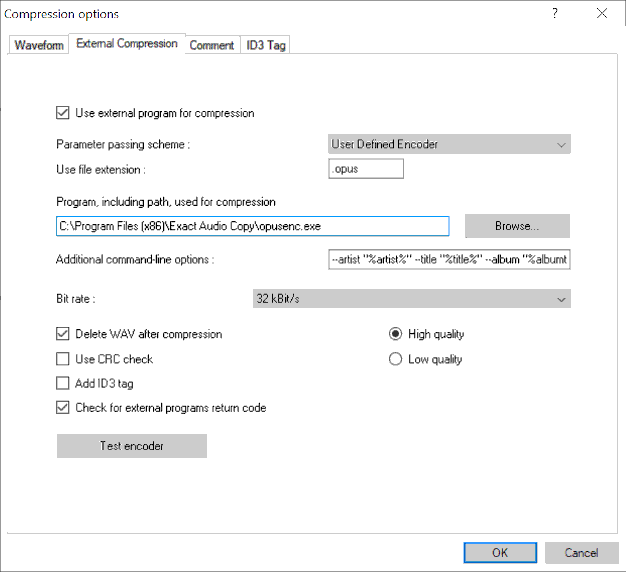EAC and Opus: Difference between revisions
(Initial draft) |
m (→Configuration: spelling) |
||
| Line 17: | Line 17: | ||
* Change '''Parameter Passing Scheme''' to '''User Defined Encoder'''. | * Change '''Parameter Passing Scheme''' to '''User Defined Encoder'''. | ||
* Change '''Use file extension''' to '''.opus''' if not already that. | * Change '''Use file extension''' to '''.opus''' if not already that. | ||
* Click the '''Browse''' button and locate the '''opusenc. | * Click the '''Browse''' button and locate the '''opusenc.exe''' that you unzipped earlier. | ||
* Remove the ticks from '''Use CRC check''' and '''Add ID3 tag'''. | * Remove the ticks from '''Use CRC check''' and '''Add ID3 tag'''. | ||
* Tick '''Check for external programs return code'''. | * Tick '''Check for external programs return code'''. | ||
Revision as of 03:11, 11 December 2022
| Configuration | |
|---|---|
|
| |
| Compression | |
| Other | |
Software Needed
- Exact Audio Copy
- opusenc (included in opus-tools for Windows)
Installation
Note: This guide assumes that EAC is has been configured for secure ripping, if not please follow the EAC_Drive_Configuration guide.
- Unzip opusenc.exe into a folder (e.g. C:\opus-tools\) or into the same directory that EAC is in.
Configuration
- Open EAC and insert a CD into the drive.
- Click the EAC menu and select Compression Options.
- Click the External Compression Tab, and put a tick in the box for use external program for compression.
- Change Parameter Passing Scheme to User Defined Encoder.
- Change Use file extension to .opus if not already that.
- Click the Browse button and locate the opusenc.exe that you unzipped earlier.
- Remove the ticks from Use CRC check and Add ID3 tag.
- Tick Check for external programs return code.
Notice:
This guide assumes you are using at least EAC 1.0 beta 2 or later. If you are using an older version you will need change EAC placeholders.
- %source% was %s in the older versions
- %dest% was %d in the older versions
- %artist% was %a in the older versions
See the full list of changes in EAC_placeholders
- In the Additional command line options box, copy and paste one of the below strings:
- No Tags:
%source% %dest%
- With Metadata Tags:
--artist "%artist%" --title "%title%" --album "%albumtitle%" --date "%year%" --genre "%genre%" --tracknumber %tracknr1% --comment "COMMENT=%comment%" %hascover%--picture "%coverfile%"%hascover% %source% %dest%
The examples above demonstrate the simplest usage. For additional encoding options, see the Forum or the opusenc command-line usage man-page.
- Unless you are using the %bitrate% placeholder within the Additional command line options box, the Bit rate shown in the 'Bit rate' drop down box is ignored.
- Unless you are using the %ishigh%…%ishigh% and/or the %islow%…%islow% placeholder(s) within the Additional command line options box, the High quality and/or Low quality setting(s) are ignored.