EAC and WavPack: Difference between revisions
m (colour) |
(→Configuration: This new command line includes more important metadata for the EAC command line compressor area, and includes the MD5 checksum switch. I have tested this with positive results.) |
||
| (25 intermediate revisions by 9 users not shown) | |||
| Line 1: | Line 1: | ||
{{EAC guides}} | |||
* [http://exactaudiocopy. | =Software needed= | ||
* [http://www.wavpack.com/downloads.html | * [http://www.exactaudiocopy.de/en/index.php/resources/download/ Exact Audio Copy] | ||
* [http://www.wavpack.com/downloads.html WavPack] | |||
=Installation= | |||
'''Note:''' This guide assumes that EAC is has been configured for secure ripping, if not please follow [[EAC_Drive_Configuration | this]] guide. | '''Note:''' This guide assumes that EAC is has been configured for secure ripping, if not please follow [[EAC_Drive_Configuration | this]] guide. | ||
* Unzip | * Unzip "wavpack-4.80.0.zip" into the same directory that EAC is in. | ||
=Configuration= | |||
* Open EAC and insert a CD into the drive. | * Open EAC and insert a CD into the drive. | ||
* Click the '''EAC''' menu and select '''Compression Options'''. | * Click the '''EAC''' menu and select '''Compression Options'''. | ||
| Line 16: | Line 14: | ||
* Change '''Parameter Passing Scheme''' to '''User Defined Encoder'''. | * Change '''Parameter Passing Scheme''' to '''User Defined Encoder'''. | ||
* Change '''user file extension''' to '''.wv''' if not already that. | * Change '''user file extension''' to '''.wv''' if not already that. | ||
* Click the '''Browse''' button and locate the ''' | * Click the '''Browse''' button and locate the '''wavpack.exe''' that you unzipped earlier. | ||
* Remove the ticks from '''Use CRC check''', '''Add ID3 tag''' and '''check for external programs return code'''. | * Remove the ticks from '''Use CRC check''', '''Add ID3 tag''' and '''check for external programs return code'''. | ||
* In the '''Addtional command line options''' box, copy and paste the string below. | * In the '''Addtional command line options''' box, copy and paste the string below: | ||
-> If you are using EAC 1.0 beta 2 or newer, then in the '''Additional command line options''' box, copy and paste the following string: | |||
'''No Tags:''' | |||
<font style="color:green">'''-h'''</font> %source% %dest% | |||
'''APEv2:''' | |||
<font style="color:green">'''-h'''</font> -m -w "Artist=%artist%" -w "Title=%title%" -w "Album Artist=%albumartist%" -w "Album=%albumtitle%" -w "Year=%year%" -w "Track=%tracknr%" -w "Genre=%genre%" -w "Composer=%composer%" -w "Comment=%comment%" -w "DiscNumber=%cdnumber%" -w "TotalDiscs=%totalcds%" -w "TotalTracks=%numtracks%" %source% %dest% | |||
-> If you are using EAC 1.0 beta 1 or earlier, then in the '''Additional command line options''' box, copy and paste the following string: | |||
'''No Tags:''' | '''No Tags:''' | ||
<font style="color:green">'''-h'''</font> %s %d | <font style="color:green">'''-h'''</font> %s %d | ||
'''APEv2:''' | '''APEv2:''' | ||
-w "Artist=%a" -w "Title=%t" -w "Album=%g" -w "Year=%y" -w "Track=%n" -w "Genre=%m" | <font style="color:green">'''-h'''</font> -w "Artist=%a" -w "Title=%t" -w "Album=%g" -w "Year=%y" -w "Track=%n" -w "Genre=%m" %s %d | ||
<font style="color:green">'''Note:''' ''If a user wanted to change compression settings on | <font style="color:green">'''Note:''' ''If a user wanted to change compression settings on WavPack the green portion what you would substitute with the new preset.</font> [http://www.wavpack.com/wavpack_doc.html#wavpack -> Manual (WavPack Options)] | ||
* Do not worry what bit rate is shown in the bit rate drop down box, this will be ignored. | * Do not worry what bit rate is shown in the bit rate drop down box, this will be ignored. | ||
<center>[[Image:EACandWAVPACK.png|frame|center| | <center>[[Image:EACandWAVPACK.png|frame|center|WavPack configured with tagging support]]</center> | ||
=Hybrid mode= | |||
If you want to create a correction file while encoding from EAC you will need to adapt your normal command line slightly, to ensure that the correction file ("<name>.wvc") is named the same as the primary file ("<name>.wv"). If you do not follow these guidelines your correction file will be named incorrectly, using the temporary filename that EAC uses while processing. | |||
Since WavPack 4.1 beta you can specify an additional file path when using the -c switch to request a correction file. This filepath will be used to name the correction file. | |||
The suggested method to implement this feature is to utilise the '''Use CRC check''' checkbox on the '''External Compression''' dialogue, to specify whether a correction file is required or not. In conjunction, you must also add the following to the end of your command line: | |||
<pre>%crcenabled%%original%%crcenabled%</pre> | |||
For example: | |||
<font style="color:green">'''-hb320'''</font> -w "Artist=%artist%" -w "Title=%title%" -w "Album=%albumtitle%" -w "Track=%tracknr%" %source% %dest% %crcenabled%%original%%crcenabled% | |||
<font style="color:green">'''Note:''' ''If a user wanted to change compression and bitrate settings on WavPack the green portion what you would substitute with the new preset.</font> [http://www.wavpack.com/wavpack_doc.html#wavpack -> Manual (WavPack Options)] | |||
When you check '''Use CRC check''' and insert the -c switch, and the file path specified by the EAC placeholder %original%, will be included in your command line, creating a correction file with the correct file name. With '''Use CRC check''' unchecked no correction file will be created. | |||
== | If you do not want this configurability, simply add: | ||
<pre>-c %original%</pre> | |||
All encodes will then include a correction file, which is named correctly. | |||
=Embedding the cue-sheet in an audio image file= | |||
If you prefer to rip to an image file, and want to embed the cuesheet in the image, you can add the following tagging switch to your command line: | |||
<pre>-w "Cuesheet=@*.cue"</pre> | |||
This uses two of WavPack's features. Firstly, the '@' tells WavPack to set the 'Cuesheet' tag from the '''contents of a file'''. Secondly, the wildcard '*' tells WavPack to find the file itself, given the '.cue' restriction (i.e. "find the first '.cue' file you come across"). | |||
'''PLEASE NOTE:''' This will only work if there is one CUE file in the folder. WavPack will exit because of this command, if you have an existing cuesheet in the folder before starting. The easiest way is simply to ensure that you either move your previous rips beforehand, or rip to a new directory each time. | |||
Example command-line: | |||
<pre>-hm -w "Cuesheet=@*.cue" -w "Artist=%artist%" -w "Album=%albumtitle%" -w "Year=%year%" -w "Genre=%genre%" %source% %dest%</pre> | |||
=Additional reading= | |||
* [[Lossless | About Lossless]] | * [[Lossless | About Lossless]] | ||
* [[WavPack]] | * [[WavPack]] | ||
* [[Exact_Audio_Copy | Exact Audio Copy]] | * [[Exact_Audio_Copy | Exact Audio Copy]] | ||
[[Category:Guides]] | |||
[[Category:EAC Guides|WavPack & EAC]] | |||
[[Category:EAC Compression Guides]] | |||
Latest revision as of 10:48, 23 March 2022
| Configuration | |
|---|---|
|
| |
| Compression | |
| Other | |
Software needed
Installation
Note: This guide assumes that EAC is has been configured for secure ripping, if not please follow this guide.
- Unzip "wavpack-4.80.0.zip" into the same directory that EAC is in.
Configuration
- Open EAC and insert a CD into the drive.
- Click the EAC menu and select Compression Options.
- Click the External Compression Tab, and put a check box in use external program for compression.
- Change Parameter Passing Scheme to User Defined Encoder.
- Change user file extension to .wv if not already that.
- Click the Browse button and locate the wavpack.exe that you unzipped earlier.
- Remove the ticks from Use CRC check, Add ID3 tag and check for external programs return code.
- In the Addtional command line options box, copy and paste the string below:
-> If you are using EAC 1.0 beta 2 or newer, then in the Additional command line options box, copy and paste the following string:
No Tags:
-h %source% %dest%
APEv2:
-h -m -w "Artist=%artist%" -w "Title=%title%" -w "Album Artist=%albumartist%" -w "Album=%albumtitle%" -w "Year=%year%" -w "Track=%tracknr%" -w "Genre=%genre%" -w "Composer=%composer%" -w "Comment=%comment%" -w "DiscNumber=%cdnumber%" -w "TotalDiscs=%totalcds%" -w "TotalTracks=%numtracks%" %source% %dest%
-> If you are using EAC 1.0 beta 1 or earlier, then in the Additional command line options box, copy and paste the following string:
No Tags:
-h %s %d
APEv2:
-h -w "Artist=%a" -w "Title=%t" -w "Album=%g" -w "Year=%y" -w "Track=%n" -w "Genre=%m" %s %d
Note: If a user wanted to change compression settings on WavPack the green portion what you would substitute with the new preset. -> Manual (WavPack Options)
- Do not worry what bit rate is shown in the bit rate drop down box, this will be ignored.
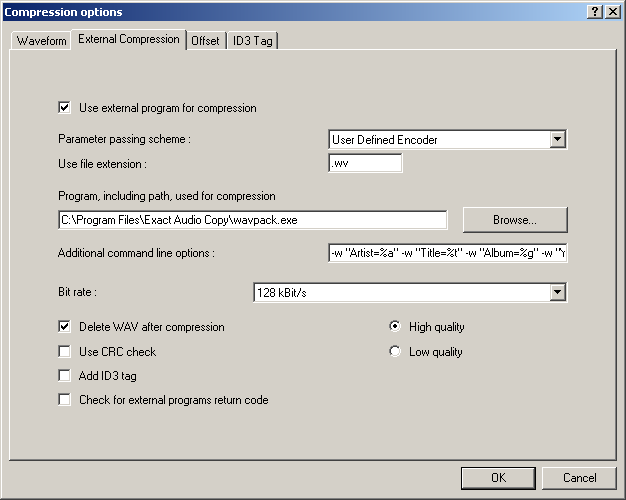
Hybrid mode
If you want to create a correction file while encoding from EAC you will need to adapt your normal command line slightly, to ensure that the correction file ("<name>.wvc") is named the same as the primary file ("<name>.wv"). If you do not follow these guidelines your correction file will be named incorrectly, using the temporary filename that EAC uses while processing.
Since WavPack 4.1 beta you can specify an additional file path when using the -c switch to request a correction file. This filepath will be used to name the correction file.
The suggested method to implement this feature is to utilise the Use CRC check checkbox on the External Compression dialogue, to specify whether a correction file is required or not. In conjunction, you must also add the following to the end of your command line:
%crcenabled%%original%%crcenabled%
For example:
-hb320 -w "Artist=%artist%" -w "Title=%title%" -w "Album=%albumtitle%" -w "Track=%tracknr%" %source% %dest% %crcenabled%%original%%crcenabled%
Note: If a user wanted to change compression and bitrate settings on WavPack the green portion what you would substitute with the new preset. -> Manual (WavPack Options)
When you check Use CRC check and insert the -c switch, and the file path specified by the EAC placeholder %original%, will be included in your command line, creating a correction file with the correct file name. With Use CRC check unchecked no correction file will be created.
If you do not want this configurability, simply add:
-c %original%
All encodes will then include a correction file, which is named correctly.
Embedding the cue-sheet in an audio image file
If you prefer to rip to an image file, and want to embed the cuesheet in the image, you can add the following tagging switch to your command line:
-w "Cuesheet=@*.cue"
This uses two of WavPack's features. Firstly, the '@' tells WavPack to set the 'Cuesheet' tag from the contents of a file. Secondly, the wildcard '*' tells WavPack to find the file itself, given the '.cue' restriction (i.e. "find the first '.cue' file you come across").
PLEASE NOTE: This will only work if there is one CUE file in the folder. WavPack will exit because of this command, if you have an existing cuesheet in the folder before starting. The easiest way is simply to ensure that you either move your previous rips beforehand, or rip to a new directory each time.
Example command-line:
-hm -w "Cuesheet=@*.cue" -w "Artist=%artist%" -w "Album=%albumtitle%" -w "Year=%year%" -w "Genre=%genre%" %source% %dest%
