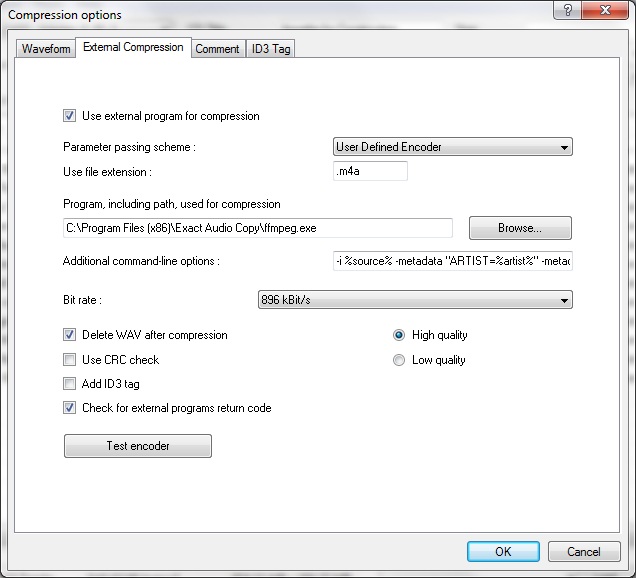EAC and ALAC (FFmpeg): Difference between revisions
m (Korth moved page EAC and ALAC to EAC and ALAC (FFmpeg): add FFmpeg to title) |
m (categories) |
||
| Line 25: | Line 25: | ||
[[File:EACandALAC.jpg]] | [[File:EACandALAC.jpg]] | ||
[[Category:EAC Guides|ALAC & EAC]] | [[Category:Guides]] | ||
[[Category:EAC Compression Guides]] | [[Category:EAC Guides|ALAC (FFmpeg) & EAC]] | ||
[[Category:EAC Compression Guides|ALAC (FFmpeg) & EAC]] | |||
[[Category:EAC External Compression Guides|ALAC (FFmpeg) & EAC]] | |||
[[Category:EAC and ALAC]] | |||
Latest revision as of 21:41, 19 July 2024
| Configuration | |
|---|---|
|
| |
| Compression | |
| Other | |
The following guide outlines the configuration of Exact Audio Copy to convert audio CDs to ALAC using FFmpeg.
Required software
Installation
Note: This guide assumes that EAC is has been configured for secure ripping, if not please follow this guide.
- copy ffmpeg.exe to a location which you have write access to
Configuration
- Open EAC and insert a CD into the drive.
- Click the EAC menu and select Compression Options.
- Click the External Compression Tab, and put a tick in the box for use external program for compression.
- Change Parameter Passing Scheme to User Defined Encoder.
- Change Use file extension to .m4a if not already that.
- Click the Browse button and locate the FFMPEG.exe that you unzipped earlier.
- Remove the ticks from Use CRC check and Add ID3 tag.
- Tick Check for external programs return code.
- If you are using EAC 1.0b2 or newer, then in the Additional command line options box, copy and paste the following string:
-i %source% -metadata "ARTIST=%artist%" -metadata "TITLE=%title%" -metadata "ALBUM=%albumtitle%" -metadata "DATE=%year%" -metadata "TRACK=%tracknr%/%numtracks%" -metadata "GENRE=%genre%" -metadata "ALBUM_ARTIST=%albumartist%" -metadata "COMPOSER=%composer%" -metadata "DISC=%cdnumber%/%totalcds%" -metadata "COMMENT=CRC:%TRACKCRC%" -acodec alac %dest%