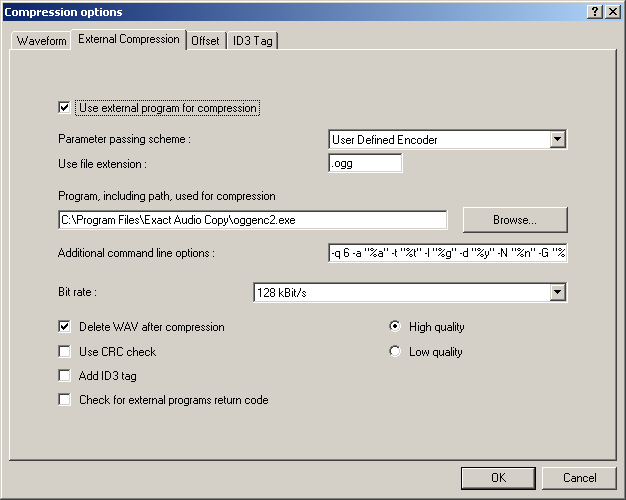EAC and Ogg Vorbis: Difference between revisions
m (removed the spacing so that all of the pages line up) |
(→Software Needed: Add link to download 32-bit oggenc.exe executable) |
||
| (7 intermediate revisions by 5 users not shown) | |||
| Line 1: | Line 1: | ||
This page is a compression | {{EAC guides}} | ||
This page is a compression guide for configuring Oggenc2 encoder with EAC for greater encoding flexibility. | |||
= Software Needed = | = Software Needed = | ||
* [http://exactaudiocopy. | * [http://www.exactaudiocopy.de/en/index.php/resources/download/ Exact Audio Copy] | ||
* [https://github.com/mike2718/vorbis-tools-win32/releases Oggenc] | |||
* Oggenc2 | * Oggenc2 | ||
** Download latest version from [http://www.rarewares.org/ogg.html RareWares Ogg page] | ** Download latest version from [http://www.rarewares.org/ogg.html RareWares Ogg page] | ||
** Download accelerated [[Lancer]] version from [http://homepage3.nifty.com/blacksword/index_e.htm The Ogg Vorbis Acceleration Project] | ** Download accelerated [[Lancer]] version from <s>[http://homepage3.nifty.com/blacksword/index_e.htm The Ogg Vorbis Acceleration Project]</s> | ||
= Installation = | = Installation = | ||
'''Note:''' This guide assumes that EAC is has been configured for secure ripping, if not please follow [[EAC_Drive_Configuration | this guide]]. | '''Note:''' This guide assumes that EAC is has been configured for secure ripping, if not please follow [[EAC_Drive_Configuration | this guide]]. | ||
| Line 21: | Line 25: | ||
<div style="margin-left:30px; margin-right:30px;"> | <div style="margin-left:30px; margin-right:30px;"> | ||
<font style="color:green">'''-q 6'''</font> %s -o %d | <font style="color:green">'''-q 6'''</font> %s -o %d | ||
</div> | |||
Or, since EAC 1.0 beta 2 : | |||
<div style="margin-left:30px; margin-right:30px;"> | |||
<font style="color:green">'''-q 6'''</font> %source% -o %dest% | |||
</div> | </div> | ||
| Line 27: | Line 37: | ||
<div style="margin-left:30px; margin-right:30px;"> | <div style="margin-left:30px; margin-right:30px;"> | ||
<font style="color:green">'''-q 6'''</font> -a "%a" -t "%t" -l "%g" -d "%y" -N "%n" -G "%m" %s -o %d | <font style="color:green">'''-q 6'''</font> -a "%a" -t "%t" -l "%g" -d "%y" -N "%n" -G "%m" %s -o %d | ||
</div> | |||
Again, since EAC 1.0 beta 2 it gives : | |||
<div style="margin-left:30px; margin-right:30px;"> | |||
<font style="color:green">'''-q 6'''</font> -a "%albumartist%" -t "%title%" -l "%albumtitle%" -d "%year%" -N "%tracknr%" -G "%genre%" %source% -o %dest% | |||
</div> | </div> | ||
| Line 42: | Line 58: | ||
[[Category:Guides]] | [[Category:Guides]] | ||
[[Category:EAC Guides|Ogg Vorbis & EAC]] | [[Category:EAC Guides|Ogg Vorbis & EAC]] | ||
[[Category:EAC Compression Guides]] | |||
Latest revision as of 18:20, 29 June 2022
| Configuration | |
|---|---|
|
| |
| Compression | |
| Other | |
This page is a compression guide for configuring Oggenc2 encoder with EAC for greater encoding flexibility.
Software Needed
- Exact Audio Copy
- Oggenc
- Oggenc2
- Download latest version from RareWares Ogg page
- Download accelerated Lancer version from
The Ogg Vorbis Acceleration Project
Installation
Note: This guide assumes that EAC is has been configured for secure ripping, if not please follow this guide.
- Unzip the chosen Oggenc2.exe build into the same directory that EAC is in.
Configuration
- Open EAC and insert a CD into the drive.
- Click the EAC menu and select Compression Options.
- Click the External Compression Tab, and put a check box in use external program for compression.
- Change Parameter Passing Scheme to User Defined Encoder.
- Change Use file extension to .ogg.
- Click the Browse button and locate the OGGENC2.EXE that you unzipped earlier.
- Remove the ticks from Use CRC check, Add ID3 tag and check for external programs return code.
- In the Additional command line options box, copy and paste one of the below strings based on the Tag you would prefer.
- No Tags:
-q 6 %s -o %d
Or, since EAC 1.0 beta 2 :
-q 6 %source% -o %dest%
- Vorbis Comment:
-q 6 -a "%a" -t "%t" -l "%g" -d "%y" -N "%n" -G "%m" %s -o %d
Again, since EAC 1.0 beta 2 it gives :
-q 6 -a "%albumartist%" -t "%title%" -l "%albumtitle%" -d "%year%" -N "%tracknr%" -G "%genre%" %source% -o %dest%
- Note: If you wanted to change the quality setting the green portion is what you would substitute with the new setting e.g. -q 10 or -q 2. For more information, see this page.
- Do not worry what bit rate is shown in the bit rate drop down box, this will be ignored.