Foobar2000:Components/Playlist History (foo playlisthistory)
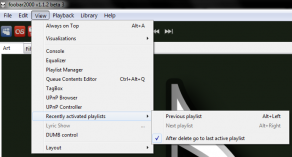
General
foo_playlisthistory enables playlist history in foobar2000, similar to browser history. Two commands are provided under Menu/View/Recently activated playlists: Previous playlist and Next playlist. These two commands can bound to keyboard shortcuts using Keyboard Settings in Preferences (see Getting Started section for details).
The component enables easy and fast switching between (recently activated) playlists.
Download link
The component is available from [notYet here]. Install the .zip package in "Preferences > Components" (the preferable method), or manually by unziping foo_playlisthistory.dll to foobar2000 components directory.
Source code for the component is available at [1]. The component is distributed under very permissive BSD license.
Discussion
Please use [insert link this thread] to provide feedback, or to report any bugs you might have found.
Requirements
foobar2000 1.x. The component will not work with previous versions of foobar.
Getting started
The component is usable immediately, no configuration is necessary.
However, I recommend binding Previous playlist and Next playlist to keyboard shortcuts. This can be done as follows:
- Open foobar preferences using Ctrl+P
- Press Add new Button
- Type recently to Filter list by text box to filter commands
- Choose Previous playlist under View/Recently activated playlists
- Click Key textbox and press Alt+Left using keyboard
- Click Apply
Now Previous playlist functionality is mapped to Alt+Left key combination (similar to most browsers and Windows Explorer).
The same procedure can be repeated for Next playlist<->Alt+Right binding.
Features and Usage
As stated before the component supports two kind of interfaces: UI element (CUI/DUI) and a special playlist for displaying/editing queue contents.
UI Element
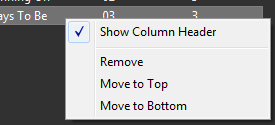
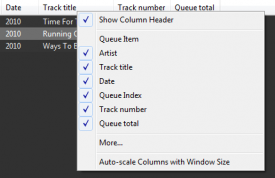
UI element works with both popular user interfaces for foobar: Default UI and Columns UI. Following features are supported in each:
- Views items currently in the queue using interface similar to foobar default playlist component.
- Reorder queue items by drag & drop, and by using keyboard shortcuts similar to foobar default playlist component.
- Delete queue items through the context menu, or pressing the delete key.
- Add items to queue by drag & drop. Files can be dragged either outside or inside from foobar. Files that are dragged from a foobar playlist are queued in the same way they would have been with the Add to Playback Queue command.
- Fully user-customizable columns in the UI element. You can add, delete and reorder columns however you like. User can define new columns with custom format strings from the preferences.
- Optionally auto-size of columns so that column width/element width ratio is kept constant (Auto-scale Columns with Window Size).
- Optionally show or hide the column header. You can always show the column header by clicking anywhere in the UI element and clicking Show Column Header.
Configuration
There is no configuration necessary (nor it is possible).
Change Log
- 1.0 / 2010-01-10
- Initial release

