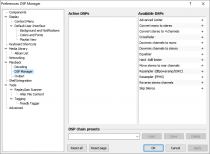Foobar2000:Preferences:Playback:DSP Manager: Difference between revisions
Shakey snake (talk | contribs) mNo edit summary |
|||
| Line 39: | Line 39: | ||
[[Image:Playback_dspmanager_gapkiller.png|thumb|None|Gap Killer]] | [[Image:Playback_dspmanager_gapkiller.png|thumb|None|Gap Killer]] | ||
Look for periods of silence at the | Look for periods of silence at the beginning and end of tracks and attempts to remove them. Completely unneeded for formats with proper gapless support (LAME MP3, Nero AAC, Ogg Vorbis, lossless) and may actually break gapless decoding for these formats. | ||
{{clr}} | {{clr}} | ||
Latest revision as of 00:58, 14 April 2020

|
foobar2000 Preferences |
|---|---|
Deprecated pages Pages marked * are added via third-party components. | |
This pages allows you to activate, order and configure and DSPs you might have installed. Additionally presets can be loaded and saved.
DSP Stack
These two columns allow you to activate and arrange your different DSP modules. In the active column modules are executed top first, and bottom last. This means that DSP components that decode PCM embedded formats (e.g. foo_input_dts) are required to be placed on the top of the stack.
Primary Control Buttons
The cluster of four buttons between the active and available columns allow you to move and arrange the different DSP modules. The buttons affect the selected DSP.
Presets
Below the columns, the presets function allows you to quickly save and load different DSP configurations. DSP presets can also be activated from the playback section of the main menu by holding down the shift key when selecting the menu. They can also be bound to keyboard shortcuts.
Configuring popups
Different DSPs can be configured by adding them to the active list, selecting them and pressing the [Configure Selected] button. The following are some of the popup dialogs.
Convolver
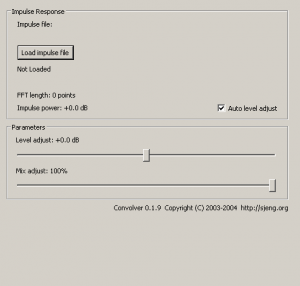
Crossfader
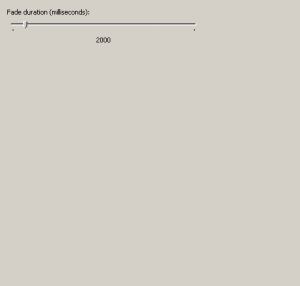
Dynamics Compressor
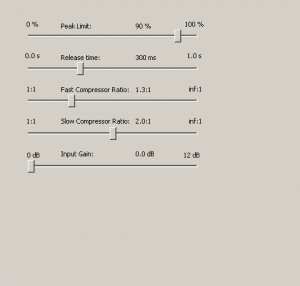
Equalizer
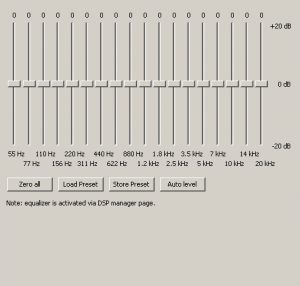
Note: The equalizer should not be used for "enhancing bass" and such. The equalizer's purpose is to correct non-linear frequency response in audio hardware. If you do not understand what that is, please do not use the equalizer.
Gap Killer
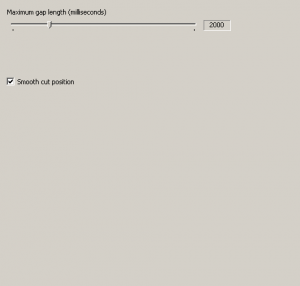
Look for periods of silence at the beginning and end of tracks and attempts to remove them. Completely unneeded for formats with proper gapless support (LAME MP3, Nero AAC, Ogg Vorbis, lossless) and may actually break gapless decoding for these formats.
Pause Between Tracks
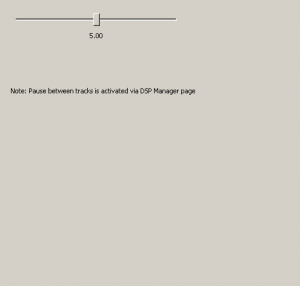
Resampler
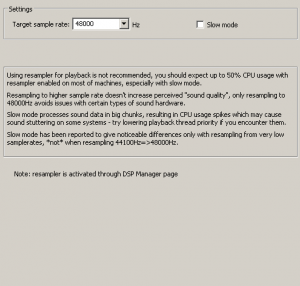
Resampler (PPHS)
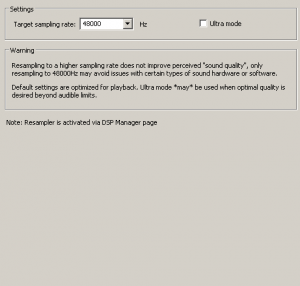
Skip Silence
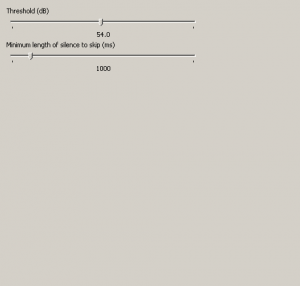
SoundTouch
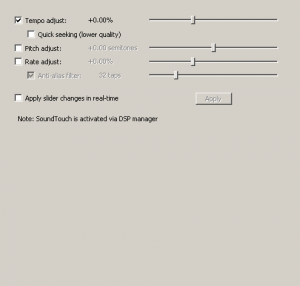
Once SoundTouch is added to the "Active DSPs" list under the "DSP Manager" item in the preferences window this setting takes effect upon playing sounds in the player.
If "Apply slider changes in real-time" is enabled, adjusting sliders while items are playing take immediate effect on the output.