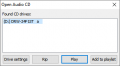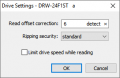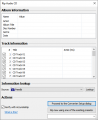Foobar2000:Components/CD Audio Decoder (foo cdda): Difference between revisions
(Created page with "{{DISPLAYTITLE:foobar2000:Components/CD Audio Decoder (foo_cdda)}} {{stub}} {{Foobar Component Infobox | name = CD Audio Decoder | module_name = foo_c...") |
mNo edit summary |
||
| (2 intermediate revisions by 2 users not shown) | |||
| Line 1: | Line 1: | ||
{{DISPLAYTITLE:foobar2000:Components/CD Audio Decoder (foo_cdda)}} | {{DISPLAYTITLE:foobar2000:Components/CD Audio Decoder (foo_cdda)}} | ||
{{Foobar Component Infobox | {{Foobar Component Infobox | ||
| name = CD Audio Decoder | | name = CD Audio Decoder | ||
| module_name = foo_cdda | | module_name = foo_cdda | ||
| developer = Peter Pawlowski | | developer = Peter Pawlowski | ||
| stable_release = | | repository = | ||
| use = | | released = | ||
| released_ref = | |||
| stable_release = 1.6.14 | |||
| stable_release_date = | |||
| preview_release = | |||
| preview_release_date = | |||
| foobar2000_minimum = | |||
| foobar2000_ui_module = | |||
| use = Input | |||
| license = | |||
}} | }} | ||
The '''CD Audio Decoder''' component is used for [[Compact Disc Digital Audio|CDDA]] playback and ripping. | The '''CD Audio Decoder''' component is used for [[Compact Disc Digital Audio|CDDA]] playback and ripping. | ||
==Usage== | |||
From the '''File''' menu, select '''Open audio CD...''' to view the "Open Audio CD" dialog box. Providing an audio CD is present, the following options will be available: | |||
===Drive settings=== | |||
; Read offset correction | |||
: Either manually enter, or automatically detect, the drive's read offset correction. Automatic detection requires the use of "reference" discs, which are stored in a database. | |||
; Ripping security | |||
: Select either "disabled", "standard" or "paranoid". | |||
; Limit drive speed while reading | |||
: Force foobar2000 to limit the drive's read speed. | |||
===Play=== | |||
Play the contents of the CD in a new playlist called "Audio CD". | |||
===Add to playlist=== | |||
Add the contents of the CD to the currently-selected playlist. | |||
===Rip=== | |||
; Album information | |||
: Enter [[metadata]] for the entire disc. | |||
; Track information | |||
: Enter metadata for each track. | |||
; Information lookup | |||
: Use one of the available online databases to retrieve disc information. By default, freedb and MusicBrainz are available. | |||
; Verify with AccurateRip | |||
: Once the rip is complete, use [[AccurateRip]] to verify the accuracy of the extracted audio. | |||
; Proceed to the Converter Setup dialog | |||
: Open the [[foobar2000:Converter|Converter]] options to allow the configuration/creation of presets. | |||
; Rip now using one of the existing presets | |||
: Begin ripping/conversion using a preset selected from the dropdown box underneath. | |||
==Screenshots== | |||
<gallery mode=nolines> | |||
foo_cdda Open Audio CD.png|Open Audio CD | |||
foo_cdda Drive Settings.png|Drive Settings | |||
foo_cdda Rip Audio CD.png|Rip Audio CD | |||
</gallery> | |||
==See also== | ==See also== | ||
* [[foobar2000:Ripping CDs with foobar2000|Ripping CDs with foobar2000]] | * [[foobar2000:Ripping CDs with foobar2000|Ripping CDs with foobar2000]] | ||
Latest revision as of 15:03, 7 January 2023
| CD Audio Decoder | |
|---|---|
 foo_cdda | |
| Developer(s) | Peter Pawlowski |
| Release information | |
| Stable release | 1.6.14 |
| foobar2000 compatibility | |
| Minimum version | TBC |
| UI module(s) | N/A |
| Additional information | |
| Use | Input |
| View all components | |
The CD Audio Decoder component is used for CDDA playback and ripping.
Usage
From the File menu, select Open audio CD... to view the "Open Audio CD" dialog box. Providing an audio CD is present, the following options will be available:
Drive settings
- Read offset correction
- Either manually enter, or automatically detect, the drive's read offset correction. Automatic detection requires the use of "reference" discs, which are stored in a database.
- Ripping security
- Select either "disabled", "standard" or "paranoid".
- Limit drive speed while reading
- Force foobar2000 to limit the drive's read speed.
Play
Play the contents of the CD in a new playlist called "Audio CD".
Add to playlist
Add the contents of the CD to the currently-selected playlist.
Rip
- Album information
- Enter metadata for the entire disc.
- Track information
- Enter metadata for each track.
- Information lookup
- Use one of the available online databases to retrieve disc information. By default, freedb and MusicBrainz are available.
- Verify with AccurateRip
- Once the rip is complete, use AccurateRip to verify the accuracy of the extracted audio.
- Proceed to the Converter Setup dialog
- Open the Converter options to allow the configuration/creation of presets.
- Rip now using one of the existing presets
- Begin ripping/conversion using a preset selected from the dropdown box underneath.
Screenshots
-
Open Audio CD
-
Drive Settings
-
Rip Audio CD