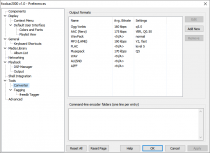Foobar2000:Preferences:Converter: Difference between revisions
Shakey snake (talk | contribs) mNo edit summary |
m (Minor page formatting changes.) |
||
| (One intermediate revision by one other user not shown) | |||
| Line 1: | Line 1: | ||
{{ | {{fb2k prefs|Foobar2000-Preferences-converter.png|Converter}} | ||
The | {{panel|'''Note:''' This content is only relevant to versions of foobar2000 older than 1.1. Newer versions no longer have a Converter preferences page.|color=yellow}} | ||
The '''Converter''' preferences page contains background settings for foobar2000's converter component (foo_converter.dll). This preferences page was updated in version 0.9.6, when the converter was improved to be able to use presets. Many of the settings which were previously on this page are now part of the [[Foobar2000:Converter|Converter dialog]]. | |||
==Output formats== | |||
The "Output formats" section allows you to to set the individual encoder formats that you can select from the [[Foobar2000:Converter (before 1.1)|Converter dialog]]'s Output Formats dropdown menu. | |||
Numbers shown in the "Avg. Bitrate" column are arbitrary; with most of presets they're based on typical bitrates produced by this preset on stereo / 44100Hz sample rate material. With [[foobar2000:preferences:converter:custom presets|custom presets]], these numbers are user-configurable. | Numbers shown in the "Avg. Bitrate" column are arbitrary; with most of presets they're based on typical bitrates produced by this preset on stereo / 44100Hz sample rate material. With [[foobar2000:preferences:converter:custom presets|custom presets]], these numbers are user-configurable. | ||
Presets corresponding to natively supported formats - currently [[WAV]], [[AIFF]] and [[AU|AU/SND]] - are permanent; they can't be configured, added or removed | Presets corresponding to natively supported formats - currently [[WAV]], [[AIFF]] and [[AU|AU/SND]] - are permanent; they can't be configured, added or removed | ||
The three buttons along the right side do exactly as they would appear to do. The ''Edit'' and ''Remove'' buttons are ghosted out until an output format is selected from the list. | The three buttons along the right side do exactly as they would appear to do. The ''Edit'' and ''Remove'' buttons are ghosted out until an output format is selected from the list. | ||
==Command-line encoder folders== | ==Command-line encoder folders== | ||
This is where you enter the paths to the folders that contain your encoders. If you have multiple encoders in the same folder, you only need to add the path once. | This is where you enter the paths to the folders that contain your encoders. If you have multiple encoders in the same folder, you only need to add the path once. | ||
== See | |||
[[Foobar2000:Converter|Converter | == See also == | ||
* [[Foobar2000:Converter|Converter (foo_converter)]] | |||
Latest revision as of 13:12, 19 October 2018

|
foobar2000 Preferences |
|---|---|
Deprecated pages Pages marked * are added via third-party components. | |
Note: This content is only relevant to versions of foobar2000 older than 1.1. Newer versions no longer have a Converter preferences page.
The Converter preferences page contains background settings for foobar2000's converter component (foo_converter.dll). This preferences page was updated in version 0.9.6, when the converter was improved to be able to use presets. Many of the settings which were previously on this page are now part of the Converter dialog.
Output formats
The "Output formats" section allows you to to set the individual encoder formats that you can select from the Converter dialog's Output Formats dropdown menu.
Numbers shown in the "Avg. Bitrate" column are arbitrary; with most of presets they're based on typical bitrates produced by this preset on stereo / 44100Hz sample rate material. With custom presets, these numbers are user-configurable.
Presets corresponding to natively supported formats - currently WAV, AIFF and AU/SND - are permanent; they can't be configured, added or removed
The three buttons along the right side do exactly as they would appear to do. The Edit and Remove buttons are ghosted out until an output format is selected from the list.
Command-line encoder folders
This is where you enter the paths to the folders that contain your encoders. If you have multiple encoders in the same folder, you only need to add the path once.