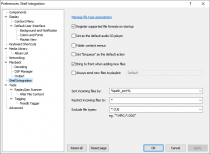Foobar2000:Preferences:Shell Integration: Difference between revisions
(New page: = Shell Integration = Image:Foobar2000-Preferences-shell.png Note that certain features of this page are available on standard foobar2000 installs only; not on portable installs. ==...) |
Shakey snake (talk | contribs) No edit summary |
||
| (6 intermediate revisions by the same user not shown) | |||
| Line 1: | Line 1: | ||
{{fb2k prefs|Foobar2000-Preferences-shell.png|Shell integration}} | |||
Note that certain features of this page are available on standard foobar2000 installs only; not on portable installs. | Note that certain features of this page are available on standard foobar2000 installs only; not on portable installs. | ||
Latest revision as of 20:19, 6 May 2010

|
foobar2000 Preferences |
|---|---|
Deprecated pages Pages marked * are added via third-party components. | |
Note that certain features of this page are available on standard foobar2000 installs only; not on portable installs.
Set program associations
Opens the Windows control panel allowing you to associate supported file types with foobar2000.
Note that this button is available on Windows Vista and newer only. If you are using Windows XP, use the File Types preferences page to associate specific file types with foobar2000.
Set as the default audio CD player
Allows you to set foobar2000 as the system default audio CD player.
Toggles "play in foobar2000" and "enqueue in foobar2000" context menus on folders in Windows Explorer.
Set "enqueue" as the default action
Sets "enqueue in foobar2000" as the default (double-click) action, rather than "play in foobar2000".
Bring to front when adding new files
Toggles whether the main foobar2000 is activated when new files are added.
Always send new files to playlist
Enabling this feature causes all files newly added through Windows Shell to be put in a specific playlist rather than in the currently active playlist.
Sort incoming files
Controls how newly added files are sorted. The pattern is based on title formatting.
Restrict incoming files, exclude file types
Allows you to selectively ignore specific types of files in added folders.
"Restrict incoming files" should be set to "*" unless you explicitly want to allow only files matching some criteria to be added.
"Exclude file types" can be set to empty to allow all types. By default, it is set to "*.CUE" to ignore cuesheets when adding whole folders.