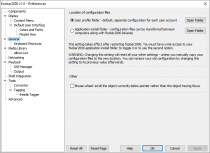Foobar2000:Preferences: Difference between revisions
(Added "Advanced" section and page formatting.) |
|||
| (13 intermediate revisions by 3 users not shown) | |||
| Line 1: | Line 1: | ||
{{fb2k prefs|Preferences-General.png|Preferences}} | |||
Preferences in foobar2000 is where you do most of player's configuring. | Preferences in foobar2000 is where you do most of player's configuring. | ||
== Dialog Overview == | == Dialog Overview == | ||
[[Image:Preferences-General.png|thumb|left|foobar2000 v1.0.2.1 Preferences]] | |||
Standard preferences dialog for foobar2000 | Standard preferences dialog for foobar2000 v1.0.2.1 is shown on the picture. You can access it through the foobar2000 main menu item (File > Preferences) or by hitting Ctrl+P (by default). | ||
The sidebar on the left selects which page of preferences is displayed on the area to the right. The preferences page displayed on the screenshot is | The sidebar on the left selects which page of preferences is displayed on the area to the right. The preferences page displayed on the screenshot is General. | ||
There are buttons at the bottom of the right area, which appear no matter what page you selected. ''Reset all'' will reset the whole configuration, including [[Foobar2000:Preferences:Media Library|Media Library]] and playlists of foobar2000. | There are buttons at the bottom of the right area, which appear no matter what page you selected. | ||
* ''Reset all'' will reset the whole configuration, including [[Foobar2000:Preferences:Media Library|Media Library]] and playlists of foobar2000. | |||
* ''Reset page'' will reset only the current page's settings; this button is active only when component or page supports it. | |||
* ''Help'' will open the corresponding wiki page on Hydrogenaudio, in the default browser. | |||
* ''OK'' applies any configuration changes and closes the dialog. | |||
* ''Cancel'' closes the dialog discarding any changes made to the configuration. | |||
* ''Apply'' applies any configuration changes but without closing the dialog. | |||
== Components == | == Components == | ||
[[Image:Components.png|thumb|left|Components page]] | |||
[[Image: | {{main|foobar2000:Preferences:Components}} | ||
This is the Components page. It contains a list of all of the components installed, and allows you to find out about the components. By clicking on the table headers, you can sort the list by component name, DLL name or version. For many of the components (for example, ''Standard DSP array''), if you double click an item in the list you get a popup with more detailed information. | This is the Components page. It contains a list of all of the components installed, and allows you to find out about the components. By clicking on the table headers, you can sort the list by component name, DLL name or version. For many of the components (for example, ''Standard DSP array''), if you double click an item in the list you get a popup with more detailed information. | ||
{{clr}} | {{clr}} | ||
== Display == | == Display == | ||
[[Image:Foobar2000-Preferences-display.png|thumb|left|Display page]] | |||
[[Image:Preferences- | {{main|foobar2000:Preferences:Display}} | ||
This is the Display page. It allows for selection of user interface and several other display-related options. | This is the Display page. It allows for selection of user interface and several other display-related options. | ||
{{clr}} | {{clr}} | ||
== General == | == General == | ||
[[Image:Preferences-General.png|thumb|left|General page]] | |||
[[Image:Preferences-General.png|thumb|General page]] | {{main|foobar2000:Preferences:General}} | ||
This is the General page. It contains general foobar2000 configuration information. | This is the General page. It contains general foobar2000 configuration information. | ||
{{clr}} | |||
== Networking == | |||
[[Image:Preferences-Networking.png|thumb|left|Networking page]] | |||
{{main|foobar2000:Preferences:Networking}} | |||
This is the Networking page. It allows configuration of several streaming-related options. | |||
{{clr}} | {{clr}} | ||
== Playback == | == Playback == | ||
[[Image:Foobar2000-Preferences-playback.png|thumb|left|Playback page]] | |||
[[Image:Preferences- | {{main|foobar2000:Preferences:Playback}} | ||
This is the Playback page. It allows configuration of several playback-related options. | This is the Playback page. It allows configuration of several playback-related options. | ||
{{clr}} | |||
== Advanced == | |||
{{ | [[Image:Foobar2000 Preferences Advanced.png|thumb|left|Advanced page]] | ||
{{main|foobar2000:Preferences:Advanced}} | |||
This is the Advanced page. It contains additional options for foobar2000 and any additional components. Users should be careful when making amendments to these options. | |||
Latest revision as of 17:36, 11 October 2018

|
foobar2000 Preferences |
|---|---|
Deprecated pages Pages marked * are added via third-party components. | |
Preferences in foobar2000 is where you do most of player's configuring.
Dialog Overview
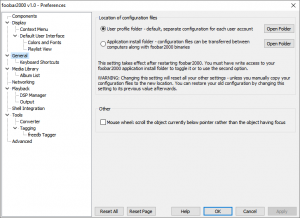
Standard preferences dialog for foobar2000 v1.0.2.1 is shown on the picture. You can access it through the foobar2000 main menu item (File > Preferences) or by hitting Ctrl+P (by default).
The sidebar on the left selects which page of preferences is displayed on the area to the right. The preferences page displayed on the screenshot is General.
There are buttons at the bottom of the right area, which appear no matter what page you selected.
- Reset all will reset the whole configuration, including Media Library and playlists of foobar2000.
- Reset page will reset only the current page's settings; this button is active only when component or page supports it.
- Help will open the corresponding wiki page on Hydrogenaudio, in the default browser.
- OK applies any configuration changes and closes the dialog.
- Cancel closes the dialog discarding any changes made to the configuration.
- Apply applies any configuration changes but without closing the dialog.
Components
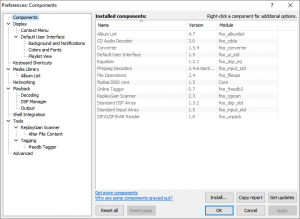
This is the Components page. It contains a list of all of the components installed, and allows you to find out about the components. By clicking on the table headers, you can sort the list by component name, DLL name or version. For many of the components (for example, Standard DSP array), if you double click an item in the list you get a popup with more detailed information.
Display
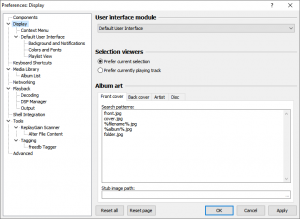
This is the Display page. It allows for selection of user interface and several other display-related options.
General
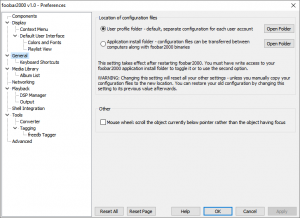
This is the General page. It contains general foobar2000 configuration information.
Networking
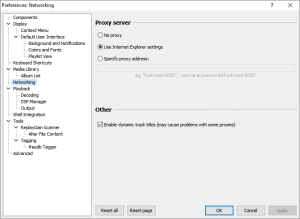
This is the Networking page. It allows configuration of several streaming-related options.
Playback
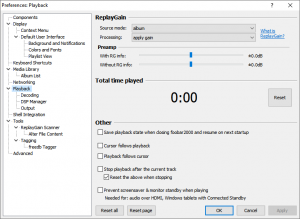
This is the Playback page. It allows configuration of several playback-related options.
Advanced
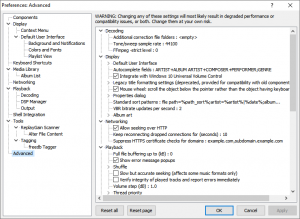
This is the Advanced page. It contains additional options for foobar2000 and any additional components. Users should be careful when making amendments to these options.