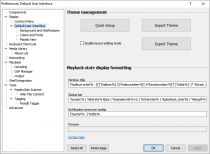Foobar2000:Preferences:Default User Interface: Difference between revisions
(Updated page info.) |
|||
| (8 intermediate revisions by 3 users not shown) | |||
| Line 1: | Line 1: | ||
{{fb2k prefs|Foobar2000-Preferences-default-ui.png|Default User Interface}} | |||
This page allows you to change many general preferences related to the '''Default User Interface'''. | |||
== Theme management == | |||
== Theme | |||
=== Quick Setup === | === Quick Setup === | ||
| Line 18: | Line 16: | ||
Exports current user interface layout to a foobar2000 theme (.fth) file. | Exports current user interface layout to a foobar2000 theme (.fth) file. | ||
=== Enable | === Enable layout editing mode === | ||
Toggles the [[Foobar2000:Layout Editing Mode|Layout Editing Mode]]. This is the same as the ''View → Layout → Enable Layout Editing Mode'' menu command. | Toggles the [[Foobar2000:Layout Editing Mode|Layout Editing Mode]]. This is the same as the ''View → Layout → Enable Layout Editing Mode'' menu command. | ||
== | == Playback state display formatting == | ||
These options allow you to configure (using [[foobar2000:Title Formatting|title formatting]]) how to display information about the currently played track in various places: main window title, status bar, tooltip of the notification area icon. | |||
== | ==Deprecated options== | ||
The following options are no longer available on this page. | |||
===System notification area=== | |||
These options have been moved to the [[Foobar2000:Preferences:Default User Interface:Background and Notifications|Background and Notifications]] subpage. | |||
===Main Window Transparency=== | |||
[[Foobar2000:Preferences: | This slider, in recent versions moved to the [[Foobar2000:Preferences:Advanced|Advanced]] page (in the equivalent subcategory), enables the user to choose a level of transparency for the main foobar2000 window. Note that, for reasons of usability, transparency becomes active only when the window is inactive. | ||
Latest revision as of 17:31, 12 October 2018

|
foobar2000 Preferences |
|---|---|
Deprecated pages Pages marked * are added via third-party components. | |
This page allows you to change many general preferences related to the Default User Interface.
Theme management
Quick Setup
Activates the Quick Appearance Setup dialog.
Import Theme
Imports current user interface layout from a foobar2000 theme (.fth) file, with preview and choice which parts of the layout to import.
Export Theme
Exports current user interface layout to a foobar2000 theme (.fth) file.
Enable layout editing mode
Toggles the Layout Editing Mode. This is the same as the View → Layout → Enable Layout Editing Mode menu command.
Playback state display formatting
These options allow you to configure (using title formatting) how to display information about the currently played track in various places: main window title, status bar, tooltip of the notification area icon.
Deprecated options
The following options are no longer available on this page.
System notification area
These options have been moved to the Background and Notifications subpage.
Main Window Transparency
This slider, in recent versions moved to the Advanced page (in the equivalent subcategory), enables the user to choose a level of transparency for the main foobar2000 window. Note that, for reasons of usability, transparency becomes active only when the window is inactive.