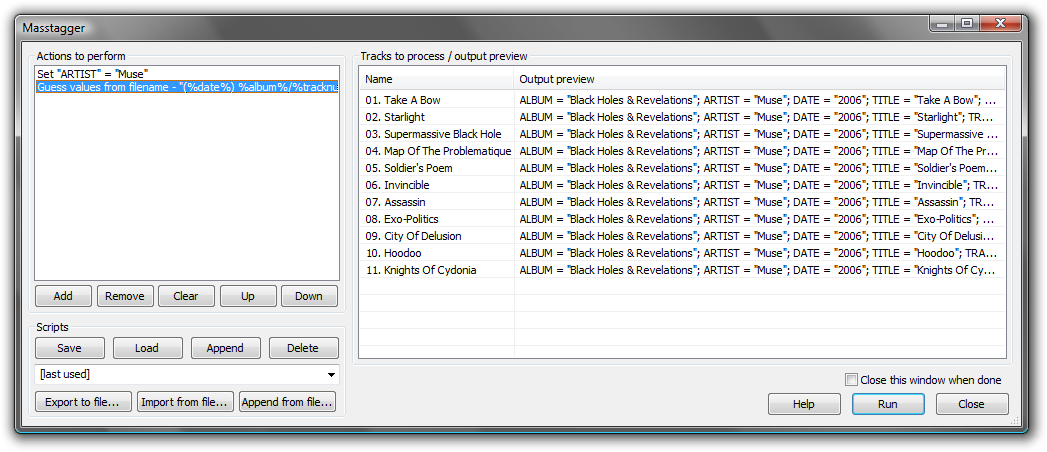Foobar2000:Components/Masstagger (foo masstag)
| foo_masstag | |
|---|---|
 foobar2000 component | |
| Developer(s) | Official |
| Release information | |
| Stable release | 1.7.1 |
| Preview release | 1.8 beta 1 |
| foobar2000 compatibility | |
| Minimum version | 0.9.5.x |
| UI module(s) | N/A |
| Additional information | |
| Use | Tagging |
| License | - |
| View all components | |
Masstagger
Masstagger is an advanced tool for editing the information of tags in multiple files. Note: It's not available as part of foobar2000 0.9.5 or newer installers. It is still however available from the official components page.
Masstagger's main limitation is lack of WYSIWYG editing of tags, making it inefficient for typical tag editing scenarios. You should use the Properties dialog instead unless you want to be able to quickly run predefined complex tagging tasks on your files.
Basic usage
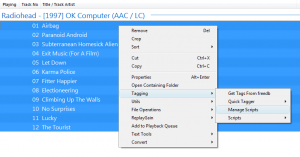
To open the main Masstagger dialog, select the tracks you want to work with and choose the "Manage Scripts" command from the context menu, under the "Tagging" submenu.
The left box displays a list of actions that are about to be performed on your tags. The actions are performed in descending order - actions placed lower on the list will operate on tags already altered by actions placed higher on the list.
The "scripts" box contains commands that allow you to save the current chain of actions or restore a chain of actions that was saved earlier. There are two ways to store Masstagger scripts:
- In foobar2000 configuration - by using the "Save" / "Load" etc buttons - you can quickly load those scripts later, as well as access them directly from the "Tagging" / "Scripts" submenu of the context menu, as well as access them with keyboard shortcuts.
- In external files - by using the "Export to file..." and "Import from file..." buttons - such scripts can be easily interchanged between users or between different foobar2000 installations.
Available actions
Add value
Adds a new value to the specified metadata field. If the field already exists, a new value is added to its values; if it does not, it's created with a single value.
This is particularly useful when working with fields that often have more than one value, such as "ARTIST" or "GENRE".
For an example: an Add "GENRE" = "Rock" action will add "Rock" to the list of genres on affected tracks - if any of these tracks don't have a "GENRE" field yet, such field will be created, with one value equal to "Rock".
Auto track number
This gives the track number according to the order of the files in the selection.
Copy value
Copies one tag field to another.
Embed cuesheet
This Action looks for a cuesheet named %filename%.cue or %filename_ext%.cue in the same folder as the file being processed and embeds it.
Format value from other fields
This action lets you enter a specific title formatting pattern for any tag field you wish to edit or create.
Guess values from filename
Automatically fills metadata values according to file paths, according to a guessing pattern that you specify.
Note that this is similar to the Automatically Fill Values dialog.
The guessing pattern syntax is NOT based on title formatting - functions or field remappings do not apply here.
You can put slash characters in the guessing pattern to also retrieve data from names of folders containing your files.
For an example, if your directory structure is formatted as "Artist\(Date) Album\N. Title.ext" - eg. "Muse\(2006) Black Holes & Revelations\01. Take A Bow.mpc", you can transfer all relevant information from file paths to tags using the following pattern: "%artist%\(%date%) %album%\%tracknumber%. %title%".
Guess values from other fields
Similar to "Guess values from filename", except it uses other fields - through a title formatting string - as a source, instead of file names.
Input data (one line per track)
Enter the data for each song with the pattern indicated, line by line, (one line per song as it is said). Don't worry about the length, the lines could be very long (only adds a vertical scroll bar if it is too long).
- Does only work with limited input data. E.g. 294 lines with 100 character or 576 lines with 50 characters. - The last line may be cut off, i.e. you can corrupt your tag data.
Remove all fields
Removes all tag fields.
Remove all except for...
Removes all fields except for the ones that you specify. For an example, specify "title;album;artist" to remove all fields other than title, album and artist.
Remove field
Removes desired tag field.
Remove values...
Opposite of "Add value". Removes matching values of the specified field. Useful when dealing with multiple genre values for an example.
Replace values...
Replaces matching values of the specified field with the specified value. Useful for mass-fixing inconsistent tagging, especially when dealing with multi-value fields such as artist or genre, since only the matching value gets altered.
Set value...
Sets desired tag field (artist,album,etc) to the specified value.
Split field by separator...
Splits values of the specified field according to the specified separator string. For an example, if your tags have ARTIST fields formatted as "person1 & person2" instead of correct multiple values, you can use this action to split generate multiple values, by specifying "&" as the separator string.
Split multiple artist fields
If the artist field value contains characters such as "," or "&", the value gets split into multiple values accordingly.
Note: This is equivalent to having two "Split field by separator..." actions, both with field set to "ARTIST", one with separator set to "," and the other with separator set to "&".
Notes on upgrading from older (pre-1.7) Masstagger versions
Various functionality that is now available through other components has been removed.
- File moving functionality - now available through the File Operations component.
- Copying tags between tracks - see: How to transfer tags between two sets of tracks.