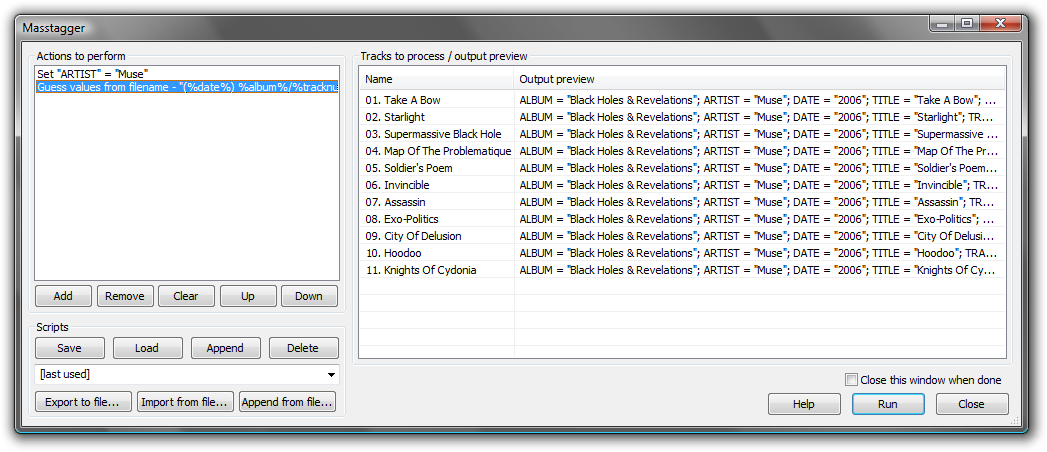Foobar2000:Components/Masstagger (foo masstag)
| foo_masstag | |
|---|---|
 foobar2000 component | |
| Developer(s) | Official |
| Release information | |
| Stable release | 1.7 |
| foobar2000 compatibility | |
| Minimum version | 0.9.5.x |
| UI module(s) | N/A |
| Additional information | |
| Use | Tagging |
| License | - |
| View all components | |
Masstagger
Masstagger is an advanced tool for editing the information of tags in multiple files. Note: It's not available as part of foobar2000 0.9.5 or newer installers. It is still however available from the official components page.
Masstagger's main limitation is lack of WYSIWYG editing of tags, making it inefficient for typical tag editing scenarios. You should use the Properties dialog instead unless you want to be able to quickly run predefined complex tagging tasks on your files.
Basic usage
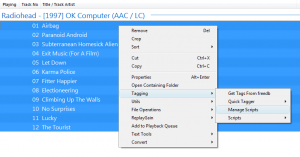
To open the main Masstagger dialog, select the tracks you want to work with and choose the "Manage Scripts" command from the context menu, under the "Tagging" submenu.
The left box displays a list of actions that are about to be performed on your tags. The actions are performed in descending order - actions placed lower on the list will operate on tags already altered by actions placed higher on the list.
The "scripts" box contains commands that allow you to save the current chain of actions or restore a chain of actions that was saved earlier. There are two ways to store Masstagger scripts:
- In foobar2000 configuration - by using the "Save" / "Load" etc buttons - you can quickly load those scripts later, as well as access them directly from the "Tagging" / "Scripts" submenu of the context menu, as well as access them with keyboard shortcuts.
- In external files - by using the "Export to file..." and "Import from file..." buttons - such scripts can be easily interchanged between users or between different foobar2000 installations.
Available actions
Add value
Adds desired tag field and sets it to whatever you enter in the masstagger input window.
Auto track number
This gives the track number according to the order of the files in the selection.
Copy value
Copies one tag field to another.
Format value from other fields
This is where it becomes interesting. This option lets you enter a specific title formatting pattern for any tag field you wish to edit or create.
Note that when using complex formatting patterns I would recommend to first format a temporary %temp% tag with the desired pattern and then copy that one into the value that you wish. Afterwards you can remove the temp value. When processing a large batch of files you could probably just do a test run on one of the files and then do the rest in one go. Think about what you are doing beforehand though. After all I don't want to be held responsible for messing up anyones music collection.
I will explain how to create formatting strings for different situations further down .
Guess values from filename
Guesses values from filename and lets you enter a certain formatting pattern for it. For example if your files are named artist - album_title.
Enter
%artist% - %album%_%title%
as formatting pattern.
Guess values from other fields
Guesses values from other tags and lets you enter a certain fromatting pattern for it. For example if your files are tagged artist / title in the title field.
Input data (one line per track)
Enter the data for each song with the pattern indicated, line by line, (one line per song as it is said). Don't worry about the length, the lines could be very long (only adds a vertical scroll bar if it is too long).
Remove all fields
Removes all tag fields (who would have guessed)
Remove all except for...
Does just as it says, removes all values and lets you specify wich ones not to remove in a second field in the following pattern ie.:
%artist%;%title%;etc
Remove field
Removes desired tag field.
Set value
Sets desired tag field (artist, album,custom,etc) to whatever you enter in the masstagger input window.
Split multiple artist field
Note that it is possible to perform several of these actions at once and in that case the order of those actions can be very important. So removing field A before copying it to field B is probably a bad Idea and should be performed the other way around, etc.