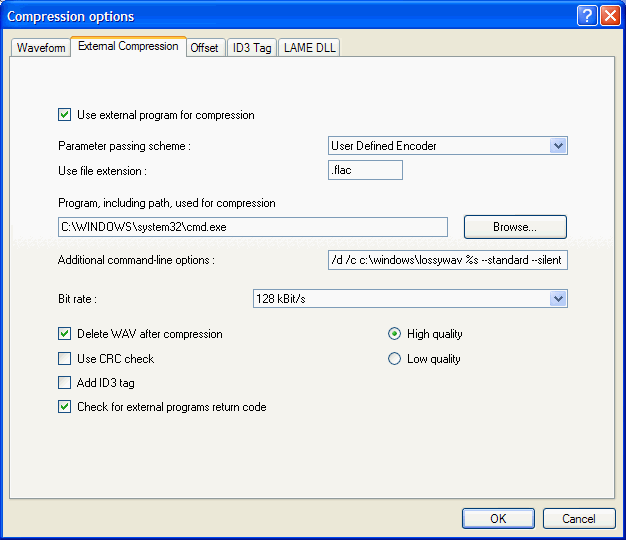EAC and LossyWAV
Software Needed
- Exact Audio Copy
- LossyWAV
- Either:
Installation
Note: This guide assumes that EAC is has been configured for secure ripping, if not please follow this guide.
- Extract lossywav.exe and your chosen encoder to a folder, or folders, of your choosing.
Configuration
- Open EAC and insert a CD into the drive.
- Click the EAC menu and select Compression Options.
- Click the External Compression Tab, and check Use external program for compression.
- Change Parameter Passing Scheme to User Defined Encoder.
- Change Use file extension to .flac.
- Click the Browse button and locate cmd.exe. In Windows XP it can be found in C:\WINDOWS\system32.
- Ensure Use CRC check and Add ID3 tag are not checked.
- Ensure Check for external programs return code is checked.
- In the Addtional command line options box, copy and paste the following.
FLAC
/d /c C:\"Program Files"\LossyWAV\lossywav.exe %s --standard --silent --stdout|C:\"Program Files"\FLAC\flac.exe - -b 512 -5 -f -T "artist=%a" -T "title=%t" -T "album=%g" -T "date=%y" -T "tracknumber=%n" -T "genre=%m" -o %d
TAK (no tagging)
/d /c C:\"Program Files"\LossyWAV\lossywav.exe %s --standard --silent --stdout|C:\"Program Files"\TAK\takc.exe -e -p2 -fsl512 -ihs - %d
WavPack
/d /c C:\"Program Files"\LossyWAV\lossywav.exe %s --standard --silent --stdout|C:\"Program Files"\WavPack\wavpack.exe -h --blocksize=512 --merge-blocks -i -w "Artist=%a" -w "Title=%t" -w "Album=%g" -w "Year=%y" -w "Track=%n" -w "Genre=%m" - %d
Note: The green text indicates where you would change the compression level or add settings for the encoder.
Do not worry what bit rate is shown in the bit rate drop down box, this will be ignored, as will the quality setting chosen below it.