TAK
| Tom's lossless Audio Kompressor | |
|---|---|
| (T)om's verlustfreier (A)udio(k)ompressor | |
| Developer(s) | Thomas Becker |
| Release | TBC |
| Type | Lossless |
| Recommended encoder | TAK v2.3.1 (2021-03) |
| Website | ThBeck.de/Tak/Tak.html (German) |
Tom's lossless Audio Kompressor (TAK) is a lossless audio compressor for the Windows platform (also known to work with Wine). It comes with both a command-line executable and a GUI, as well as a Winamp plugin.
TAK has gained recognition for its performance figures, achieving compression like Monkey's Audio “High” at same encoding time, and ditto for the even higher-compressing OptimFrog “Normal” - and while also decoding at speed (CPU load) second only to FLAC. TAK could beat every FLAC setting simultaneously on size and encoding time. (All other performance figures in this article taken from the 4th revision of Martijn van Beurden's comprehensive lossless comparison for CDDA audio.)
Features
- Streaming support (necessary headers for decompressing the audio are written to the stream every 2 seconds)
- Seeking without seek table
- Piping support for encoding
- Error handling: each frame protected by a 24-bit checksum for detection (also optional MD5 audio checksum for the entire file). According to the README, the decoder can decode through errors, and a single bit error will never affect more than 250 ms.
- High-resolution audio support: up to 192 kHz sampling rate and 24-bit/channel
- Support for up to six channels. Channel mask in WAVEFORMATEXTENSIBLE.
- Tagging: APEv2 tags at end of file.
- RIFF chunks supported.
- Multi-core support (encoding only; the README warns that you will likely only benefit from physical CPU cores).
Limitations
- Currently there is no hardware supporting the format and software support is limited. The official encoder/decoder is closed-source, but ffmpeg offers an open-source decoder.
- Does not support floating-point PCM (for that, use WavPack or Optimfrog).
- No Unicode support as of version 2.3.1. External applications can circumvent this (and e.g. foobar2000 does).
- The encoder can only read .wav files for input. (The WAVE standard's 4 GB limitation can be circumvented by piping.)
- It is a lossless-only format, with no hybrid lossless/lossy mode (for that, use WavPack or Optimfrog; for advanced users, TAK can be used with lossyWAV).
Software support
ffmpeg can decode TAK files on several platforms, and both the GUI (Tak.exe) and the command-line program (Takc.exe) work with Wine.
The MusicBrainz Picard tagger (multi-platform) supports TAK since version 0.11.
Windows-specific
- TAK 2.3.1 download link - Official release which consists of a CLI, a GUI, the decoding library, the SDK, and a Winamp plugin.
- TAK Decoder 0.5.4 - Plugin for foobar2000 (supports tagging and ReplayGain, uses the current (2.3.1) decoding library).
- dsfTAKSource 0.0.1.6 - DirectShow source filter which uses the 2.2.0 decoding library to play TAK-files in Windows Media Player, Media Player Classic - Home Cinema, Zoom Player and alike.
- DC-Bass Source Mod - DirectShow source filter which uses the 2.3.0 decoding library to play TAK-files, amongst many others, in any DirectShow media player (as mentioned above).
- LAV Filters - Set of open-source DirectShow filters which uses FFMpeg's reverse-engineered decoder to play TAK-files in any DirectShow media player.
- VLC Media Player - Can: transcode from/play (no encoding); since at least version 2.2.0
- Media Player Classic - BE - DirectShow media player with an internal TAK source filter which uses FFMpeg's reverse-engineered decoder to play TAK-files. The internal TAK source filter also supports embedded cue-sheets.
- Mp3tag – universal tag editor with support for TAK
- shntool (since version 3.0.6)
Using TAK
For encoding/decoding through other software, see heading below; you can pass command-line options to those applications.
More exhaustive instructions are found in the README.html included in the official TAK distribution.
Encoding, decoding, test and verification
The following command-line parameters (and more!) are accessed through buttons and checkboxes in the GUI:
- -e encodes, -d decodes; also, it can run test encoding/decoding by -te resp. -t.
- -v verifies upon encoding; -md5 adds audio MD5 checksum for later verification.
Compression parameters and performance
The compression options are displayed by name in the GUI. The compression options range from -p0 to -p4, with each of the having an optional “e” (for “extra”) or “m” (“maximum”) modifier for additional compression at the expense of encoding (but not decoding) time, making for fifteen in total: -p0, -p0e, -p0m etc. The number (0 to 4) does affect decoding CPU load, but only modestly (van Beurden, figure 1.2.)
- -p2 is the current default option. It is measured to compress on par with Monkey's “Normal”, but encoding at speeds between WavPack and FLAC default options.
- -p0 is the fastest option, encoding around WavPack default and FLAC -6, but 2-3 times faster.
- -p4m is the slowest option for highest compression (though at very small improvement over -p4e), encoding in size and speed on par with OptimFrog “Normal”, slightly between Monkey's “High” and “Extra high”, while decoding at 10-15 percent of their CPU load.
Command-line examples, including pipe redirection
Basic encoding resp. decoding commands are
Takc -e input.wav Takc -d input.tak
Example with more parameters: The following will encode input.wav to output.tak using compression level “p3e”, write an MD5 checksum, and afterwards verify the encoded file:
Takc -e -p3e -md5 -v input.wav output.tak
Examples decoding TAK with pipe to .mp3/.opus/.flac/.wv:
Takc.exe -d input.tak - | lame.exe -V 6 - output.mp3 Takc.exe -d input.tak - | opusenc.exe --bitrate 64 - output.opus Takc.exe -d input.tak - | flac.exe -8 - -o output.flac Takc.exe -d input.tak - | wavpack.exe -hhx - output.wv
Examples encoding TAK from FLAC, WavPack resp. arbitrary ffmpeg-supported (16-bit) format:
flac.exe -dc input.flac | Takc.exe -e -p1e - output.tak wvunpack.exe input.wv - | Takc.exe -e -p4m - output.tak ffmpeg.exe -i input.xxx -f wav - | Takc.exe -e -p0 -ihs - output.tak
Using TAK in other applications
Ripping CDs to TAK with Exact Audio Copy
wiki guide details how to rip CDs to TAK with EAC.
Playing and converting to/from TAK with foobar2000
For decoding, use the foo_input_tak component (current version using the 2.3.1 decoding library).
For encoding:
- Select files, right-click, select Convert and the “...”
- Under Output format, click Add New and set it up as shown below (note: replace -p2 with the desired compression level).
- Upon first conversion, foobar2000 will ask you to navigate to locate Takc.exe .
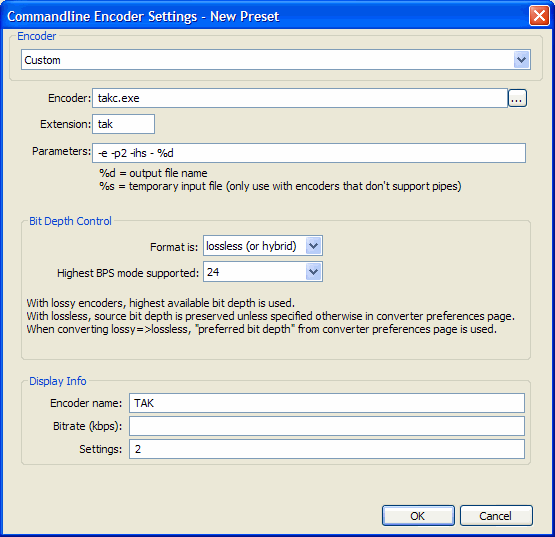
TAK in CUETools
CUETools supports TAK out of the box if Takc.exe is in your PATH - or if a copy of Takc.exe is in in the CUETools folder. Otherwise, one has to give the path to the exe in Settings, under the Encoders tab and the Decoders tab, for each profile (or edit the settings file). Due to TAK not supporting Unicode, consider the "Force ANSI filenames" checkbox and make sure that also directory names are ANSI.
Links
- [1] – Official Website (German)
- TAK 2.3.1 Discussion Thread on HA
- TAK 2.3.0 Discussion Thread on HA
- TAK 2.2.0 Discussion Thread on HA
- First HA discussion thread, working title Yet another lossless audio compressor
- HA Wiki's Lossless Codec Comparison originally by Rjamorim
- [2] Martijn van Beurden's lossless performance tests.
| Audio codecs: type/usage | for end-users to encode | on physical media etc. | legacy formats |
|---|---|---|---|
| Lossless | (Uncompr. LPCM) • ALAC • FLAC • Monkey's Audio • MPEG-4 ALS • OptimFROG • TAK • TTA • WavPack | MLP/Dolby TrueHD | La • LPAC/LTAC • RealAudio Lossless • RK Audio • Shorten • WMA Lossless • (others) |
| Lossy | (ADPCM formats) • AAC • AC-3 • MP2 • MP3 • Musepack • Opus • Vorbis | AC-3 • DTS • (Bluetooth codecs) | ATRAC • QDesign • Real Audio • RK Audio (lossy modes) • Speex • VQF • WMA |
| Hybrid lossless&lossy | OptimFROG DualStream • WavPack | DTS-HD MA • MPEG-4 SLS | ATRAC Advanced Lossless • mp3HD |
