TAK
| Tom's lossless Audio Kompressor | |
|---|---|
| (T)om's verlustfreier (A)udio(k)ompressor | |
| Developer(s) | Thomas Becker |
| Release | TBC |
| Type | Lossless |
| Recommended encoder | TAK v2.3.1 (2021-03) |
| Website | ThBeck.de/Tak/Tak.html (German) |
Tom's lossless Audio Kompressor (TAK) is a lossless audio compressor for the Windows platform (also known to work with Wine). It comes with both a command-line executable and a GUI, as well as a Winamp plugin.
TAK has gained recognition for its performance figures: it has been measured to achieve compression like Monkey's Audio “High” at same encoding time and ditto for the even higher-compressiongOptimFrog “Normal” - while at the same time decoding at speed (CPU load) second only to FLAC. In the same tests (see the Links section), it was able beat every FLAC setting simultaneously on size and encoding time, and WavPack/ALAC also on decoding time.
Features
- Streaming support (necessary headers for decompressing the audio are written to the stream every 2 seconds)
- Seeking without seek table
- Piping support for encoding
- Error handling: each frame protected by a 24-bit checksum for detection (also optional MD5 audio checksum for the entire file), and the decoder tolerates errors in that a single bit error will never affecting more than 250 ms
- High-resolution audio support: up to 192 kHz sampling rate and 24-bit/channel
- Support for up to six channels.
- Tagging: APEv2 tags at end of file.
- RIFF chunks supported.
Limitations
- Currently there is no hardware supporting the format. The software is closed-source, but ffmpeg offers an open-source decoder.
- No Unicode support as of version 2.3.1.
- Does not support floating-point PCM (for that, use WavPack or Optimfrog).
- It is a lossless-only format, with no hybrid lossless/lossy mode (for that use WavPack or Optimfrog; for advanced users, it can be used with LossyWav).
Software support
ffmpeg can decode TAK files on several platforms, and both the GUI (Tak.exe) and the command-line program (Takc.exe) work with Wine.
The MusicBrainz Picard tagger (multi-platform) supports TAK since version 0.11.
Windows-specific
- TAK 2.3.1 download link - Official release which consists of a CLI, a GUI, a Winamp plugin, the SDK, and the decoding library.
- TAK Decoder 0.5.4 - Plugin for foobar2000 (supports tagging and ReplayGain, uses the 2.3.1 decoding library).
- dsfTAKSource 0.0.1.6 - DirectShow source filter which uses the official decoding library to play TAK-files in Windows Media Player, Media Player Classic - Home Cinema, Zoom Player and alike.
- DC-Bass Source Mod - DirectShow source filter which uses the official decoding library to play TAK-files, amongst many others, in any DirectShow media player (as mentioned above).
- LAV Filters - Set of open-source DirectShow filters which uses FFMpeg's reverse-engineered decoder to play TAK-files in any DirectShow media player.
- VLC Media Player - Can: transcode from/play (no encoding); since at least version 2.2.0
- Media Player Classic - BE - DirectShow media player with an internal TAK source filter which uses FFMpeg's reverse-engineered decoder to play TAK-files. The internal TAK source filter also supports embedded cue-sheets.
- Mp3tag – universal tag editor with support for TAK
- shntool (since version 3.0.6)
Using TAK
For encoding/decoding through other software, see heading below; you can pass command-line options as given in this section
Encoding vs. decoding vs test
The following is a selection of command-line parameters which in the GUI are accessed through buttons and checkboxes.
- -e encodes, -d decodes; also, it can run test encoding/decoding by -te resp. -t.
- -v verifies upon encoding; -md5 adds audio MD5 checksum for later verification (like also supported by FLAC and WavPack).
Compression parameters and performance
The compression options are displayed by name in the GUI. The compression options range from -p0 to -p4, with each of the having an optional “m” or “e” modifier for additional compression at the expense of encoding time, making for fifteen in total: -p0, -p0e, -p0m etc. Although the -p3's decode faster (= at lower CPU load) than the -p4's etc., the differences are much smaller than migrating to any other lossless decoder, and all are second only to FLAC in decoding speed.
- -p2 is the current default option. It is measured to compress on par with Monkey's “Normal”, but encoding at speeds between WavPack and FLAC default options.
- -p0 is the fastest option, encoding around WavPack default and FLAC -6, but 2-3 times faster.
- -p4m is the slowest option yields the highest compression (though at very small improvement over -p4e), encoding in size and speed on par with OptimFrog “Normal”, slightly between Monkey's “High” and “Extra high”, while decoding at 10-15 percent of the CPU load.
- -p3: In the performance test in the links, this is where TAK reaches Monkey's “High” in compression and encoding speed.
Command-line examples, including pipe redirection
Basic encoding resp. decoding commands are
Takc -e input.wav Takc -d input.tak
Example with more parameters: The following will encode input.wav to output.tak using compression level “p3e”, write an MD5 checksum, and afterwards verify the encoded file:
Takc -e -p3e -md5 -v input.wav output.tak
Examples decoding TAK with pipe to .mp3/.opus/.flac/.wv:
Takc.exe -d input.tak - | lame.exe -V 6 - output.mp3 Takc.exe -d input.tak - | opusenc.exe --bitrate 64 - output.opus Takc.exe -d input.tak - | flac.exe -8 - -o output.flac Takc.exe -d input.tak - | wavpack.exe -hhx - output.wv
Examples encoding TAK from FLAC, WavPack resp. arbitrary ffmpeg-supported format:
flac.exe -dc input.flac | Takc.exe -e -p1e - output.tak wvunpack.exe input.wv - | Takc.exe -e -p4m - output.tak ffmpeg.exe -i input.xxx -f wav - | Takc.exe -e -p0 -ihs - output.tak
Using TAK in other applications
TAK with foobar2000
For decoding, use the foo_input_tak component (current version using the 2.3.1 decoding library).
For encoding:
- Select files, right-click, select Convert and the “...”
- Under Output format, click Add New and set it up as shown below (note: replace -p2 with the desired compression level).
- Upon first conversion, foobar2000 will ask you to navigate to locate Takc.exe .
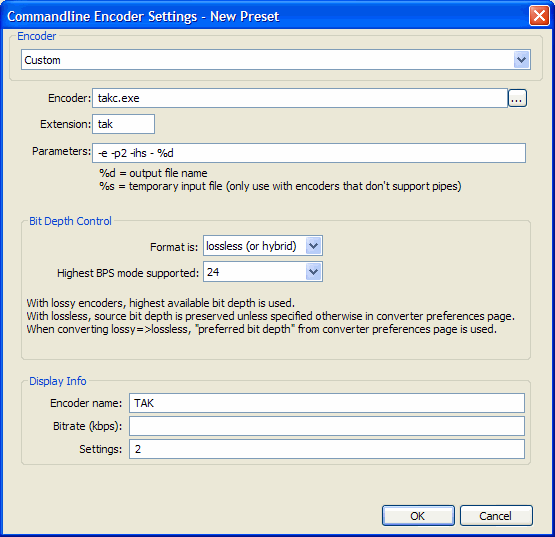
TAK with Exact Audio Copy
Please read the wiki guide, which details how to create TAK files with EAC.
Links
- [1] – Official Website (German)
- TAK 2.3.1 Discussion Thread on HA
- TAK 2.3.0 Discussion Thread on HA
- TAK 2.2.0 Discussion Thread on HA
- First HA discussion thread, working title Yet another lossless audio compressor
- Martijn van Beurden's lossless performance test (Results retrieved from revision 4, the CDDA section.)
- HA Wiki's Lossless Codec Comparison originally by Rjamorim
| Audio codecs: type/usage | for end-users to encode | on physical media etc. | legacy formats |
|---|---|---|---|
| Lossless | (Uncompr. LPCM) • ALAC • FLAC • Monkey's Audio • MPEG-4 ALS • OptimFROG • TAK • TTA • WavPack | MLP/Dolby TrueHD | La • LPAC/LTAC • RealAudio Lossless • RK Audio • Shorten • WMA Lossless • (others) |
| Lossy | (ADPCM formats) • AAC • AC-3 • MP2 • MP3 • Musepack • Opus • Vorbis | AC-3 • DTS • (Bluetooth codecs) | ATRAC • QDesign • Real Audio • RK Audio (lossy modes) • Speex • VQF • WMA |
| Hybrid lossless&lossy | OptimFROG DualStream • WavPack | DTS-HD MA • MPEG-4 SLS | ATRAC Advanced Lossless • mp3HD |
