Foobar2000:Components/Quicksearch UI Element (foo quicksearch)
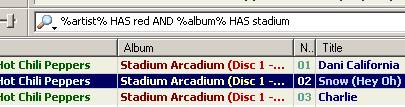
Page under construction
General
Derived from foo_uie_quicksearch and ported to foobar2000 V1.0.x, now available as either a Column UI panel or an UI element for the default UI. The version has been rewritten (almost) from scratch to benefit from the new SDK and introduce new features such as autoplaylist generation, full customization of the context menu, ....
Configuration has also been simplified with separation of general and toolbar customization.
Download link
The component is available from here. Download an place in your foobar components directory.
Requirements
Foobar 1.x and Column UI 0.3.8.x (Optional).
Getting started
Just install the toolbar as an UI element (Default UI) or a column UI panel. The type a string and press the enter key to visualize the results.
The toolbar is also available from the main Menu (Library->Quicksearch).
A toolbar menu is available by clicking on the search icon for detailed configuration.
Features
Searching ...
Usage of Special Keys
"Crtl", "Alt" and "Shift Keys" (together with the enter key) will trigger the following processings, regardless of search parameters :
- Ctrl: Force the creation of a new results playlist
- Ctrl+Shift: Force the creation of a new (results) autoplaylist
- Alt: Force search in the current playlist
- Alt+Shift: Force search in all playlist(except the last search results)
- Shift: Force inline playlist search
- Ctrl+Alt: Force the creation of a new results playlist and use the current playlist as the search source
- Ctrl+Alt+Shift: Force the creation of a new results playlist and use all playlists (except the last search results) as the search source
Context Menu
Miscellaneous
- "New playlist" and "New autoplaylist" options are not compatible with "Inline playlist search" and will be deactivated accordingly.
- "New autoplaylist" cannot be used when searching from an other source than the media library and will be deactivated accordingly.
- You are not allowed to rename or delete the results playlist. It is automatically managed by the plugin.
Configuration
Toolbar Menu
The toolbar menu is available by (right) clicking on the toolbar icon and provides with the ability to customize search parameters or the look of the toolbar. Options are described below :
Search in ...
Indicates where to search : Database, Current playlist or All playlists. Note :
- Inline playlist search will select the search results in the current playlist.
- The playlist containing the search results will be skipped when searching in all playlists.
General Configuration
The general configuration is available from the Preferences menu (under Media Library/Quicksearch) or by selecting "Preferences" from the toolbar Menu. Options are the following :
Reset searchstring when successfull
Will blank the string you have typed after a successfull search.
Reset "New Playlist" after execution
Will unselect "New Playlist" or "New Autoplaylist" after execution.
