Foobar2000:Components/Quicksearch UI Element (foo quicksearch): Difference between revisions
mNo edit summary |
No edit summary |
||
| Line 4: | Line 4: | ||
'''Page under construction''' | '''Page under construction''' | ||
= | =General= | ||
Derived from ''foo_uie_quicksearch'' and ported to foobar2000 V1.0.x, now available as either a Column UI panel or an UI element for the default UI. | Derived from ''foo_uie_quicksearch'' and ported to foobar2000 V1.0.x, now available as either a Column UI panel or an UI element for the default UI. The version has been rewritten (almost) from scratch to benefit from the new SDK and introduce new features such as autoplaylist generation, full customization of the conext menu, .... | ||
Configuration has also been simplified with separation of general and toolbar customization. | |||
==Download link== | |||
The component is available from [http://thx538.free.fr/Foobar/V1.0/Quicksearch/foo_quicksearch.zip here]. Download an place in your foobar components directory. | |||
= | =Getting started= | ||
Just install the toolbar as an UI element (Default UI) or a column UI panel. The type a string and press the enter key to visualize the results. | |||
A toolbar menu is available by clicking on the search icon. | |||
= Features = | =Requirements= | ||
Foobar 1.x and Column UI 0.3.8.x (Optional). | |||
=Features= | |||
==Searching ...== | |||
===Usage of Special Keys=== | |||
"Crtl", "Alt" and "Shift Keys" (together with the enter key) will trigger the following processings, regardless of search parameters : | |||
* Ctrl: Force the creation of a new results playlist | |||
* Ctrl+Shift: Force the creation of a new (results) autoplaylist | |||
* Alt: Force search in the current playlist | |||
* Alt+Shift: Force search in all playlist(except the last search results) | |||
* Shift: Force inline playlist search | |||
* Ctrl+Alt: Force the creation of a new results playlist and use the current playlist as the search source | |||
* Ctrl+Alt+Shift: Force the creation of a new results playlist and use all playlists (except the last search results) as the search source | |||
==Context Menu== | |||
==Miscellaneous== | |||
* You are not allowed to rename or delete the results playlist. | |||
=Configuration= | |||
==Toolbar Menu== | |||
The toolbar menu is available by (right) clicking on the toolbar icon and provides with the ability to customize search parameters or the look of the toolbar. | |||
==General Configuration== | |||
The general configuration is available from the Preferences menu (under Media Library/Quicksearch) or by selecting "Preferences" from the toolbar Menu. Options are the following : | |||
===Reset searchstring when successfull=== | |||
Will blank the string you have typed after a successfull search. | |||
===Reset "New Playlist" after execution=== | |||
Will unselect "New Playlist" or "New Autoplaylist" after execution. | |||
Revision as of 09:03, 13 April 2010
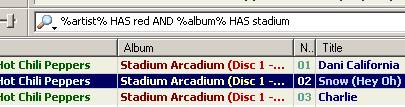
Page under construction
General
Derived from foo_uie_quicksearch and ported to foobar2000 V1.0.x, now available as either a Column UI panel or an UI element for the default UI. The version has been rewritten (almost) from scratch to benefit from the new SDK and introduce new features such as autoplaylist generation, full customization of the conext menu, .... Configuration has also been simplified with separation of general and toolbar customization.
Download link
The component is available from here. Download an place in your foobar components directory.
Getting started
Just install the toolbar as an UI element (Default UI) or a column UI panel. The type a string and press the enter key to visualize the results. A toolbar menu is available by clicking on the search icon.
Requirements
Foobar 1.x and Column UI 0.3.8.x (Optional).
Features
Searching ...
Usage of Special Keys
"Crtl", "Alt" and "Shift Keys" (together with the enter key) will trigger the following processings, regardless of search parameters :
- Ctrl: Force the creation of a new results playlist
- Ctrl+Shift: Force the creation of a new (results) autoplaylist
- Alt: Force search in the current playlist
- Alt+Shift: Force search in all playlist(except the last search results)
- Shift: Force inline playlist search
- Ctrl+Alt: Force the creation of a new results playlist and use the current playlist as the search source
- Ctrl+Alt+Shift: Force the creation of a new results playlist and use all playlists (except the last search results) as the search source
Context Menu
Miscellaneous
- You are not allowed to rename or delete the results playlist.
Configuration
Toolbar Menu
The toolbar menu is available by (right) clicking on the toolbar icon and provides with the ability to customize search parameters or the look of the toolbar.
General Configuration
The general configuration is available from the Preferences menu (under Media Library/Quicksearch) or by selecting "Preferences" from the toolbar Menu. Options are the following :
Reset searchstring when successfull
Will blank the string you have typed after a successfull search.
Reset "New Playlist" after execution
Will unselect "New Playlist" or "New Autoplaylist" after execution.
