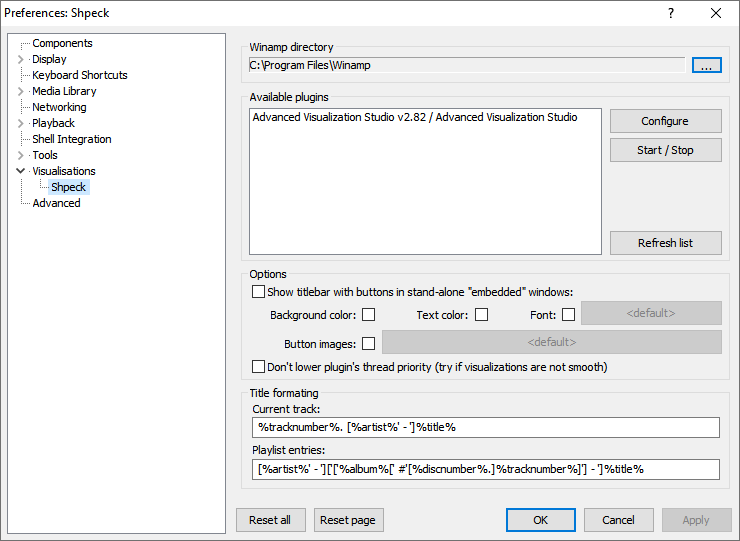Foobar2000:Components/Shpeck (foo vis shpeck): Difference between revisions
m (→Available plugins: NSCRT) |
(0.3.0) |
||
| Line 4: | Line 4: | ||
== Description == | == Description == | ||
Shpeck is a wrapper for Winamp's visualisation plugins, using either a stand-alone window | Shpeck is a wrapper for Winamp's visualisation plugins, using either a stand-alone window, a Columns UI panel or Default UI element. Winamp itself does not need to be installed. Only one plugin can be active at once, though - that is a limitation of the original design. | ||
Shpeck shouldn't be used with other Winamp emulators because of possible conflicts. The recommended solution is to keep Shpeck only - because it supports the biggest number of Winamp's features among these emulators, it shouldn't be a problem. | Shpeck shouldn't be used with other Winamp emulators because of possible conflicts. The recommended solution is to keep Shpeck only - because it supports the biggest number of Winamp's features among these emulators, it shouldn't be a problem. | ||
| Line 13: | Line 13: | ||
See [http://www.hydrogenaudio.org/forums/index.php?showtopic=59388 Shpeck's official thread] at Hydrogenaudio.org forums. | See [http://www.hydrogenaudio.org/forums/index.php?showtopic=59388 Shpeck's official thread] at Hydrogenaudio.org forums. | ||
Information about the latest version and a download link are always available in the first post of | Information about the latest version and a download link are always available in the first post of that thread. | ||
| Line 19: | Line 19: | ||
== Preferences == | == Preferences == | ||
[[Image:Foo_vis_shpeck-prefs.png|screenshot]] | [[Image:Foo_vis_shpeck-prefs.png|screenshot]] | ||
=== Winamp directory === | === Winamp directory === | ||
| Line 25: | Line 24: | ||
Default value is "C:\Program Files\Winamp". | Default value is "C:\Program Files\Winamp". | ||
Note that Winamp itself doesn't need to be installed - you can choose any directory as long as there is a "Plugins" folder with installed plugins in it. | Note that Winamp itself doesn't need to be installed - you can choose any directory as long as there is a "winamp.exe" file in it (even empty) and a "Plugins" folder with installed plugins in it. | ||
To avoid the standard Windows "Browse For Folder..." dialog and enter the path directly (e.g. to enter sofisticated network path), click on the [...] button with SHIFT key pressed. | To avoid the standard Windows "Browse For Folder..." dialog and enter the path directly (e.g. to enter sofisticated network path), click on the [...] button with SHIFT key pressed. | ||
=== Available plugins === | === Available plugins === | ||
| Line 34: | Line 32: | ||
Buttons on the right allow to configure or start currently selected module, stop the running one (if any) and refresh the list. | Buttons on the right allow to configure or start currently selected module, stop the running one (if any) and refresh the list. | ||
If some installed plugins don't appear in the list, it might be because of their unresolved dependencies. For example, "MilkDrop 2" or "NSFS" plugins need file NSCRT.DLL from Winamp installation to run | If some installed plugins don't appear in the list, it might be because of their unresolved dependencies. For example, "MilkDrop 2" or "NSFS" plugins need file NSCRT.DLL from Winamp installation to run. Both the folder with plugin itself and directory with "foobar2000.exe" is searched, so copying the library to either place should help. | ||
=== Options === | === Options === | ||
| Line 40: | Line 38: | ||
Plugins running in an emulation of Winamp 5+ "embedded window" can show a title bar displaying current plugin name and a few controls, e.g. to change presets. If the title bar is enabled, it is possible to change background color, title text color, title font and button images. | Plugins running in an emulation of Winamp 5+ "embedded window" can show a title bar displaying current plugin name and a few controls, e.g. to change presets. If the title bar is enabled, it is possible to change background color, title text color, title font and button images. | ||
The buttons | The buttons image must be a BMP file with width divisible by 5 (for five buttons - previous preset, next preset, random preset mode, fullscreen toggle and context menu) and height divisible by 3 (for three states - normal, hover and pushed). 32-bit format with alpha/opacity is supported. | ||
The height of resulting title bar is the height of buttons or selected font, whichever is bigger. | The height of resulting title bar is the height of buttons or selected font, whichever is bigger. | ||
Defaults are colors and font from Windows desktop settings and internal semi-transparent buttons. | Defaults are colors and font from Windows desktop settings and internal semi-transparent buttons. | ||
Title bar settings for Columns UI panels and Default UI elements are configured in their Appearence dialog, accessible from their context menu (right-click on a title bar). | |||
==== Other ==== | ==== Other ==== | ||
| Line 50: | Line 50: | ||
=== Title formatting === | === Title formatting === | ||
This | This section specifies the title formatting to be used for reporting current track title and playlist entries. See "foobar2000 Main Menu > Help > Title Formatting Help" for more information about title formatting syntax. | ||
The "Current track" format affects the title of fake Winamp window, which is visible from other applications. | The "Current track" format affects the title of fake Winamp window, which is visible from other applications, e.g. "now-playing plugins". | ||
Revision as of 01:19, 1 December 2008
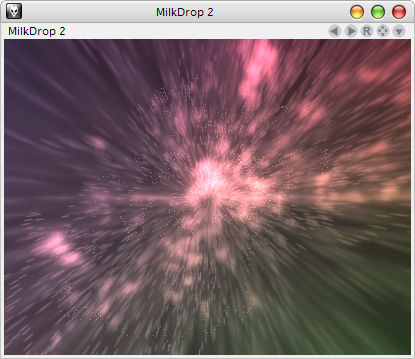
Shpeck (foo_vis_shpeck)
Description
Shpeck is a wrapper for Winamp's visualisation plugins, using either a stand-alone window, a Columns UI panel or Default UI element. Winamp itself does not need to be installed. Only one plugin can be active at once, though - that is a limitation of the original design.
Shpeck shouldn't be used with other Winamp emulators because of possible conflicts. The recommended solution is to keep Shpeck only - because it supports the biggest number of Winamp's features among these emulators, it shouldn't be a problem.
Winamp is a registered trademark of Nullsoft. Various third-party plugins are owned by their developers and their usage is restricted by their respective licenses.
Links
See Shpeck's official thread at Hydrogenaudio.org forums.
Information about the latest version and a download link are always available in the first post of that thread.
Preferences
Winamp directory
Specifies the base directory of Winamp installation, i.e. the folder with "winamp.exe". Shpeck scans its "Plugins" subdirectory for plugin DLLs and this path is also passed to loaded plugins (they use it to store their configuration in "%WINAMP_DIR%\Winamp.ini" file, for example). Default value is "C:\Program Files\Winamp".
Note that Winamp itself doesn't need to be installed - you can choose any directory as long as there is a "winamp.exe" file in it (even empty) and a "Plugins" folder with installed plugins in it.
To avoid the standard Windows "Browse For Folder..." dialog and enter the path directly (e.g. to enter sofisticated network path), click on the [...] button with SHIFT key pressed.
Available plugins
This area contains a list of visualisation plugins detected in the folder chosen above. Each DLL can contain several different visualisation modules, hence the names are in form "Plugin name / Module name". Buttons on the right allow to configure or start currently selected module, stop the running one (if any) and refresh the list.
If some installed plugins don't appear in the list, it might be because of their unresolved dependencies. For example, "MilkDrop 2" or "NSFS" plugins need file NSCRT.DLL from Winamp installation to run. Both the folder with plugin itself and directory with "foobar2000.exe" is searched, so copying the library to either place should help.
Options
Title bar for embedded windows
Plugins running in an emulation of Winamp 5+ "embedded window" can show a title bar displaying current plugin name and a few controls, e.g. to change presets. If the title bar is enabled, it is possible to change background color, title text color, title font and button images.
The buttons image must be a BMP file with width divisible by 5 (for five buttons - previous preset, next preset, random preset mode, fullscreen toggle and context menu) and height divisible by 3 (for three states - normal, hover and pushed). 32-bit format with alpha/opacity is supported. The height of resulting title bar is the height of buttons or selected font, whichever is bigger.
Defaults are colors and font from Windows desktop settings and internal semi-transparent buttons.
Title bar settings for Columns UI panels and Default UI elements are configured in their Appearence dialog, accessible from their context menu (right-click on a title bar).
Other
By default, visualisation's thread priority is lowered below normal, as visualisations are considered to be just an additional eye candy. The option to disable this behavior might help in cases when some background process generates non-uniform peaks in CPU usage and visualisations stutter from time to time. (This applies to virtually single-processor systems only.)
Title formatting
This section specifies the title formatting to be used for reporting current track title and playlist entries. See "foobar2000 Main Menu > Help > Title Formatting Help" for more information about title formatting syntax.
The "Current track" format affects the title of fake Winamp window, which is visible from other applications, e.g. "now-playing plugins".