Foobar2000:Components/Album Art Panel (foo uie albumart): Difference between revisions
m (→Sources List) |
(→Link: forum link to gfngfgf's version) |
||
| Line 40: | Line 40: | ||
* [http://cherans.bol.ucla.edu/fooplugins.html Website and Download] | * [http://cherans.bol.ucla.edu/fooplugins.html Website and Download] | ||
* [http://eolindel.free.fr/foobar0.9/albumart.shtml Unofficial User Manual] | * [http://eolindel.free.fr/foobar0.9/albumart.shtml Unofficial User Manual] | ||
* [http://www.hydrogenaudio.org/forums/index.php?showtopic=39924 Discussion Thread] [http://www.hydrogenaudio.org/forums/index.php?s=&showtopic=39924&view=findpost&p=387294 (Current version)] | * [http://www.hydrogenaudio.org/forums/index.php?showtopic=39924 Discussion Thread] [http://www.hydrogenaudio.org/forums/index.php?s=&showtopic=39924&view=findpost&p=387294 (Current version)] [http://www.hydrogenaudio.org/forums/index.php?s=&showtopic=39924&view=findpost&p=394387 (Even newer current version)] | ||
* [http://www.hydrogenaudio.org/forums/index.php?showtopic=34341 No-Cover Image Thread] | * [http://www.hydrogenaudio.org/forums/index.php?showtopic=34341 No-Cover Image Thread] | ||
[[Category: Columns UI]] | [[Category: Columns UI]] | ||
Revision as of 09:11, 21 May 2006
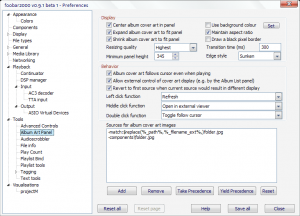
Description
Album Art Panel is a component for foobar2000 and Columns UI that displays album art in a panel. When configured, it can display any image you would like to associate with a track.
Features
- Configurable sources list allows cycling of multiple images for a single track
- Allows TAGZ and wildcards to specify image file location
- Minimum height setting to assist with layouts
- Configurable resizing of album art to fit panel size
- Sliding and fading transitions between album art
- Configurable actions when panel is left-clicked, double-clicked, and middle-clicked.
- Can display album art for either the currently playing track or the currently selected track
Reading Embedded Album Art
Album Art Panel does not support reading album art which has been embedded as a tag (for example, as an ID3v2 tag in an MP3).
Sources List
The sources list allows you to use titleformatting scripts to specify exactly where Album Art Panel will look for image files. In order to learn how to use the sources list, let's look at an example:
$replace(%_path%,%_filename_ext%,)folder.jpg -$replace(%_path%,%_filename_ext%,)* -components\default.png C:\Music\Arts\%artist% %album%* -components\default.png
The sources list is organized into groups, based on which lines have a '-' in front of them. Each line that does not start with a '-' is the beginning of a new source group. A line which starts with '-' is part of the same source group as the line above it. In the example above, there are two source groups. The first source group consists of the first three lines and the second group consists of the last two lines.
The wildcard '*' can be used in place of one or any number of characters and '?' can be used in place of any single character. For instance, the second line of the example above tells Album Art Panel to look for any file it can display in the same directory as the track. Album Art Panel will display the first image which matches the pattern. Characters in tags that are not allowed in filenames will be replaced with the '?' wildcard.
(Note: The "match:" prefix is obsolete. Since version 0.160, the "match:" prefix is ignored, and "-match:" is treated like "-". The wildcards '*' and '?' can be used in any source string.)
The "Next Source" action (by default, left-clicking on the panel) will cycle forward through the source groups. Similarily, the "Previous Source" action will cycle backwards through the source groups.
Album Art Panel will first look for an image at the location indicated in the first line of a source group. If the image indicated by the first line cannot be found, Album Art Panel will look at subsequent lines within the same source group and display the first image which can be found. If no image within a source group can be found, Album Art Panel will try to display the next source group instead. If none of the source groups can be found, the display will be blank.
