Foobar2000:Components/Spectrum Analyzer (foo vis spectrum analyzer): Difference between revisions
m (Updated UI module(s)) |
No edit summary |
||
| Line 20: | Line 20: | ||
| license = [https://github.com/stuerp/foo_vis_spectrum_analyzer/blob/master/LICENSE.txt MIT License] | | license = [https://github.com/stuerp/foo_vis_spectrum_analyzer/blob/master/LICENSE.txt MIT License] | ||
}} | }} | ||
A recreation of [[foobar2000:Components/Musical Spectrum (foo_musical_spectrum)|Musical Spectrum]] component for foobar2000 v2.x and 64-bit versions. '''Windows 10''' or higher only | A recreation of [[foobar2000:Components/Musical Spectrum (foo_musical_spectrum)|Musical Spectrum]] component for foobar2000 v2.x and 64-bit versions. '''Windows 10''' or higher are the only supported operating systems. | ||
You can double-click the component window to switch between windowed and full-screen mode. | You can double-click the component window to switch between windowed and full-screen mode. Note that when using the Default User Interface (DUI) the full-screen version is another instance of the component with its own configuration. When you use the Columns User Interface (CUI) the existing instance will be resized to occupy the full screen. | ||
== Context Menu == | |||
Right-click on the component window to display the context menu. The following options are available: | |||
=== Configure === | |||
Select '''Configure''' from the context menu to open the configuration dialog. | |||
=== Toggle Full-Screen Mode === | |||
Toggles full-screen mode off and on. | |||
=== Frame Counter === | |||
Enables the display of a rudimentary frame counter. | |||
=== Refresh Rate Limit === | |||
Allows you the selected the refresh rate of the component animation. Note that even though the component can redraw its visuals very fast the actual maximum refresh rate is usually determined by the refresh rate of your monitor. | |||
=== Presets === | |||
Contains a list of previously saved presets. Select one from the list to activate it. | |||
=== Freeze === | |||
Prevents the refresh of the component, effectively reducing CPU and GPU use to 0. | |||
== Configuration == | == Configuration == | ||
| Line 28: | Line 56: | ||
[[File:foo_vis_spectrum_analyzer_transform.png|thumb|256px|Spectrum Analyzer Configuration: Transform]] | [[File:foo_vis_spectrum_analyzer_transform.png|thumb|256px|Spectrum Analyzer Configuration: Transform]] | ||
[[File:foo_vis_spectrum_analyzer_spectrum.png|thumb|256px|Spectrum Analyzer Configuration: Spectrum]] | [[File:foo_vis_spectrum_analyzer_spectrum.png|thumb|256px|Spectrum Analyzer Configuration: Spectrum]] | ||
=== Transform === | === Transform === | ||
Revision as of 06:47, 15 April 2024
| Spectrum Analyzer | |
|---|---|
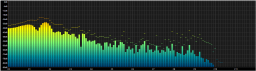 | |
| Developer(s) | |
| Repository | Github |
| Release information | |
| Stable release | 0.7.5.4 (April 13, 2024; 0 years ago) |
| foobar2000 compatibility | |
| Architecture | x86 32-bit, x86 64-bit |
| Minimum version | 2.0 |
| UI module(s) | Default UI, Columns UI |
| Additional information | |
| Use | Visualization |
| License | MIT License |
| View all components | |
A recreation of Musical Spectrum component for foobar2000 v2.x and 64-bit versions. Windows 10 or higher are the only supported operating systems.
You can double-click the component window to switch between windowed and full-screen mode. Note that when using the Default User Interface (DUI) the full-screen version is another instance of the component with its own configuration. When you use the Columns User Interface (CUI) the existing instance will be resized to occupy the full screen.
Context Menu
Right-click on the component window to display the context menu. The following options are available:
Configure
Select Configure from the context menu to open the configuration dialog.
Toggle Full-Screen Mode
Toggles full-screen mode off and on.
Frame Counter
Enables the display of a rudimentary frame counter.
Refresh Rate Limit
Allows you the selected the refresh rate of the component animation. Note that even though the component can redraw its visuals very fast the actual maximum refresh rate is usually determined by the refresh rate of your monitor.
Presets
Contains a list of previously saved presets. Select one from the list to activate it.
Freeze
Prevents the refresh of the component, effectively reducing CPU and GPU use to 0.
Configuration
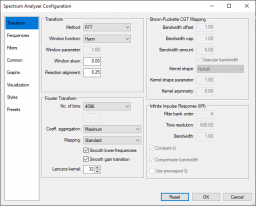
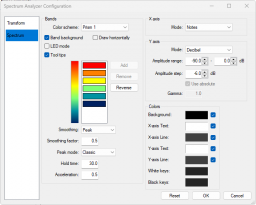
Transform
Method
Allows you to select the Time to Frequency domain transform. Currently Fast Fourier (FFT) and Constant-Q (CQT) transforms are implemented.
Window Function
Selects the window function that will be applied to the Time data.
Window Parameter
Allows you to tweak window functions that support a parameter.
Window Skew
Skew factor for the window function.
Channels
Allows you to select that audio channels that will be used to calculate the transform.
FFT
Groups the parameters that influence the Fast Fourier transform.
FFT Size
Specifies the size of the FFT window as a number between 64 and 32768.
Select Custom to specify a number that is not a power of 2. This will consume a lot more CPU power. Select Sample rate based to specify the size as a duration. F.e. 100ms of a track sampled at 44.1kHz will result in an FFT window of 4410 samples.
Summation
Determines which method is used to sum the coefficients of FFT.
Minimum Maximum Sum Residual Mean Square (RMS) RMS Sum Average Median
Smooth lower frequencies
Smooth gain transition
Lanczos kernel
Determines the size of the Lanczos kernel. The kernel is used to create a smooth transition between the FFT coefficients resulting in a visual pleasing result.
Frequencies
Groups the parameters that determine the frequency range that will be displayed.
Distribution
Determines which parameters are used to generate the frequency bands.
Linear: Generate frequency bands based on the frequency parameters. Octaves: Generate frequency bands based on the note parameters. AveePlayer: Generate frequency bands used by AveePlayer.
No. of bands
Specifies the number of frequency bands to generate (2 to 512) in the specified frequency range.
Frequency range
Frequency of the first and last band, 1Hz to 96000Hz.
Note range
Available when selecting the Octaves distribution. Select a range between the C note of octave 0 and B# of octave 11 (max. 144 notes or 12 octaves)
Bands per octave
Number of bands per octave (1 to 48)
Pitch
Tuning pitch (A4 = 440.0Hz), 1Hz to 96000Hz.
Transpose
Detuning offset (-24 to 24)
Scaling
Determines which frequency scaling function is used.
Linear Logarithmic Shifted logarithmic Mel (AIMP) Bark Adjustable Bark ERB Cams Hyperbolic Sine Nth Root Negative exponential Period
Skew factor
Bandwidth
Determines the width of a frequency band. (0.0 to 64.0)
X axis
Groups the parameters that determine the way the X axis is displayed.
Mode
Determines which X axis to display.
None: Hides the X axis. Bands: Center frequency of a band, every 10 bands. Decades: Fixed frequency range Octaves: Frequency of the C note of each octave Notes: C note of each octave
Y axis
Groups the parameters that determine the way the Y axis is displayed.
Mode
Determines which Y axis to display.
Note: Hides the Y axis Decibel scale Logarithmic
Amplitude range
Determines the minimum and maximum amplitude, expressed in decibel (dB), to display.
Amplitude step
Determine the step size between the min. and max. amplitude.
Use absolute
Gamma
Bands
Color scheme
Specifies the color scheme used to render the spectrum.
Solid color Custom Prism 1 Prism 2 Prism 3 foobar2000 foobar2000 Dark Mode Fire
Double-click a color to modify it. Modifying a color automatically selects the Custom color scheme. Press the Add' button to add a color, Remove to remove a color, Reverse to reverse the color scheme.
Band background
Enable the check box to see a background behind every band of the spectrum.
Tooltips
Enable the check box to see a tooltip with the center frequency and when appropriate, the name of the note, of the frequency band.
Smoothing
Specifies how the spectrum will be smoothed over time.
Average Peak
Smoothing factor
Specifies the strength of the smoothing (0.0 to 1.0)
Peak mode
Specifies how the peak indicators are rendered.
None Classic Gravity AIMP Fade Out
Hold time
Specifies how long a peak value will be held steady.
Acceleration
Specifies the acceleration used to modify the peak value.
Colors
Click any of the colors to modify.
External links
- Spectrum Analyzer (foo_vis_spectrum_analyzer) on
 foobar2000.org
foobar2000.org - Discussion topic on
 hydrogenaudio
hydrogenaudio
See also
- Frequency bands spectrum analyzer using either FFT or CQT on CodePen (which this component is based on)
