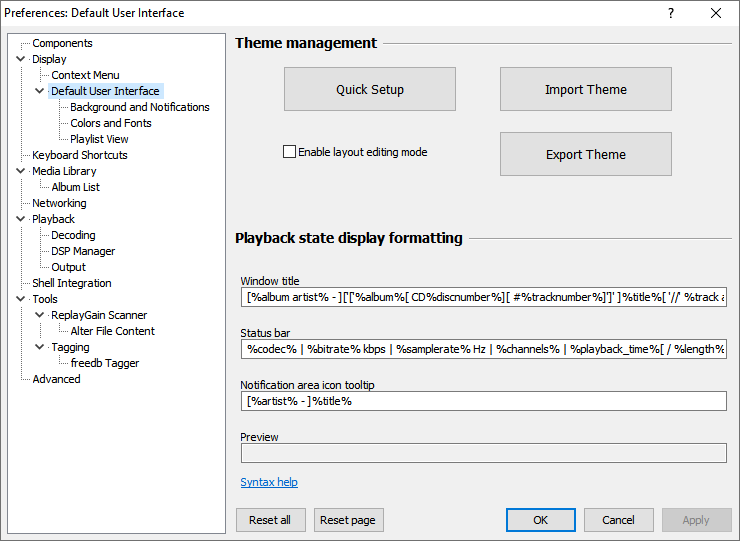Foobar2000:Preferences:Default User Interface: Difference between revisions
| Line 32: | Line 32: | ||
== Playback State Display Formatting == | == Playback State Display Formatting == | ||
These options allow you to configure (using [[foobar2000:Title Formatting|title | These options allow you to configure (using [[foobar2000:Title Formatting|title formatting]]) how to display information about the currently played track in various places: main window title, status bar, tooltip of the notification area icon. | ||
== Sub-pages == | == Sub-pages == | ||
Revision as of 20:50, 14 February 2010
Preferences: Default User Interface
Theme Management
Quick Setup
Activates the Quick Appearance Setup dialog.
Import Theme
Imports current user interface layout from a foobar2000 theme (.fth) file, with preview and choice which parts of the layout to import.
Export Theme
Exports current user interface layout to a foobar2000 theme (.fth) file.
Enable Layout Editing Mode
Toggles the Layout Editing Mode. This is the same as the View → Layout → Enable Layout Editing Mode menu command.
Main Window Transparency
This slider lets you control transparency of the main foobar2000 application window. Note that for usability reasons transparency becomes active only when the window is inactive.
System Notification Area
These options allow you to configure foobar2000's system notification area icon (commonly referred to as "system tray icon", which is a misnomer).
Playback State Display Formatting
These options allow you to configure (using title formatting) how to display information about the currently played track in various places: main window title, status bar, tooltip of the notification area icon.