TAK: Difference between revisions
No edit summary |
|||
| (12 intermediate revisions by 7 users not shown) | |||
| Line 5: | Line 5: | ||
| purpose = (T)om's verlustfreier (A)udio(k)ompressor | | purpose = (T)om's verlustfreier (A)udio(k)ompressor | ||
| maintainer = Thomas Becker | | maintainer = Thomas Becker | ||
| | | released = TAK v2.3.2 (2022-05-06) | ||
| website = [http://thbeck.de/Tak/Tak.html ThBeck.de/Tak/Tak.html] ''(German)'' | | website = [http://thbeck.de/Tak/Tak.html ThBeck.de/Tak/Tak.html] ''(German)'' | ||
}} | }} | ||
'''Tom's lossless Audio Kompressor''' ('''TAK''') is a [[lossless]] audio [[codec]]. It comes with a freeware (closed-source) encoder/decoder as both a command-line executable and a GUI, as well as a decoding library and an SDK to use in other applications, and a [[Winamp]] plugin - all for the Windows operating systems (known to work with Wine). A 3rd-party decoder (ffmpeg) offers playback on additional platforms. | |||
'''Tom's lossless Audio Kompressor''' ('''TAK''') is a lossless audio | |||
TAK has gained recognition for its performance figures, achieving compression like [[Monkey's Audio]] “High” at same encoding time, and ditto for the even higher-compressing [[OptimFrog]] “Normal” - and while also decoding at speed (CPU load) second only to [[Free Lossless Audio Codec|FLAC]].<ref>[http://audiograaf.nl/downloads.html Martijn van Beurden's lossless comparison, revision 4.] Figures referenced are for CDDA audio, TAK version tested: 2.3.0.</ref> Furthermore, TAK could beat every FLAC setting simultaneously on size and encoding time (meaning, it also offered the fastest-encoding option in the test). | |||
== | == Features == | ||
For an end-user considering TAK as an audio format - likely due to its performance - the following features are quite common among lossless codecs. Some competing formats are lacking certain of these features, and some are free from certain of the limitations listed; some support more input formats and some support fewer. To compare TAK with other lossless codecs, see [[Lossless_comparison| HA Wiki's Lossless Codec Comparison]]. | |||
=== | * Seekable and streaming playback. | ||
* | * Error handling: upon playback, it will detect and report corrupted frames, mute to protect against static/noise output, and continue playback. Maximum dropout for a single-bit error is limited by the maximum frame size of 0.25 seconds at -p4 settings. (The GUI offers alternative treatment of corruption upon decoding to file.) Optional MD5 audio checksum can also be added upon encoding for file fingerprinting. | ||
* No | * High-resolution audio support: up to 192 kHz sampling rate and 24 bit per sample. | ||
* Support for up to six channels. Channel mask in [https://docs.microsoft.com/en-us/windows/win32/api/mmreg/ns-mmreg-waveformatextensible WAVEFORMATEXTENSIBLE]. (Since TAK 2.2.0.) | |||
* Tagging (APEv2). | |||
* RIFF chunks supported for storing also non-audio parts, up to 1 MB; by default, TAK decoding will then recreate the input .wav file bit by bit (not only the audio). | |||
* Piping support for both encoding and decoding (can be used to circumvent the 4 GiB size limitation of .wav). | |||
* Multi-core support (encoding only; the README warns that you will likely only benefit from physical CPU cores). | |||
* A GUI for both encoding, decoding, testing and file info - with some performance tuning available. | |||
Although supported bit depth is nominally 8 or 16 or 24 bits, non-standard bit depths up to 23 can also be supported in ''some'' WAVE format(s), by virtue of how WAVE files work behind the scenes. For example, a "12-bit" .wav file must use 16 (or, technically possibly, 24 or 32) bits to store the 12, and at least in some WAVE format specification, TAK will accept the file (and also recognize it as "12"). If accepted, TAK also recognizes the "wasted bits" 13 and up<ref>[https://wiki.multimedia.cx/index.php/TAK MultimediaWiki's TAK entry with format description]</ref>, and compresses without size penalty, just as a 16-bit file padded with zeroes to 24 bits will be compressed to the same file size. | |||
=== Limitations === | |||
For an end-user considering TAK to compress common lossless audio files like found on CDs or DVDs, the main limitation is the first of the following bullet items, namely support. On a platform that supports TAK, the other items listed are either common to several if not most codecs, or ''can'' (but not necessarily ''will'') be circumvented by external applications. | |||
* Currently there is no hardware supporting the format and software support is limited. The official encoder/decoder is closed-source (but a decoding library can be used in third-party applications); ffmpeg offers an open-source decoder, and players that use ffmpeg may support TAK also outside the Windows platform. | |||
* Does not support floating-point PCM (for that, use [[WavPack]] or OptimFrog). | |||
* No Unicode support as of version 2.3.1. External applications can circumvent this ([[foobar2000]] does - no riff chunks upon encoding!; [[CUETools]] does not). | |||
* The encoder can read no other input ''files'' than standard-compliant .wav. For anything else, use piped stdin (like external applications might do) rather than file input; riff chunk support is not pipe-able. | |||
* Unlike the FLAC and WavPack reference encoders, TAK cannot re-compress in place. | |||
* No drag & drop support. | |||
There is no hybrid/lossy mode, however it is possible to use TAK with [[lossyWAV]]. This is arguably an option for advanced users; others who want hybrid solutions will probably consider those formats which support it natively (WavPack/OptimFrog). | |||
== Software support == | == Software support == | ||
=== Windows === | ffmpeg can decode TAK files on several platforms, and both the GUI (Tak.exe) and the command-line program (Takc.exe) work with [http://www.winehq.org/ Wine]. Some of the Windows applications given below use ffmpeg for decoding, others use the official decoding library. | ||
* [http://thbeck.de/Download/TAK_2.3. | |||
* [ | The [http://picard.musicbrainz.org/ MusicBrainz Picard] tagger (multi-platform) supports TAK since version 0.11. | ||
* [http://www.liviocavallo.altervista.org/ dsfTAKSource 0.0.1.6] - DirectShow source filter which uses the | The [http://www.videolan.org/vlc VLC Media Player] (multi-platform) can play (and transcode from) TAK since at least version 2.2.0. | ||
* [ | |||
=== Windows-specific === | |||
* [http://thbeck.de/Download/TAK_2.3.1.zip TAK 2.3.1 download link] - TAK itself, the official release also includes a [[Winamp]] plugin. | |||
* [https://www.foobar2000.org/components/view/foo_input_tak TAK Decoder 0.5.4] - Plugin for [[foobar2000]] (supports tagging and [[ReplayGain]], uses the current (2.3.1) decoding library). | |||
* [http://www.liviocavallo.altervista.org/ dsfTAKSource 0.0.1.6] - DirectShow source filter which uses the 2.2.0 decoding library to play TAK-files in Windows Media Player, Media Player Classic - Home Cinema, Zoom Player and alike. | |||
* [https://rwijnsma.home.xs4all.nl/dc-bsm/index.htm DC-Bass Source Mod] - DirectShow source filter which uses the 2.3.0 decoding library to play TAK-files, amongst many others, in any DirectShow media player (as mentioned above). | |||
* [http://code.google.com/p/lavfilters/ LAV Filters] - Set of open-source DirectShow filters which uses [https://ffmpeg.org/pipermail/ffmpeg-devel/2012-September/131785.html FFMpeg's reverse-engineered decoder] to play TAK-files in any DirectShow media player. | * [http://code.google.com/p/lavfilters/ LAV Filters] - Set of open-source DirectShow filters which uses [https://ffmpeg.org/pipermail/ffmpeg-devel/2012-September/131785.html FFMpeg's reverse-engineered decoder] to play TAK-files in any DirectShow media player. | ||
* [http://sourceforge.net/projects/mpcbe/ Media Player Classic - BE] - DirectShow media player with an internal TAK source filter which uses FFMpeg's reverse-engineered decoder to play TAK-files. The internal TAK source filter also supports embedded cue-sheets. | * [http://sourceforge.net/projects/mpcbe/ Media Player Classic - BE] - DirectShow media player with an internal TAK source filter which uses FFMpeg's reverse-engineered decoder to play TAK-files. The internal TAK source filter also supports embedded cue-sheets. | ||
* [[Mp3tag]] – universal tag editor with support for TAK | * [[Mp3tag]] – universal tag editor with support for TAK | ||
* [http:// | * [http://shnutils.freeshell.org/shntool/ shntool] (since version 3.0.6) | ||
== | == Using TAK == | ||
For encoding/decoding through other software, see heading below; you can pass command-line options to those applications. | |||
More exhaustive instructions are found in the README.html included in the official TAK distribution. | |||
=== Encoding, decoding, test and verification === | |||
The following command-line parameters (''and more!'') are accessed through buttons and checkboxes in the GUI: | |||
* -e encodes, -d decodes; also, it can run test encoding/decoding by -te resp. -t. | |||
* -v verifies upon encoding; -md5 adds audio MD5 checksum for later verification. | |||
== | === Compression parameters and performance === | ||
The compression options are displayed by name in the GUI. The compression options range from -p0 to -p4, with for each an optional “e” (for “extra”) or “m” (“maximum”) modifier for additional compression at the expense of encoding (but not decoding) time, making for fifteen in total: -p0, -p0e, -p0m etc. The number (0 to 4) does affect decoding CPU load, but only modestly (van Beurden, figure 1.2.) | |||
* -p2 is the current default option. It is measured to compress on par with Monkey's “Normal”, but encoding at speeds between WavPack and FLAC default options. | |||
* -p0 is the fastest option (apparently among ''any'' popular lossless compressed format!), compressing to around WavPack default and FLAC -6 sizes - but 2-3 times faster. | |||
* -p4m is the slowest option for highest compression (though at very small improvement over -p4e). The README promises compression size "on par with Monkey's Audio High and OptimFrog Normal", and van Beurden's comparison confirms this - sizes even measure to between Monkey's “High” and “Extra high”, while decoding at 1/7th to 1/10th of Monkey's/OptimFrog's CPU load. | |||
''' | |||
=== Command-line examples, including pipe redirection === | |||
-e - | Basic encoding resp. decoding commands are | ||
Takc -e input.wav | |||
Takc -d input.tak | |||
Encoding/decoding will then produce files "input.tak" resp. "input.wav", but will by default abort rather than overwrite. | |||
Example with more parameters: The following will encode input.wav to output.tak (overwriting if it already exists!), using compression level “p3e”, write an MD5 checksum, and verifying the encoded data: | |||
Takc -e -p3e -md5 -v -overwrite input.wav output.tak | |||
Examples decoding TAK with pipe to .mp3/.opus/.flac/.wv/.tak (the latter for recompressing a .tak file) | |||
Takc.exe -d input.tak - | lame.exe -V 6 - output.mp3 | Takc.exe -d input.tak - | lame.exe -V 6 - output.mp3 | ||
Takc.exe -d input.tak - | opusenc.exe --bitrate 64 - output.opus | Takc.exe -d input.tak - | opusenc.exe --bitrate 64 - output.opus | ||
Takc.exe -d input.tak - | flac.exe -8 - -o output.flac | Takc.exe -d input.tak - | flac.exe -8 - -o output.flac | ||
Takc.exe -d input.tak - | wavpack.exe -hhx - output.wv | Takc.exe -d input.tak - | wavpack.exe -hhx - output.wv | ||
Takc.exe -d input.tak - | Takc.exe -e -p4m - output.tak | |||
Examples encoding TAK from FLAC, WavPack resp. arbitrary ffmpeg-supported (16-bit) format: | |||
flac.exe -dc input.flac | Takc.exe -e -p1e - output.tak | |||
wvunpack.exe input.wv - | Takc.exe -e -p4m - output.tak | |||
ffmpeg.exe -i input.xxx -f wav - | Takc.exe -e -p0 '''-ihs''' - output.tak | |||
== Using TAK in other applications == | |||
=== Ripping CDs to TAK with [[Exact Audio Copy]] === | |||
[[EAC and TAK|Wiki guide]] details how to rip CDs to TAK with EAC. | |||
== | === Playing and converting to/from TAK with [[foobar2000]] === | ||
For decoding, use the [https://www.foobar2000.org/components/view/foo_input_tak foo_input_tak] component (current version using the 2.3.1 decoding library). | |||
For encoding: | |||
* Select files, right-click, select Convert and the “...” | |||
* Under Output format, click Add New and set it up as shown below ('''note:''' replace -p2 with the desired compression level). | |||
* Upon first conversion, foobar2000 will ask you to navigate to locate Takc.exe . | |||
[[Image:Tak_foobar_converter.png|frame|center|Screenshot of foobar 0.9.5 Converter settings for TAK 1.0.3 choosing -p2 compression level.]] | |||
== | === TAK in [[CUETools]] === | ||
CUETools supports TAK out of the box if Takc.exe is in your ''PATH'' - or if a copy of Takc.exe is in in the CUETools folder. Otherwise, one has to give the path to the exe in Settings, under the Encoders tab and the Decoders tab, for each profile (or edit the settings file). Due to TAK not supporting Unicode, consider the "Force ANSI filenames" checkbox and make sure that also directory names are ANSI. | |||
== | == Links == | ||
* [http://thbeck.de/Tak/Tak.html | * [http://thbeck.de/Tak/Tak.html TAK official website] ''(German)'' | ||
* [ | * [https://hydrogenaud.io/index.php?topic=120760.0 TAK 2.3.1 Discussion Thread on HA] | ||
* [ | * [https://hydrogenaud.io/index.php?showtopic=101386 TAK 2.3.0 Discussion Thread on HA] | ||
* [ | * [https://hydrogenaud.io/index.php?showtopic=89610 TAK 2.2.0 Discussion Thread on HA] | ||
* [ | * [https://hydrogenaud.io/index.php?topic=43808.0 HA thread where name change from ''Yet another lossless audio compressor'' was brainstormed and announced] | ||
* [https://hydrogenaud.io/index.php/topic,43179.0 First HA discussion thread] | |||
* [[Lossless_comparison| HA Wiki's Lossless Codec Comparison]] originally by [[User:Rjamorim|Rjamorim]] | |||
<references/> | |||
{{navbox audio codecs}} | |||
[[Category: | [[Category:Codecs]] | ||
Latest revision as of 07:39, 9 May 2022
| Tom's lossless Audio Kompressor | |
|---|---|
| (T)om's verlustfreier (A)udio(k)ompressor | |
| Developer(s) | Thomas Becker |
| Release | TAK v2.3.2 (2022-05-06) |
| Type | Lossless |
| Website | ThBeck.de/Tak/Tak.html (German) |
Tom's lossless Audio Kompressor (TAK) is a lossless audio codec. It comes with a freeware (closed-source) encoder/decoder as both a command-line executable and a GUI, as well as a decoding library and an SDK to use in other applications, and a Winamp plugin - all for the Windows operating systems (known to work with Wine). A 3rd-party decoder (ffmpeg) offers playback on additional platforms.
TAK has gained recognition for its performance figures, achieving compression like Monkey's Audio “High” at same encoding time, and ditto for the even higher-compressing OptimFrog “Normal” - and while also decoding at speed (CPU load) second only to FLAC.[1] Furthermore, TAK could beat every FLAC setting simultaneously on size and encoding time (meaning, it also offered the fastest-encoding option in the test).
Features
For an end-user considering TAK as an audio format - likely due to its performance - the following features are quite common among lossless codecs. Some competing formats are lacking certain of these features, and some are free from certain of the limitations listed; some support more input formats and some support fewer. To compare TAK with other lossless codecs, see HA Wiki's Lossless Codec Comparison.
- Seekable and streaming playback.
- Error handling: upon playback, it will detect and report corrupted frames, mute to protect against static/noise output, and continue playback. Maximum dropout for a single-bit error is limited by the maximum frame size of 0.25 seconds at -p4 settings. (The GUI offers alternative treatment of corruption upon decoding to file.) Optional MD5 audio checksum can also be added upon encoding for file fingerprinting.
- High-resolution audio support: up to 192 kHz sampling rate and 24 bit per sample.
- Support for up to six channels. Channel mask in WAVEFORMATEXTENSIBLE. (Since TAK 2.2.0.)
- Tagging (APEv2).
- RIFF chunks supported for storing also non-audio parts, up to 1 MB; by default, TAK decoding will then recreate the input .wav file bit by bit (not only the audio).
- Piping support for both encoding and decoding (can be used to circumvent the 4 GiB size limitation of .wav).
- Multi-core support (encoding only; the README warns that you will likely only benefit from physical CPU cores).
- A GUI for both encoding, decoding, testing and file info - with some performance tuning available.
Although supported bit depth is nominally 8 or 16 or 24 bits, non-standard bit depths up to 23 can also be supported in some WAVE format(s), by virtue of how WAVE files work behind the scenes. For example, a "12-bit" .wav file must use 16 (or, technically possibly, 24 or 32) bits to store the 12, and at least in some WAVE format specification, TAK will accept the file (and also recognize it as "12"). If accepted, TAK also recognizes the "wasted bits" 13 and up[2], and compresses without size penalty, just as a 16-bit file padded with zeroes to 24 bits will be compressed to the same file size.
Limitations
For an end-user considering TAK to compress common lossless audio files like found on CDs or DVDs, the main limitation is the first of the following bullet items, namely support. On a platform that supports TAK, the other items listed are either common to several if not most codecs, or can (but not necessarily will) be circumvented by external applications.
- Currently there is no hardware supporting the format and software support is limited. The official encoder/decoder is closed-source (but a decoding library can be used in third-party applications); ffmpeg offers an open-source decoder, and players that use ffmpeg may support TAK also outside the Windows platform.
- Does not support floating-point PCM (for that, use WavPack or OptimFrog).
- No Unicode support as of version 2.3.1. External applications can circumvent this (foobar2000 does - no riff chunks upon encoding!; CUETools does not).
- The encoder can read no other input files than standard-compliant .wav. For anything else, use piped stdin (like external applications might do) rather than file input; riff chunk support is not pipe-able.
- Unlike the FLAC and WavPack reference encoders, TAK cannot re-compress in place.
- No drag & drop support.
There is no hybrid/lossy mode, however it is possible to use TAK with lossyWAV. This is arguably an option for advanced users; others who want hybrid solutions will probably consider those formats which support it natively (WavPack/OptimFrog).
Software support
ffmpeg can decode TAK files on several platforms, and both the GUI (Tak.exe) and the command-line program (Takc.exe) work with Wine. Some of the Windows applications given below use ffmpeg for decoding, others use the official decoding library.
The MusicBrainz Picard tagger (multi-platform) supports TAK since version 0.11. The VLC Media Player (multi-platform) can play (and transcode from) TAK since at least version 2.2.0.
Windows-specific
- TAK 2.3.1 download link - TAK itself, the official release also includes a Winamp plugin.
- TAK Decoder 0.5.4 - Plugin for foobar2000 (supports tagging and ReplayGain, uses the current (2.3.1) decoding library).
- dsfTAKSource 0.0.1.6 - DirectShow source filter which uses the 2.2.0 decoding library to play TAK-files in Windows Media Player, Media Player Classic - Home Cinema, Zoom Player and alike.
- DC-Bass Source Mod - DirectShow source filter which uses the 2.3.0 decoding library to play TAK-files, amongst many others, in any DirectShow media player (as mentioned above).
- LAV Filters - Set of open-source DirectShow filters which uses FFMpeg's reverse-engineered decoder to play TAK-files in any DirectShow media player.
- Media Player Classic - BE - DirectShow media player with an internal TAK source filter which uses FFMpeg's reverse-engineered decoder to play TAK-files. The internal TAK source filter also supports embedded cue-sheets.
- Mp3tag – universal tag editor with support for TAK
- shntool (since version 3.0.6)
Using TAK
For encoding/decoding through other software, see heading below; you can pass command-line options to those applications.
More exhaustive instructions are found in the README.html included in the official TAK distribution.
Encoding, decoding, test and verification
The following command-line parameters (and more!) are accessed through buttons and checkboxes in the GUI:
- -e encodes, -d decodes; also, it can run test encoding/decoding by -te resp. -t.
- -v verifies upon encoding; -md5 adds audio MD5 checksum for later verification.
Compression parameters and performance
The compression options are displayed by name in the GUI. The compression options range from -p0 to -p4, with for each an optional “e” (for “extra”) or “m” (“maximum”) modifier for additional compression at the expense of encoding (but not decoding) time, making for fifteen in total: -p0, -p0e, -p0m etc. The number (0 to 4) does affect decoding CPU load, but only modestly (van Beurden, figure 1.2.)
- -p2 is the current default option. It is measured to compress on par with Monkey's “Normal”, but encoding at speeds between WavPack and FLAC default options.
- -p0 is the fastest option (apparently among any popular lossless compressed format!), compressing to around WavPack default and FLAC -6 sizes - but 2-3 times faster.
- -p4m is the slowest option for highest compression (though at very small improvement over -p4e). The README promises compression size "on par with Monkey's Audio High and OptimFrog Normal", and van Beurden's comparison confirms this - sizes even measure to between Monkey's “High” and “Extra high”, while decoding at 1/7th to 1/10th of Monkey's/OptimFrog's CPU load.
Command-line examples, including pipe redirection
Basic encoding resp. decoding commands are
Takc -e input.wav Takc -d input.tak
Encoding/decoding will then produce files "input.tak" resp. "input.wav", but will by default abort rather than overwrite.
Example with more parameters: The following will encode input.wav to output.tak (overwriting if it already exists!), using compression level “p3e”, write an MD5 checksum, and verifying the encoded data:
Takc -e -p3e -md5 -v -overwrite input.wav output.tak
Examples decoding TAK with pipe to .mp3/.opus/.flac/.wv/.tak (the latter for recompressing a .tak file)
Takc.exe -d input.tak - | lame.exe -V 6 - output.mp3 Takc.exe -d input.tak - | opusenc.exe --bitrate 64 - output.opus Takc.exe -d input.tak - | flac.exe -8 - -o output.flac Takc.exe -d input.tak - | wavpack.exe -hhx - output.wv Takc.exe -d input.tak - | Takc.exe -e -p4m - output.tak
Examples encoding TAK from FLAC, WavPack resp. arbitrary ffmpeg-supported (16-bit) format:
flac.exe -dc input.flac | Takc.exe -e -p1e - output.tak wvunpack.exe input.wv - | Takc.exe -e -p4m - output.tak ffmpeg.exe -i input.xxx -f wav - | Takc.exe -e -p0 -ihs - output.tak
Using TAK in other applications
Ripping CDs to TAK with Exact Audio Copy
Wiki guide details how to rip CDs to TAK with EAC.
Playing and converting to/from TAK with foobar2000
For decoding, use the foo_input_tak component (current version using the 2.3.1 decoding library).
For encoding:
- Select files, right-click, select Convert and the “...”
- Under Output format, click Add New and set it up as shown below (note: replace -p2 with the desired compression level).
- Upon first conversion, foobar2000 will ask you to navigate to locate Takc.exe .
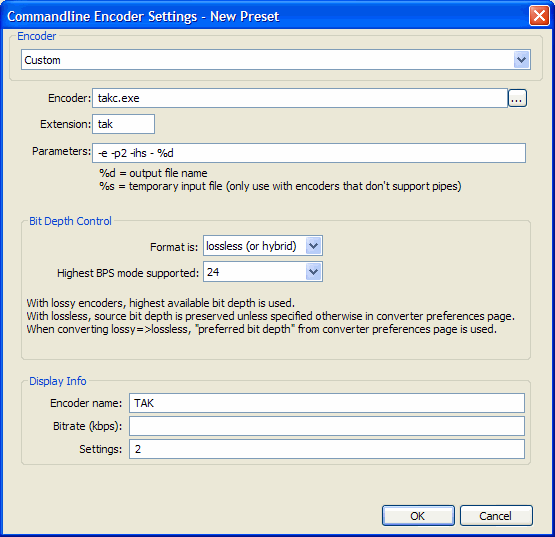
TAK in CUETools
CUETools supports TAK out of the box if Takc.exe is in your PATH - or if a copy of Takc.exe is in in the CUETools folder. Otherwise, one has to give the path to the exe in Settings, under the Encoders tab and the Decoders tab, for each profile (or edit the settings file). Due to TAK not supporting Unicode, consider the "Force ANSI filenames" checkbox and make sure that also directory names are ANSI.
Links
- TAK official website (German)
- TAK 2.3.1 Discussion Thread on HA
- TAK 2.3.0 Discussion Thread on HA
- TAK 2.2.0 Discussion Thread on HA
- HA thread where name change from Yet another lossless audio compressor was brainstormed and announced
- First HA discussion thread
- HA Wiki's Lossless Codec Comparison originally by Rjamorim
- ↑ Martijn van Beurden's lossless comparison, revision 4. Figures referenced are for CDDA audio, TAK version tested: 2.3.0.
- ↑ MultimediaWiki's TAK entry with format description
| Audio codecs: type/usage | for end-users to encode | on physical media etc. | legacy formats |
|---|---|---|---|
| Lossless | (Uncompr. LPCM) • ALAC • FLAC • Monkey's Audio • MPEG-4 ALS • OptimFROG • TAK • TTA • WavPack | MLP/Dolby TrueHD | La • LPAC/LTAC • RealAudio Lossless • RK Audio • Shorten • WMA Lossless • (others) |
| Lossy | (ADPCM formats) • AAC • AC-3 • MP2 • MP3 • Musepack • Opus • Vorbis | AC-3 • DTS • (Bluetooth codecs) | ATRAC • QDesign • Real Audio • RK Audio (lossy modes) • Speex • VQF • WMA |
| Hybrid lossless&lossy | OptimFROG DualStream • WavPack | DTS-HD MA • MPEG-4 SLS | ATRAC Advanced Lossless • mp3HD |
