Foobar2000:How to install a component: Difference between revisions
No edit summary |
Beardgoggles (talk | contribs) (Updated page formatting and "how to" image.) |
||
| Line 1: | Line 1: | ||
[[Image:components_howto.png|thumb|Image showing the steps.]] | [[Image:components_howto.png|thumb|Image showing the steps.]] | ||
{{panel|This content applies to foobar2000 versions 1.1 and newer. If you're using an older version, please upgrade to utilize the new interface.|color=yellow}} | |||
1. Open the [[foobar2000]] preferences dialog (click "File | Preferences" or use the {{key press|CTRL|P}} keyboard shortcut). | |||
2. Select the Components page. | |||
3. Either click the {{button|Install...}} button and locate the component archive, or simply drag it on to the list. | |||
4. Click {{button|OK}}. You will be prompted to restart foobar2000 in order to load the newly-installed component. | |||
5. Click {{button|OK}} again to restart. | |||
==See also== | |||
* [[Foobar2000:Preferences:Components|foobar2000 Preferences: Components]] | |||
Latest revision as of 20:05, 16 July 2019
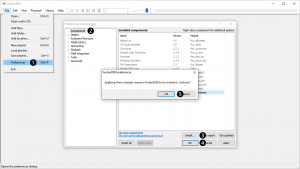
This content applies to foobar2000 versions 1.1 and newer. If you're using an older version, please upgrade to utilize the new interface.
1. Open the foobar2000 preferences dialog (click "File | Preferences" or use the CTRL+P keyboard shortcut).
2. Select the Components page.
3. Either click the Install... button and locate the component archive, or simply drag it on to the list.
4. Click OK. You will be prompted to restart foobar2000 in order to load the newly-installed component.
5. Click OK again to restart.
