Difference between revisions of "WMPTSE - How to add support for a tag format"
From Hydrogenaudio Knowledgebase
m (→Configuration) |
m (→Configuration) |
||
| Line 45: | Line 45: | ||
<center>[[Image:WMPTSE3_ET5.png]]</center> | <center>[[Image:WMPTSE3_ET5.png]]</center> | ||
| − | * And continue with filetype support addition (see - ) | + | * And continue with filetype support addition (see - [[WMPTSE - How to add support for a filetype]]) |
==Addtional Reading== | ==Addtional Reading== | ||
Revision as of 15:42, 25 November 2006
Software Needed
Installation
Note:
- This guide assumes that you have already downloaded and installed Windows Media Player and WMPTSE.
- This guide pictures are taken from WMP v9.0 but are valid for newer version.
- In this guide, we will be adding an 'Sting tag format' tagging to our MediaLibrary .pnge files (supposedly png file extension modified).
Configuration
- Launch Windows Media Player.
- Display the WMPTSE property box (see WMPTSE - How to change the plug-in properties)
- Click Add Support button, the "Add Tag support" propery page is displayed :
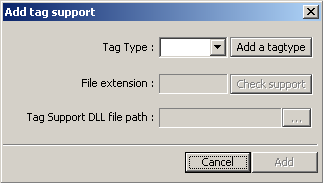
- Push the button Add a tagtype
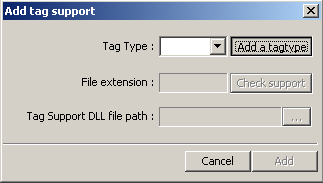
- In the text field, type the tag type name (here, Sting)

- Push the OK button to confirm
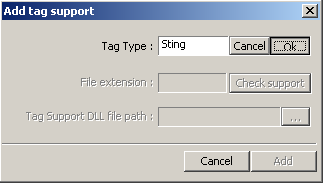
- Now, our new 'Sting' format is showed on the tag type list
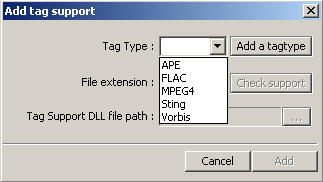
- We just have to select it
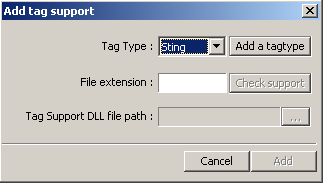
- And continue with filetype support addition (see - WMPTSE - How to add support for a filetype)