Difference between revisions of "WMPTSE - How to add support for a tag format"
From Hydrogenaudio Knowledgebase
m (→Tag support wizard) |
|||
| Line 1: | Line 1: | ||
| − | + | ==Software Needed== | |
| + | * [http://www.microsoft.com/windows/windowsmedia/default.mspx Windows Media Player >v9.0] | ||
| + | * [[WMPTSE]] | ||
| + | |||
| + | |||
| + | |||
| + | ==Installation== | ||
| + | '''Note:''' | ||
| + | * This guide assumes that you have already downloaded and installed Windows Media Player and WMPTSE. | ||
| + | |||
| + | * This guide pictures are taken from WMP v9.0 but are valid for newer version. | ||
| + | |||
| + | * In this guide, we will be adding an 'Sting tag format' tagging to our MediaLibrary .pnge files (supposedly png file extension modified). | ||
| + | |||
| + | |||
| + | |||
| + | ==Configuration== | ||
| + | |||
| + | * Launch Windows Media Player. | ||
| + | |||
| + | * Display the WMPTSE property box (see [[WMPTSE - How to change the plug-in properties]]) | ||
| + | |||
| + | |||
| + | * Click '''Add Support''' button, the "Add Tag support" propery page is displayed : | ||
| + | <center>[[Image:WMPTSE2_ET1.png]]</center> | ||
| + | |||
| + | |||
| + | * Push the button '''Add a tagtype''' | ||
| + | <center>[[Image:WMPTSE3_ET1.png]]</center> | ||
| + | |||
| + | |||
| + | * In the text field, type the tag type name (here, '''Sting''') | ||
| + | <center>[[Image:WMPTSE2_ET2.png]]</center> | ||
| + | |||
| + | |||
| + | * Push the '''OK''' button to confirm | ||
| + | <center>[[Image:WMPTSE2_ET3.png]]</center> | ||
| + | |||
| + | |||
| + | * Now, our new 'Sting' format is showed on the tag type list | ||
| + | <center>[[Image:WMPTSE2_ET4.png]]</center> | ||
| + | |||
| + | |||
| + | * We just have to select it | ||
| + | <center>[[Image:WMPTSE2_ET5.png]]</center> | ||
| + | |||
| + | * And continue with filetype support addition (see - ) | ||
| + | |||
| + | |||
| + | |||
| + | ==Addtional Reading== | ||
| + | * [[WMPTSE]] | ||
| + | * [[WMPTSE - How to change the plug-in properties]] | ||
| + | |||
| + | |||
| + | |||
| + | [[Category:Guides]] | ||
| + | [[Category:WMPTSE Guides]] | ||
Revision as of 15:41, 25 November 2006
Software Needed
Installation
Note:
- This guide assumes that you have already downloaded and installed Windows Media Player and WMPTSE.
- This guide pictures are taken from WMP v9.0 but are valid for newer version.
- In this guide, we will be adding an 'Sting tag format' tagging to our MediaLibrary .pnge files (supposedly png file extension modified).
Configuration
- Launch Windows Media Player.
- Display the WMPTSE property box (see WMPTSE - How to change the plug-in properties)
- Click Add Support button, the "Add Tag support" propery page is displayed :
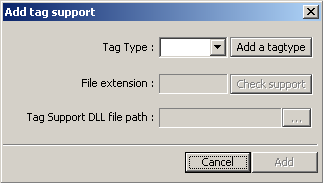
- Push the button Add a tagtype
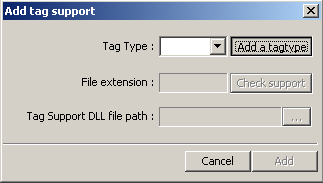
- In the text field, type the tag type name (here, Sting)
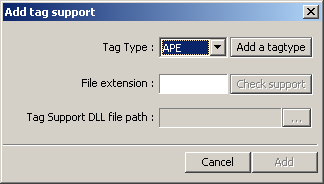
- Push the OK button to confirm
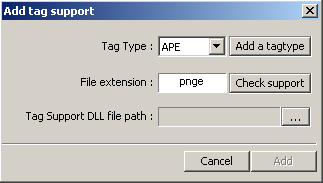
- Now, our new 'Sting' format is showed on the tag type list
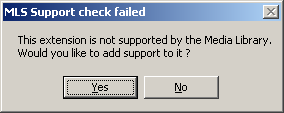
- We just have to select it
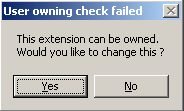
- And continue with filetype support addition (see - )