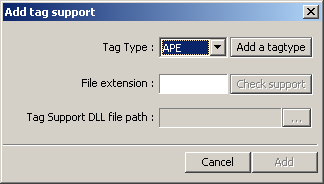Difference between revisions of "WMPTSE - How to add support for a filetype"
From Hydrogenaudio Knowledgebase
m (→Configuration) |
m (→Configuration) |
||
| Line 27: | Line 27: | ||
* Click '''Add Support''' button, the "Add Tag support" propery page is displayed : | * Click '''Add Support''' button, the "Add Tag support" propery page is displayed : | ||
<center>[[Image:WMPTSE2_ET1.png]]</center> | <center>[[Image:WMPTSE2_ET1.png]]</center> | ||
| + | |||
| + | * Choose '''APE''' in the tag type list | ||
| + | <center>[[Image:WMPTSE2_ET2.png]]</center> | ||
==Addtional Reading== | ==Addtional Reading== | ||
Revision as of 14:40, 25 November 2006
Software Needed
Installation
Note:
- This guide assumes that you have already downloaded and installed Windows Media Player and WMPTSE.
- This guide pictures are taken from WMP v9.0 but are valid for newer version.
- In this guide, we will be adding an APEv2 tagging to our MediaLibrary .png files (why not...?).
The png format being a container format, our tag binary data will not be interpreted by the png readers, saving us the trouble.
But beware if you add tagging support for non-container file types (.txt, .bin, .dat, etc...), you'll end up with a corrupted file
Configuration
- Launch Windows Media Player.
- Display the WMPTSE property box (see WMPTSE - How to change the plug-in properties)
- Click Add Support button, the "Add Tag support" propery page is displayed :
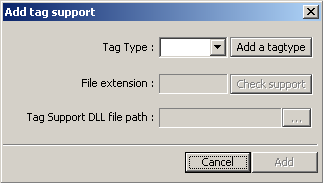
- Choose APE in the tag type list