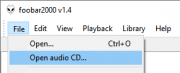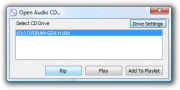Difference between revisions of "Foobar2000:Ripping CDs with foobar2000"
m (moved Foobar2000:Ripping CDs to Foobar2000:Ripping CDs with Foobar2000: Otherwise it creates problems on category pages) |
(+freedb info) |
||
| Line 1: | Line 1: | ||
= Ripping CDs with foobar2000 = | = Ripping CDs with foobar2000 = | ||
| − | == Required | + | == Required components == |
All of required components are included with foobar2000 installers: | All of required components are included with foobar2000 installers: | ||
* CD Audio Decoder | * CD Audio Decoder | ||
* [[Foobar2000:Converter|Converter]] | * [[Foobar2000:Converter|Converter]] | ||
You may need additional command-line encoder binaries to rip directly to most of popular audio formats such as [[MP3]] or [[FLAC]]. | You may need additional command-line encoder binaries to rip directly to most of popular audio formats such as [[MP3]] or [[FLAC]]. | ||
| + | |||
| + | == Optional components == | ||
| + | The 'Information lookup' section will be grayed out if a suitable metadata lookup component isn't installed. Although there are several components for looking up metadata in external databases in order to tag existing files, presently there's only one such component which works in the Rip Audio CD interface for naming and tagging files as they're being ripped: | ||
| + | * freedb tagger - This is provided via freedb2.dll in the components subfolder of the foobar2000 program folder. It is only distributed in the foobar2000 installer app, so you have to re-run the installer and select it in the optional components. Reinstalling should be safe; all your settings will be preserved. | ||
== Usage == | == Usage == | ||
| Line 19: | Line 23: | ||
If all buttons at the bottom of the "Open Audio CD" dialog are grayed out, no audio CD can be currently detected in the drive you've chosen from the list. If only the "Rip" button is grayed out, you're missing the [[Foobar2000:Converter|Converter component]]. | If all buttons at the bottom of the "Open Audio CD" dialog are grayed out, no audio CD can be currently detected in the drive you've chosen from the list. If only the "Rip" button is grayed out, you're missing the [[Foobar2000:Converter|Converter component]]. | ||
| − | = See | + | = See also = |
* [[Foobar2000:Converter|Converter component]] | * [[Foobar2000:Converter|Converter component]] | ||
Revision as of 00:32, 30 November 2011
Contents
Ripping CDs with foobar2000
Required components
All of required components are included with foobar2000 installers:
- CD Audio Decoder
- Converter
You may need additional command-line encoder binaries to rip directly to most of popular audio formats such as MP3 or FLAC.
Optional components
The 'Information lookup' section will be grayed out if a suitable metadata lookup component isn't installed. Although there are several components for looking up metadata in external databases in order to tag existing files, presently there's only one such component which works in the Rip Audio CD interface for naming and tagging files as they're being ripped:
- freedb tagger - This is provided via freedb2.dll in the components subfolder of the foobar2000 program folder. It is only distributed in the foobar2000 installer app, so you have to re-run the installer and select it in the optional components. Reinstalling should be safe; all your settings will be preserved.
Usage
- Choose "Open Audio CD..." from the "File" menu.
- Choose the drive that the disc you want to rip is inserted into.
- Choose "Rip".
You may want to check the "Drive Settings" dialog before ripping first time, for ripping with correct offset or with different security settings.
If all buttons at the bottom of the "Open Audio CD" dialog are grayed out, no audio CD can be currently detected in the drive you've chosen from the list. If only the "Rip" button is grayed out, you're missing the Converter component.