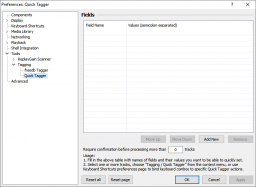Difference between revisions of "Foobar2000:Preferences:Quick Tagger"
From Hydrogenaudio Knowledgebase
(New page: Quick Tagger = Preferences: Quick Tagger = == Quick Tagger Fields == Use the buttons above the list to edit the entries of the list. Alternatively, you...) |
(Updated page formatting and added example quick-tag.) |
||
| (2 intermediate revisions by 2 users not shown) | |||
| Line 1: | Line 1: | ||
| − | [[ | + | [[Image:Foobar2000_Preferences_Quick_Tagger.png|thumb|256px|Preferences page.]] |
| − | = | + | ==Fields== |
| + | Use the buttons below the list to edit the entries of the list. Alternatively, you can use the context menu on the list itself. Enter the name of the tag field in the "Field Name" column. Enter a list of values in the "Values" column. Use a semicolon (";") to separate individual values. | ||
| − | + | {{panel|'''Note:''' The values will be used as-is; title formatting is not applied.|color=yellow}} | |
| − | + | ||
| − | = See also = | + | ===Examples=== |
| − | * [ | + | ; Field Name |
| − | + | : {{code|Rating}} | |
| + | ; Values (semicolon-separated) | ||
| + | : {{code|1;2;3;4;5}} | ||
| + | |||
| + | ==See also== | ||
| + | * [[Foobar2000:Components/Quick Tagger (foo_quicktag)|Quick Tagger (foo_quicktag)]] (component page) | ||
| + | |||
| + | [[Category:foobar2000 Preferences|Quick Tagger]] | ||
Latest revision as of 12:06, 19 October 2018
Fields
Use the buttons below the list to edit the entries of the list. Alternatively, you can use the context menu on the list itself. Enter the name of the tag field in the "Field Name" column. Enter a list of values in the "Values" column. Use a semicolon (";") to separate individual values.
Note: The values will be used as-is; title formatting is not applied.
Examples
- Field Name
-
Rating - Values (semicolon-separated)
-
1;2;3;4;5
See also
- Quick Tagger (foo_quicktag) (component page)