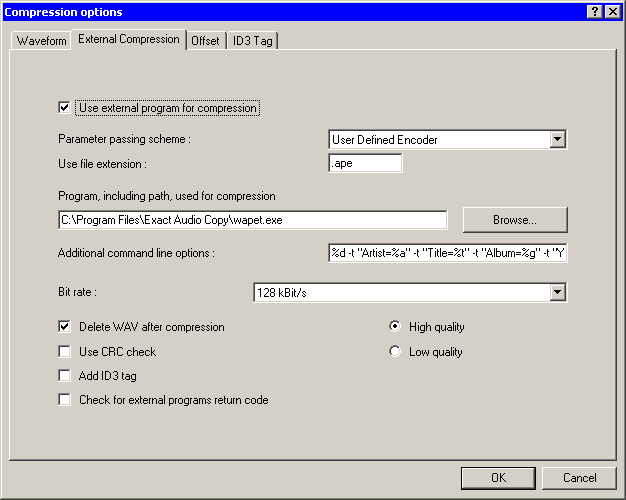Difference between revisions of "EAC and Monkey's Audio"
From Hydrogenaudio Knowledgebase
Nuclearist (Talk | contribs) (→Software Needed) |
Nuclearist (Talk | contribs) (→Configuration) |
||
| Line 15: | Line 15: | ||
* Change '''Parameter Passing Scheme''' to '''User Defined Encoder'''. | * Change '''Parameter Passing Scheme''' to '''User Defined Encoder'''. | ||
* Change '''Use file extension''' to '''.ape''' if not already that. | * Change '''Use file extension''' to '''.ape''' if not already that. | ||
| − | * Click the '''Browse''' button and locate | + | * Click the '''Browse''' button and locate the '''wapet.exe'''. |
* Remove the ticks from '''Use CRC check''', '''Add ID3 tag''' and '''check for external programs return code'''. | * Remove the ticks from '''Use CRC check''', '''Add ID3 tag''' and '''check for external programs return code'''. | ||
* In the Addtional command line options box, copy and paste the string below. | * In the Addtional command line options box, copy and paste the string below. | ||
| Line 21: | Line 21: | ||
'''APEv2 Tag:''' | '''APEv2 Tag:''' | ||
| − | + | %dest% -t "Artist=%artist%" -t "Title=%title%" -t "Album=%albumtitle%" -t "Year=%year%" -t "Track=%tracknr%" -t "Genre=%genre%" <font style="color:green">C:\Program Files (x86)\Monkey's Audio\MAC.exe</font> | |
| + | %source% %dest% <font style="color:red">'''-c2000'''</font> | ||
| − | <font style="color:red">'''Note''': Alter this switch for the desired compression mode</font> | + | <font style="color:green">'''Note 1''': Installation path of Monkey's Audio (MAC.exe should be in it) </font> |
| + | |||
| + | <font style="color:red">'''Note 2''': Alter this switch for the desired compression mode</font> | ||
{| border="1" cellpadding="5" cellspacing="0" | {| border="1" cellpadding="5" cellspacing="0" | ||
| <font style="color:red">'''-c1000'''</font> || Fast | | <font style="color:red">'''-c1000'''</font> || Fast | ||
| Line 38: | Line 41: | ||
* Do not worry what bit rate is shown in the bit rate drop down box, this will be ignored. | * Do not worry what bit rate is shown in the bit rate drop down box, this will be ignored. | ||
| − | <center>[[Image:EACandMonkeysAudio.png|frame|center|Monkey's Audio configured with tagging support | + | <center>[[Image:EACandMonkeysAudio.png|frame|center|Monkey's Audio configured with tagging support]]</center> |
==Addtional Reading== | ==Addtional Reading== | ||
Revision as of 21:10, 1 August 2016
Software Needed
Installation
Note: This guide assumes that EAC is has been configured for secure ripping, if not please follow this guide.
- Install Monkey's Audio using the default location.
Configuration
- Open EAC and insert a CD into the drive.
- Click the EAC menu and select Compression Options.
- Click the External Compression Tab, and put a check box in use external program for compression.
- Change Parameter Passing Scheme to User Defined Encoder.
- Change Use file extension to .ape if not already that.
- Click the Browse button and locate the wapet.exe.
- Remove the ticks from Use CRC check, Add ID3 tag and check for external programs return code.
- In the Addtional command line options box, copy and paste the string below.
APEv2 Tag:
%dest% -t "Artist=%artist%" -t "Title=%title%" -t "Album=%albumtitle%" -t "Year=%year%" -t "Track=%tracknr%" -t "Genre=%genre%" C:\Program Files (x86)\Monkey's Audio\MAC.exe %source% %dest% -c2000
Note 1: Installation path of Monkey's Audio (MAC.exe should be in it)
Note 2: Alter this switch for the desired compression mode
| -c1000 | Fast |
| -c2000 | Normal |
| -c3000 | High |
| -c4000 | Extra High |
| -c5000 | Insane |
- Do not worry what bit rate is shown in the bit rate drop down box, this will be ignored.