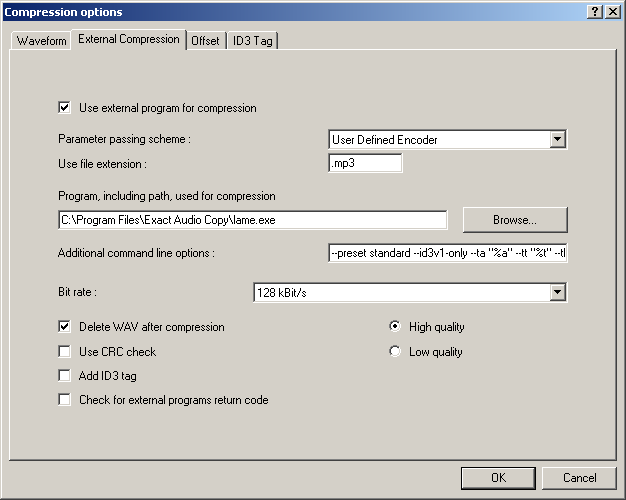EAC and Lame
Software Needed
OR
Installation
Note: This guide assumes that EAC is has been configured for secure ripping, if not please follow this guide.
- Unzip the chosen lame version into the same directory that EAC is in.
Configuration
- Open EAC and insert a CD into the drive.
- Click the EAC menu and select Compression Options.
- Click the External Compression Tab, and put a check box in use external program for compression.
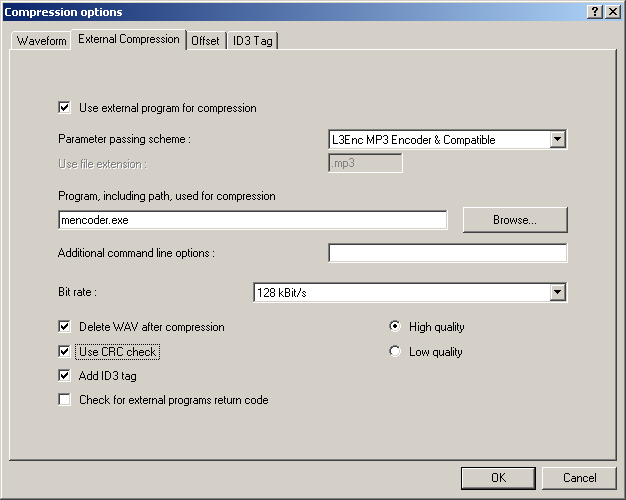
- Change the Parameter Passing Scheme to User Defined Encoder.
- Change the user file extension to .mp3 if not already that.
- Click the Browse button and locate the LAME.EXE that you unzipped earlier.
- Remove the ticks from Use CRC check, Add ID3 tag and check for external programs return code.
- In the Addtional command line options box, copy and paste one of the below strings based on the Tag you would prefer.
ID3v1:
--alt-preset standard --id3v1-only --ta "%a" --tt "%t" --tl "%g" --ty "%y" --tn "%n" %s %d
ID3v2:
--alt-preset standard --id3v2-only --pad-id3v2 --ta "%a" --tt "%t" --tl "%g" --ty "%y" --tn "%n" %s %d
ID3v1 and ID3v2:
--alt-preset standard --add-id3v2 --pad-id3v2 --ta "%a" --tt "%t" --tl "%g" --ty "%y" --tn "%n" %s %d
APEv2: (requires wapet.exe)
- Set file extension to .mp3
- Locate wapet.exe
- Use command line %d -t "Artist=%a" -t "Title=%t" -t "Album=%g" -t "Year=%y" -t "Track=%n" -t "Genre=%m" lame.exe --alt-preset standard %s %d
Note: lame.exe needs to be in the same directory as wapet.exe.
Note: the reason --alt-preset standard is in italic in the above list is that if you wanted to change the Lame preset, thats what you would substitute with the new preset.
- Do not worry what bit rate is shown in the bit rate drop down box, this will be ignored.