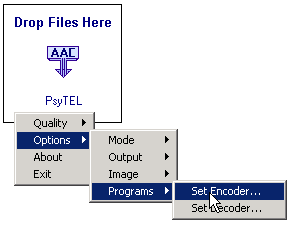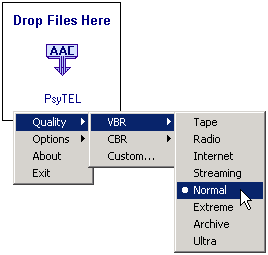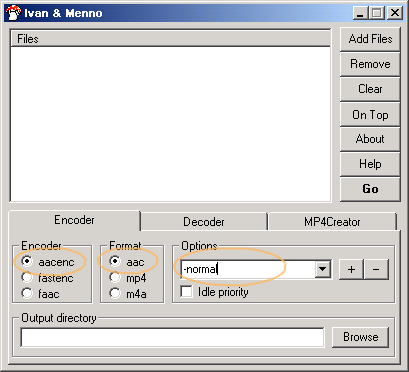PsyTEL AACenc Guide
Encoding from Wav to AAC using Psytel AACenc
Tools you'll need for this tutorial:
Psytel AACenc AAC encoder (File Out of date)
Optional (but recommended):
Ivan & Menno AACenc frontend by Speek
Psyteldrop AACenc frontend by layer3maniac (File Out of date)
Getting started
- From the AACenc package, uncompress aacenc.exe and ia32math.dll to some folder (e.g: C:\Music\AACenc)
- If you plan to use one of the frontends, decompress it to the same folder.
Encoding with frontends (recommended)
Encoding with Psyteldrop
- Run Psyteldrop
- Right click on it -> Options -> Programs -> Set encoder. Browse to AACenc's location and select it
- Right click -> Quality -> VBR -> Normal
- Now, select some WAV files and drop them over the Psyteldrop window. After some time, you'll have a bunch of AAC files in the same folder as the original wav files. Now you can delete the wav files.
Encoding with Ivan&Menno
- Run Ivan&Menno
- On the options screen, select AACenc as encoder
- type -normal at options
- select format "aac"
- Drag'n'drop the WAV files at the "files" box, or use the "Add files" button
- Click encode. After some time, you'll have a bunch of AAC files in the same folder as the original wav files. Now you can delete the wav files.
Encoding from the command line (not recommended)
- Run the Windows command prompt program
- Go to the directory where AACenc is (E.G: 'cd C:\Music\AACenc')
- Run the command line as follows:
- aacenc -normal -if "C
- \music\tracks\file name.wav"
- (replacing 'C:\music\tracks\file name.wav' with the path to your WAV file)
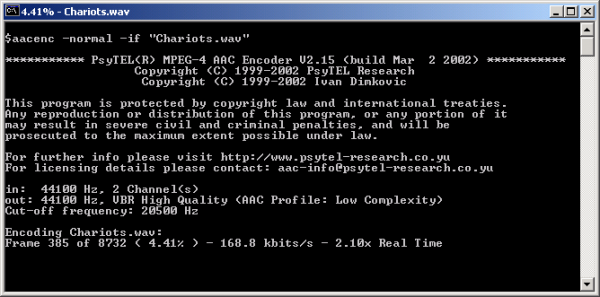
- After encoding finishes, you can delete the wav file
- del "C
- \music\tracks\file name.wav"
- To leave the command prompt, type 'exit'
Obs: If you want to use advanced AACenc switches, check this document (File Out of date)
These switches should only be used by advanced users.
- Back to the AAC guide