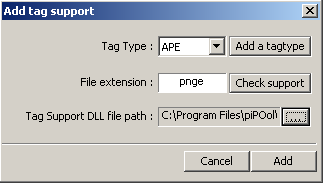WMPTSE - How to add support for a filetype
Software Needed
Installation
Note:
- This guide assumes that you have already downloaded and installed Windows Media Player and WMPTSE.
- This guide pictures are taken from WMP v9.0 but are valid for newer version.
- In this guide, we will be adding an APEv2 tagging to our MediaLibrary .png files (why not...?).
The png format being a container format, our tag binary data will not be interpreted by the png readers, saving us the trouble.
But beware if you add tagging support for non-container file types (.txt, .bin, .dat, etc...), you'll end up with a corrupted file
Configuration
- Launch Windows Media Player.
- Display the WMPTSE property box (see WMPTSE - How to change the plug-in properties)
- Click Add Support button, the "Add Tag support" propery page is displayed :
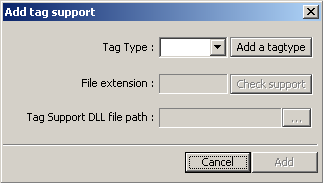
- Choose the tag type to add in the list (here we choose APE)
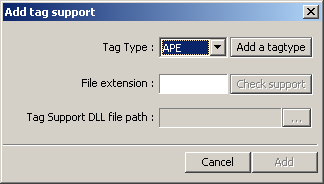
- Type filetype (just the extension) to add support to (here we type png)
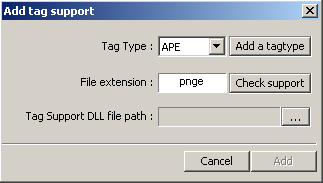
- We want to be sure that WMP will support our filetype, so we click on Check support
If the filetype is not already supported by the Media Library, WMPTSE ask to confirm adding it
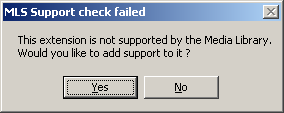
If the filetype is not available for normal user, WMPTSE ask to confirm adding support for normal users
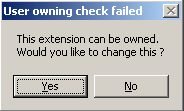
- After agreeing to reboot WMP, click on the ... button, at the end of the 'Tag Support DLL file path' line
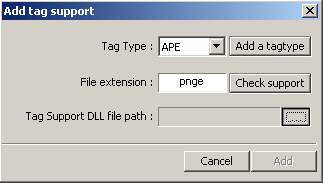
- Now is an important part, you have to choose the tag support DLL to use.
First, browse the directories where the tag support dll is stored.
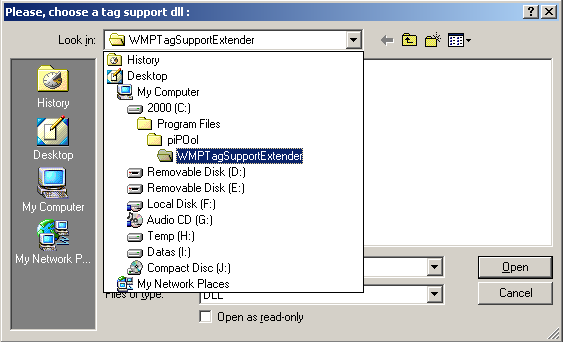
Next, choose the right tag support dll and click open
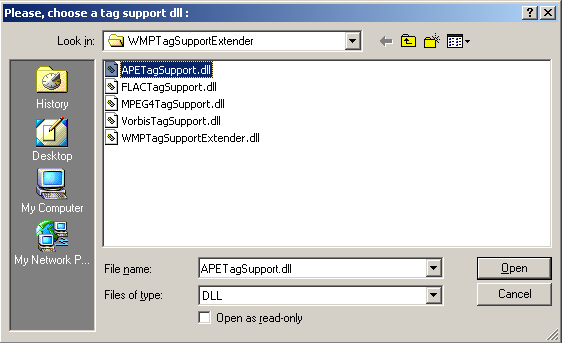
By default, WMPTSE is distributed with support for APE (APETagSupport.dll), MPEG4 (MPEG4TagSupport.dll), FLAC (FLACTagSupport.dll) and Vorbis (VorbisTagSupport.dll). WMPTSE will only accept dll which support WMPTSE API. More preciselly, by choosing the tag type in the third step of this tutorial, you have fixed the tag support API function name WMPTSE will search. WMPTSE will alert you if the dll is not compatible with the tag support you choose.
- You're now ready to add support for your new filetype, just click Add