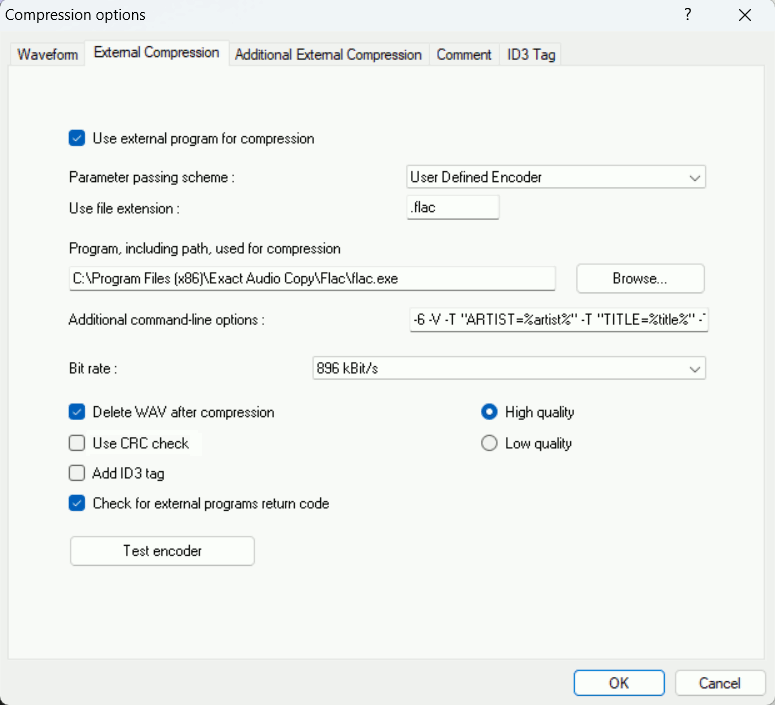EAC and FLAC: Difference between revisions
mNo edit summary |
|||
| Line 14: | Line 14: | ||
* Click the '''EAC''' menu and select '''Compression Options'''. | * Click the '''EAC''' menu and select '''Compression Options'''. | ||
* Click the '''External Compression''' Tab, and put a check box in '''use external program for compression'''. | * Click the '''External Compression''' Tab, and put a check box in '''use external program for compression'''. | ||
* Change '''Parameter Passing Scheme''' to '''User Defined Encoder'''. | |||
* Change | * Change '''Use file extension''' to '''.flac''' if not already that. | ||
* Change | |||
* Click the '''Browse''' button and locate the '''FLAC.exe''' that you unzipped earlier. | * Click the '''Browse''' button and locate the '''FLAC.exe''' that you unzipped earlier. | ||
* Remove the ticks from '''Use CRC check''', '''Add ID3 tag''' and '''check for external programs return code'''. | * Remove the ticks from '''Use CRC check''', '''Add ID3 tag''' and '''check for external programs return code'''. | ||
Revision as of 22:03, 1 June 2005
Software Needed
Installation
Note: This guide assumes that EAC is has been configured for secure ripping, if not please follow this guide.
- Install Flac using the Flac installer
Configuration
- Open EAC and insert a CD into the drive.
- Click the EAC menu and select Compression Options.
- Click the External Compression Tab, and put a check box in use external program for compression.
- Change Parameter Passing Scheme to User Defined Encoder.
- Change Use file extension to .flac if not already that.
- Click the Browse button and locate the FLAC.exe that you unzipped earlier.
- Remove the ticks from Use CRC check, Add ID3 tag and check for external programs return code.
- In the Addtional command line options box, copy and paste the below string.
-T "artist=%a" -T "title=%t" -T "album=%g" -T "date=%y" -T "tracknumber=%n" -T "genre=%m" -5 %s
Note: The italic -5 in the above comandline is where you would change the compression level or add settings for the FLAC encoder
- Do not worry what bit rate is shown in the bit rate drop down box, this will be ignored.