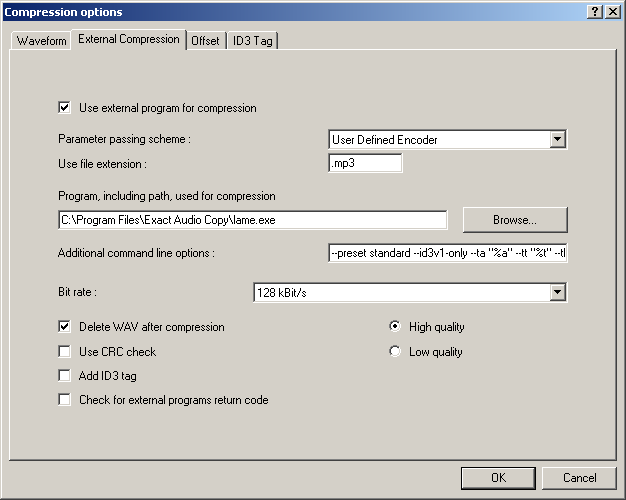EAC and Lame: Difference between revisions
(Changed some formatting, fixed a few typos, removed an pointless screenshot) |
|||
| Line 1: | Line 1: | ||
==Software Needed== | ==Software Needed== | ||
* [http://exactaudiocopy.org/eac6.html Exact Audio Copy] | * [http://exactaudiocopy.org/eac6.html Exact Audio Copy] | ||
* [http://www.rarewares.org/dancer/dancer.php?f=1 Lame 3.90.3] | |||
'''OR''' | |||
* [http://rarewares.org/dancer/dancer.php?f=2 Lame 3.96.1] | * [http://rarewares.org/dancer/dancer.php?f=2 Lame 3.96.1] | ||
Note: Although LAME is being continuously developed, the version that is extensively tested and recommended here at hydrogenaudio.org is version 3.90.3. So, you may want to stick with that version for now until a later version is tested and recommended. | Note: Although LAME is being continuously developed, the version that is extensively tested and recommended here at hydrogenaudio.org is version 3.90.3. So, you may want to stick with that version for now until a later version is tested and recommended. | ||
==Installation== | ==Installation== | ||
| Line 17: | Line 18: | ||
* Click the '''EAC''' menu and select '''Compression Options'''. | * Click the '''EAC''' menu and select '''Compression Options'''. | ||
* Click the '''External Compression''' Tab, and put a check box in '''use external program for compression'''. | * Click the '''External Compression''' Tab, and put a check box in '''use external program for compression'''. | ||
* Change '''Parameter Passing Scheme''' to '''User Defined Encoder'''. | |||
* Change | * Change '''Use file extension''' to '''.mp3''' if not already that. | ||
* Change | |||
* Click the '''Browse''' button and locate the '''LAME.EXE''' that you unzipped earlier. | * Click the '''Browse''' button and locate the '''LAME.EXE''' that you unzipped earlier. | ||
* Remove the ticks from '''Use CRC check''', '''Add ID3 tag''' and '''check for external programs return code'''. | * Remove the ticks from '''Use CRC check''', '''Add ID3 tag''' and '''check for external programs return code'''. | ||
| Line 54: | Line 54: | ||
* [[MP3]] | * [[MP3]] | ||
* [[LAME]] | * [[LAME]] | ||
* [[Exact_Audio_Copy]] | * [[Exact_Audio_Copy|Exact Audio Copy]] | ||
Revision as of 08:07, 1 June 2005
Software Needed
OR
Note: Although LAME is being continuously developed, the version that is extensively tested and recommended here at hydrogenaudio.org is version 3.90.3. So, you may want to stick with that version for now until a later version is tested and recommended.
Installation
Note: This guide assumes that EAC is has been configured for secure ripping, if not please follow this guide.
- Unzip the chosen lame version into the same directory that EAC is in.
Configuration
- Open EAC and insert a CD into the drive.
- Click the EAC menu and select Compression Options.
- Click the External Compression Tab, and put a check box in use external program for compression.
- Change Parameter Passing Scheme to User Defined Encoder.
- Change Use file extension to .mp3 if not already that.
- Click the Browse button and locate the LAME.EXE that you unzipped earlier.
- Remove the ticks from Use CRC check, Add ID3 tag and check for external programs return code.
- Ensure that the option High Quality is selected.
- In the Addtional command line options box, copy and paste one of the below strings based on the Tag you would prefer.
No Tags:
--alt-preset standard %s %d
ID3v1:
--alt-preset standard --id3v1-only --ta "%a" --tt "%t" --tl "%g" --ty "%y" --tn "%n" %s %d
ID3v2:
--alt-preset standard --id3v2-only --pad-id3v2 --ta "%a" --tt "%t" --tl "%g" --ty "%y" --tn "%n" %s %d
ID3v1 and ID3v2:
--alt-preset standard --add-id3v2 --pad-id3v2 --ta "%a" --tt "%t" --tl "%g" --ty "%y" --tn "%n" %s %d
APEv2: (requires wapet.exe)
- Set file extension to .mp3
- Locate wapet.exe
%d -t "Artist=%a" -t "Title=%t" -t "Album=%g" -t "Year=%y" -t "Track=%n" -t "Genre=%m" lame.exe --alt-preset standard %s %d
Note: lame.exe needs to be in the same directory as wapet.exe.
Note: the reason --alt-preset standard is in italic in the above list is that if you wanted to change the Lame preset, thats what you would substitute with the new preset.
- Do not worry what bit rate is shown in the bit rate drop down box, this will be ignored.