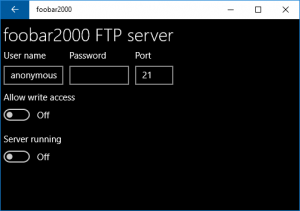Foobar2000 Mobile:FTP Server: Difference between revisions
(Removed obsolete info) |
(2019 rewrite) |
||
| Line 1: | Line 1: | ||
{{fb2kmobile prefs|Fb2kmobile-ftp.png|FTP Server}} | {{fb2kmobile prefs|Fb2kmobile-ftp.png|FTP Server}} | ||
== Overview == | |||
FTP stands for File Transfer Protocol. It is the most widely supported way of manipulating files on a remote device, or a network server. | |||
foobar2000 mobile FTP server allows you to manipulate your music library contents without cables or specialized software. All you need is having your device connected to your local wifi network. | |||
== Basic usage == | |||
Once the server is active, foobar2000 mobile will show you an ftp:// address that you can enter into an FTP application on your computer. If you do not have any FTP application installed, you can just put the address in Windows Explorer's address bar and transfer music with Windows Explorer (copy/paste etc). | |||
The FTP server can only be accessed from within your local network, not over the internet. Both your mobile device and your computer with the FTP client must be on the same local network for this to work. | |||
The FTP server will shut down once you navigate away from the relevant page in foobar2000 mobile. | |||
Your device will forcibly stay awake (screen on) for as long as the FTP server is running, so make sure to shut it down once finished. | |||
== User & password == | |||
The default FTP user is "anonymous", with a blank password. This allows most FTP applications to log in without prompting for credentials. | |||
You can input a user name and a password to guard the FTP server against unauthorized access, in case you don't trust other users of your local network. | |||
== Security == | |||
It is advised to run foobar2000 mobile FTP server on your own network only. Do not use it on public wifi networks. | |||
== Platform specific information == | |||
== | === iOS === | ||
iTunes music library cannot be accessed in any way. | |||
=== Android === | |||
Android does not let foobar2000 take port 21 which is the default for FTP connections. Port 2100 is used by default instead. | |||
=== Windows === | |||
foobar2000 is currently unable to prevent power saving from kicking in while the FTP server is running. | |||
== References == | |||
Standalone version of foobar2000 mobile FTP server is available as a Windows command-line app: [https://perkele.cc/software/PPFTPD PPFTPD]. | |||
Revision as of 07:11, 7 May 2019
| foobar2000 Mobile Preferences |
| Navigate to: |
Overview
FTP stands for File Transfer Protocol. It is the most widely supported way of manipulating files on a remote device, or a network server.
foobar2000 mobile FTP server allows you to manipulate your music library contents without cables or specialized software. All you need is having your device connected to your local wifi network.
Basic usage
Once the server is active, foobar2000 mobile will show you an ftp:// address that you can enter into an FTP application on your computer. If you do not have any FTP application installed, you can just put the address in Windows Explorer's address bar and transfer music with Windows Explorer (copy/paste etc).
The FTP server can only be accessed from within your local network, not over the internet. Both your mobile device and your computer with the FTP client must be on the same local network for this to work.
The FTP server will shut down once you navigate away from the relevant page in foobar2000 mobile.
Your device will forcibly stay awake (screen on) for as long as the FTP server is running, so make sure to shut it down once finished.
User & password
The default FTP user is "anonymous", with a blank password. This allows most FTP applications to log in without prompting for credentials.
You can input a user name and a password to guard the FTP server against unauthorized access, in case you don't trust other users of your local network.
Security
It is advised to run foobar2000 mobile FTP server on your own network only. Do not use it on public wifi networks.
Platform specific information
iOS
iTunes music library cannot be accessed in any way.
Android
Android does not let foobar2000 take port 21 which is the default for FTP connections. Port 2100 is used by default instead.
Windows
foobar2000 is currently unable to prevent power saving from kicking in while the FTP server is running.
References
Standalone version of foobar2000 mobile FTP server is available as a Windows command-line app: PPFTPD.