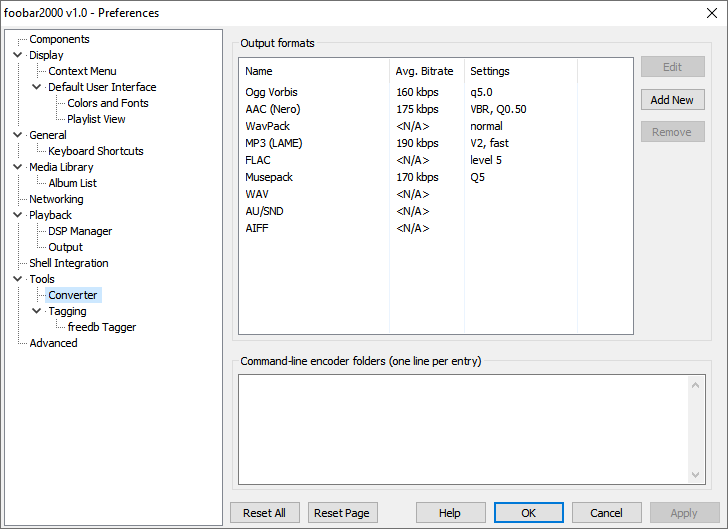Foobar2000:Preferences:Converter: Difference between revisions
(→Output File Names: Updated for 0.9.5.4.) |
Shakey snake (talk | contribs) No edit summary |
||
| Line 1: | Line 1: | ||
The converter preferences page contains background settings for foobar2000's converter component (foo_converter.dll). This preferences page was updated in version 0.9.6, when the converter was improved to be able to use presets. Many of the settings which were previously on this page are now part of the [[Foobar2000:Converter|Converter dialog]]. | |||
[[Category:foobar2000 Preferences|Converter]] | [[Category:foobar2000 Preferences|Converter]] | ||
= Preferences: Converter = | = Preferences: Converter = | ||
[[Image:Foobar2000-Preferences-converter.png]] | [[Image:Foobar2000-Preferences-converter.png]] | ||
== Output | == Output Formats == | ||
The Output Formats section allows you to to set the individual encoder formats that you can select from the [[Foobar2000:Converter|Converter dialog]]'s Output Formats dropdown menu. | |||
The | The three buttons along the right side do exactly as they would appear to do. The ''Edit'' and ''Remove'' buttons are ghosted out until an output format is selected from the list. | ||
==Command-line encoder folders== | |||
This is where you enter the paths to the folders that contain your encoders. If you have multiple encoders in the same folder, you only need to add the path once. | |||
= See Also = | = See Also = | ||
[[Foobar2000:Converter|Converter component]] | [[Foobar2000:Converter|Converter component]] | ||
Revision as of 16:22, 7 January 2009
The converter preferences page contains background settings for foobar2000's converter component (foo_converter.dll). This preferences page was updated in version 0.9.6, when the converter was improved to be able to use presets. Many of the settings which were previously on this page are now part of the Converter dialog.
Preferences: Converter
Output Formats
The Output Formats section allows you to to set the individual encoder formats that you can select from the Converter dialog's Output Formats dropdown menu.
The three buttons along the right side do exactly as they would appear to do. The Edit and Remove buttons are ghosted out until an output format is selected from the list.
Command-line encoder folders
This is where you enter the paths to the folders that contain your encoders. If you have multiple encoders in the same folder, you only need to add the path once.