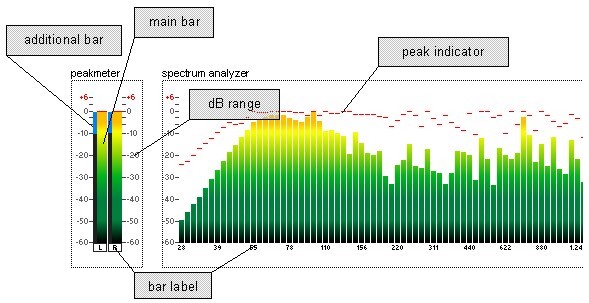Foobar2000:Components 0.9/Peakmeter Spectrum (foo uie vis peakmeter spectrum): Difference between revisions
| Line 31: | Line 31: | ||
Peak indicator settings can be customized by clicking the button "Peak indicator" in the group "Main bar". | Peak indicator settings can be customized by clicking the button "Peak indicator" in the group "Main bar". | ||
===Peakmeter=== | ===Peakmeter=== | ||
The peakmeter indicates the instantaneous level of an audio signal. The visible channels can be configured by selecting the appropriate item in the peakmeter channel listview and clicking the button "Edit". Additional settings can be accessed through the button "Options" in the peakmeter group. In the peakmeter options dialog you can select between peak and [http://en.wikipedia.org/wiki/Root_mean_square rms] display. | The peakmeter indicates the instantaneous level of an audio signal. | ||
The visible channels can be configured by selecting the appropriate item in the peakmeter channel listview and clicking the button "Edit". | |||
Additional settings can be accessed through the button "Options" in the peakmeter group. In the peakmeter options dialog you can select between peak and [http://en.wikipedia.org/wiki/Root_mean_square rms] display. | |||
===Spectrum analyzer=== | ===Spectrum analyzer=== | ||
The spectrum analyzer observes the frequency characteristics of the foobar audio output signal in real time. | The spectrum analyzer observes the frequency characteristics of the foobar audio output signal in real time. | ||
Revision as of 21:06, 9 February 2008
This article is a stub. You can help the Hydrogenaudio Knowledgebase by expanding it.
Description
Foo_uie_peakmeter_spectrum is a foobar2000 plugin that combines a peakmeter with a spectrum analyzer. It requires Columns UI and is the successor of foo_uie_peakmeter. It can be used as a peakmeter and/or a spectrum analyzer.
Requirements
Installation
- Extract the downloaded archive and place foo_uie_vis_peakmeter_spectrum.dll in your foobar2000 "components" folder (normally located at %ProgramFiles%\foobar2000\components\).
- Start foobar2000.
- Open up File/Preferences, navigate to Display -> Columns UI, and select the Layout tab.
- Right-click on a splitter and select Insert Panel -> Visualisations -> Peakmeter Spectrum
- Click Apply to make the panel appear.
Specification
Elements
main bar
You can customize the settings of the main bar in the goup "Main bar" of the preference dialog. Right click on the component and select "Preferences" to show the dialog. The size can be set individually for the spectrum analyzer and the peakmeter by clicking the button "Options" in the corresponding group.
additional bar
The additional bar is only available for the peakmeter. The settings can be customized by clicking the button "Options" in the Peakmeter group.
bar label
The bar label can be hidden by deselecting the Show bar label check box in the goup "Main bar". Colors can be configured by clicking the button "Colors" in the group "Global".
peak indicator
Peak indicator settings can be customized by clicking the button "Peak indicator" in the group "Main bar".
Peakmeter
The peakmeter indicates the instantaneous level of an audio signal.
The visible channels can be configured by selecting the appropriate item in the peakmeter channel listview and clicking the button "Edit".
Additional settings can be accessed through the button "Options" in the peakmeter group. In the peakmeter options dialog you can select between peak and rms display.
Spectrum analyzer
The spectrum analyzer observes the frequency characteristics of the foobar audio output signal in real time.
You can specify the visible frequency bands by selecting or deselecting them in the spectrum analyzer list view. In addition to this there are three Buttons below the band list view, which can be used to select a part or all bands. Button "A" will select all bands. Button "2" will select every second band. Button "4" will select every forth band.
By pressing the Button “Options” in the spectrum analyzer group you can customize the accuracy and select or deselect the audio channels. FFT size and the window function have a great influence on the quality of result.