Foobar2000:Preferences:General: Difference between revisions
(total overwrite) |
m (added link to keyboard shortcut preferences at top) |
||
| Line 1: | Line 1: | ||
[[Image:Preferences-General.png|thumb|General page]] | [[Image:Preferences-General.png|thumb|General page]] | ||
This is the General page. It contains general foobar2000 configuration information. | This is the General page. It contains general foobar2000 configuration information.<br> | ||
Related subpage:[[Foobar2000:Preferences:General:Keyboard Shortcuts|Keyboard Shortcuts]] | |||
== Options == | == Options == | ||
Revision as of 06:25, 12 February 2007
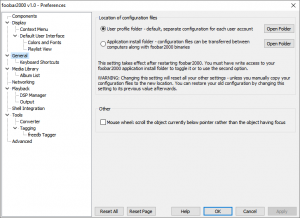
This is the General page. It contains general foobar2000 configuration information.
Related subpage:Keyboard Shortcuts
Options
Adding new files
These options deal with adding files using any way, whether it command line or drag and drop.
Sort incoming files by
This option defines the way files are sorted in playlist, just when added. By default, it's %path_sort%.
Restrict incoming files to
Type what filenames are allowed to be added. It supports ? and * symbols for masks. By default, it's * (asterisk, which means “all files”). As an example, if you set it to “*.MPC”, only MPC (Musepack) files will be added in future.
Exclude file types
Opposite to the previous options, this forbids filenames to be added. It supports ? and * symbols for masks. Empty by default. As an example, if you set it to “*.WAV”, no WAV files will be added in future.
Commandline
These options deal with adding files from commandline (all other ways than opening from player or using drag & drop).
Bring to front when adding new files from commandline
Does what it says. If unchecked, will add files in background, without popping.
Enqueue incoming files by default when adding from commandline
If marked, adding new files will not overwrite contents of playlist tracks are being added to.
Always send to playlist
By default, foobar2000 adds files to the active playlist, this can be overridden here by checking the option and typing the name of playlist, eg “Temp”, or “Default”.
Other
Enable user profile support
If checked, this checkbox will change the location where foobar2000.cfg is stored from the folder in which foobar2000.exe resides to the Application Data folder the local user's user folder.
Reset stop-after-current when stopping
One may use Playback > Stop after current in the main menu. Checking this flag will reset it after stopping.
Change selection with cursor when “playback / cursor follows playback” is enabled
Does what it says
