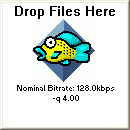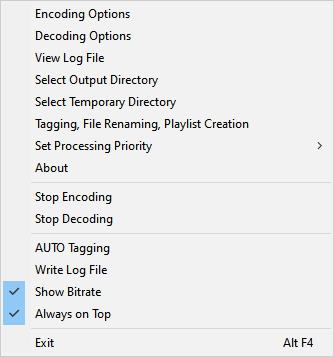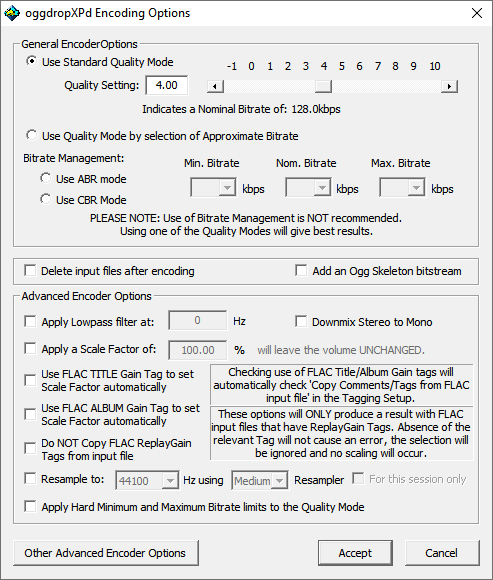OggdropXPd: Difference between revisions
(Continuing) |
m (Shift the images to the right) |
||
| Line 22: | Line 22: | ||
''Note: All ScreenCaps taken from OggDropXPd v1.8.7'' | ''Note: All ScreenCaps taken from OggDropXPd v1.8.7'' | ||
* Start OggDropXPd. The small Drop Target window will open: | * Start OggDropXPd. The small Drop Target window will open: | ||
<div style="margin-left: | <div style="margin-left:60px;">[[Image:Oggdropxpd-idle.PNG]]</div> | ||
* Right-click on the small window. The following menu will be displayed: | * Right-click on the small window. The following menu will be displayed: | ||
<div style="margin-left: | <div style="margin-left:60px;">[[Image:Oggdropxpd-menu.png]]</div> | ||
* Click on a menu item to change the options. Menu items relevant for Encoding are described below. | * Click on a menu item to change the options. Menu items relevant for Encoding are described below. | ||
| Line 30: | Line 30: | ||
This is used to configure the Vorbis Encoder | This is used to configure the Vorbis Encoder | ||
[[Image:Oggdropxpd-encodingoptions.png]] | <div style="margin-left:60px;">[[Image:Oggdropxpd-encodingoptions.png]]</div> | ||
* General EncoderOptions | * General EncoderOptions | ||
:This is where you choose the quality of the encoded file. | :This is where you choose the quality of the encoded file. | ||
| Line 59: | Line 59: | ||
This is used to configure where the encoded file will be placed | This is used to configure where the encoded file will be placed | ||
[[Image:Oggdropxpd-output_directory_options.png]] | <div style="margin-left:60px;">[[Image:Oggdropxpd-output_directory_options.png]]</div> | ||
Revision as of 19:42, 11 May 2006
John33's Ogg Vorbis encoder with a nice drag-and-drop interface. Windows only.
Features
- Compression from lossless files (Monkey's Audio, LPAC, FLAC, and OptimFROG)
- Auto-tagging
- Renaming of encoded files
- Setting of advanced encoder parameters
- Use of VorbisGain tags (ReplayGain for Vorbis) on decode
- Playlist (.m3u) creation
- And many others!
QuickStart Manual
Here is a short user manual on how to quickly employ OggDropXPd to encode your collection. This is not exhaustive; a far more exhaustive one is hosted at this site.
Installing
- Extract the ZIP file you download (see the Download section) to any folder.
- If you use the processor-optimized version (i.e. for P3/AMD or for P4), also copy libmmd81.dll into the same folder. You can get it here.
- (Optional) Create a shortcut and copy it into your Start Menu or your Desktop or your QuickLaunch bar... you get the idea.
- If you want support for encoding from lossless file (other than FLAC support which is built-in), extract the proper decoders in the same folder. You can get them at RareWares.
Configuring for Encoding
Note: All ScreenCaps taken from OggDropXPd v1.8.7
- Start OggDropXPd. The small Drop Target window will open:
- Right-click on the small window. The following menu will be displayed:
- Click on a menu item to change the options. Menu items relevant for Encoding are described below.
Encoding Options
This is used to configure the Vorbis Encoder
- General EncoderOptions
- This is where you choose the quality of the encoded file.
- Use Standard Quality Mode -- Recommended
- This ensures the highest quality, although you cannot exactly determine the bitrate.
- You can either type the exact -q value in the textbox, or drag the slider. Higher -q value gives better quality at the expense of larger file size.
- For some guidelines on what -q value to use, check out the Recommended Ogg Vorbis page.
- Use Quality Mode by selection of Approximate Bitrate
- Sometimes you need to encode files at a certain bitrate, e.g. for streaming. Choose this and specify the approximate bitrate you're trying to get.
- Bitrate management
- Although these two radio-buttons seem to be subsets of the previous option, they stand on their own, actually. I.e. choosing either one of these two unselects the top 2 options.
- The following two options are not recommended, as they tend to sacrifice quality.
- Use ABR mode, here you can limit the minimum bitrate (may cause size bloat), maximum bitrate (may reduce quality on 'difficult' songs), and the nominal bitrate (affects quality if too low)
- Use CBR mode. Here you just specify the bitrate you want.
- Delete input files after encoding
- Self-explanatory. However, if you do not have the original source (e.g. CD), then it is recommended to uncheck this option. Just in case you need to re-encode, you will still have the source.
- Advanced Encoder Options
- For QuickStarting, you can leave these options unchecked.
- Other Advanced Encoder Options
- For QuickStarting, leave this button alone.
Select Output Directory
This is used to configure where the encoded file will be placed
... This is to be continued ...
Download
You can download the latest version from Vorbis page at RareWares.
A highly-optimized version is also available at the Ogg Vorbis Acceleration Project, with the codename of Lancer.
This article is a stub. You can help the Hydrogenaudio Knowledgebase by expanding it.