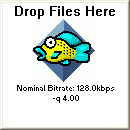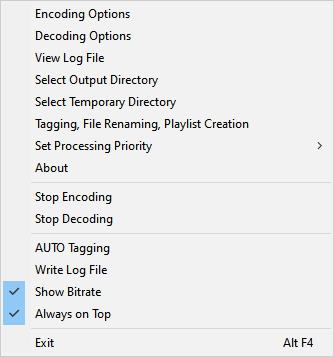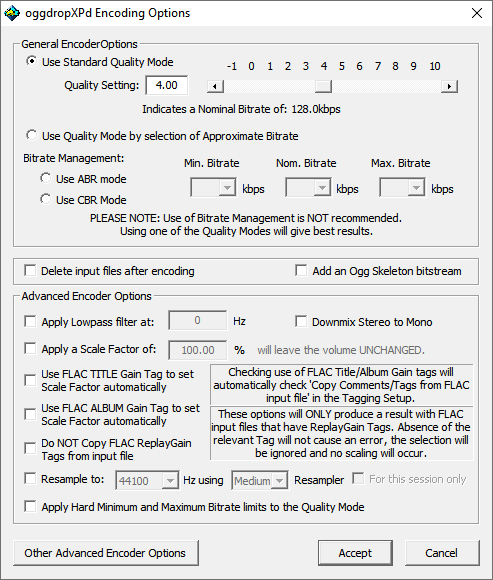OggdropXPd: Difference between revisions
(Sectionize. Start making a manual. Still FAR incomplete.) |
(Adding more meat to the Manual. Please comment.) |
||
| Line 19: | Line 19: | ||
==Configuring== | ==Configuring== | ||
* Start OggDropXPd | ''Note: All ScreenCaps taken from OggDropXPd v1.8.7'' | ||
* Right-click on the small window | * Start OggDropXPd. The small Drop Target window will open: | ||
<div style="margin-left:20px;">[[Image:Oggdropxpd-idle.PNG]]</div> | |||
* Right-click on the small window. The following menu will be displayed: | |||
<div style="margin-left:20px;">[[Image:Oggdropxpd-menu.png]]</div> | |||
* Click on a menu item to change the options. Each menu item is described below. | |||
===Encoding Options=== | |||
This is used to configure the Vorbis Encoder | |||
[[Image:Oggdropxpd-encodingoptions.png]] | |||
* General EncoderOptions | |||
:This is where you choose the quality of the encoded file. | |||
:* Use Standard Quality Mode '''-- Recommended''' | |||
::This ensures the highest quality, although you cannot exactly determine the bitrate. | |||
::You can either type the exact -q value in the textbox, or drag the slider. Higher -q value gives better quality at the expense of larger file size. | |||
::For some guidelines on what -q value to use, check out the [[Recommended Ogg Vorbis]] page. | |||
''<font style="color:green;">... This is to be continued ...</font>'' | ''<font style="color:green;">... This is to be continued ...</font>'' | ||
Revision as of 02:25, 23 January 2006
John33's Ogg Vorbis encoder with a nice drag-and-drop interface. Windows only.
Features
- Compression from lossless files (Monkey's Audio, LPAC, FLAC, and OptimFROG)
- Auto-tagging
- Renaming of encoded files
- Setting of advanced encoder parameters
- Use of VorbisGain tags (ReplayGain for Vorbis) on decode
- Playlist (.m3u) creation
- And many others!
Manual
Installing
- Extract the ZIP file you download (see the Download section below) to any folder.
- If you use the processor-optimized version (i.e. for P3/AMD or for P4), also copy libmmd81.dll into the same folder. You can get it at RareWares.
- (Optional) Create a shortcut and copy it into your Start Menu or your Desktop or your QuickLaunch bar... you get the idea.
- If you want support for encoding from lossless file (other than FLAC support which is built-in), extract the proper decoders in the same folder. You can get them at RareWares.
Configuring
Note: All ScreenCaps taken from OggDropXPd v1.8.7
- Start OggDropXPd. The small Drop Target window will open:
- Right-click on the small window. The following menu will be displayed:
- Click on a menu item to change the options. Each menu item is described below.
Encoding Options
This is used to configure the Vorbis Encoder
- General EncoderOptions
- This is where you choose the quality of the encoded file.
- Use Standard Quality Mode -- Recommended
- This ensures the highest quality, although you cannot exactly determine the bitrate.
- You can either type the exact -q value in the textbox, or drag the slider. Higher -q value gives better quality at the expense of larger file size.
- For some guidelines on what -q value to use, check out the Recommended Ogg Vorbis page.
... This is to be continued ...
Download
You can download the latest version from Vorbis page at RareWares.
A highly-optimized version is also available at the Ogg Vorbis Acceleration Project, with the codename of Lancer.
This article is a stub. You can help the Hydrogenaudio Knowledgebase by expanding it.