Enabling DMA: Difference between revisions
No edit summary |
mNo edit summary |
||
| Line 1: | Line 1: | ||
All too often Windows defaults to operating your optical drives (cd, cd-r(w), dvd) in PIO mode. PIO means programmed I/O | All too often Windows defaults to operating your optical drives (cd, cd-r(w), dvd) in PIO mode. PIO means programmed I/O. In this mode your system processor (CPU) will do all the work required for operating your drive. This is a bad thing, because your cpu will often have more important work to attend to. This is especially true while watching DVD films. Decoding the film takes a lot of cpu time and having a cpu bogged down by doing PIO can easily lead to choppy playback. During ripping and encoding music, this tends to be less critical, but enabling Ultra DMA can give you a considerable performance boost. Ultra DMA lets your IDE controller do all the work and this is greatly preferred. Enabling Ultra DMA is an easy fix. Here is how you enable Ultra DMA: | ||
Start by opening your control panel and selecting "Administrative Tools". | Start by opening your control panel and selecting "Administrative Tools". | ||
| Line 8: | Line 8: | ||
Now click on "Device Manager", and select "IDE ATA/ATAPI Controllers". Right click on your "Primary/Secondary IDE Channel" and select "Properties" (depends on which channel your optical drive is located - check them both to be sure). | Now click on "Device Manager", and select "IDE ATA/ATAPI Controllers". Right click on your "Primary/Secondary IDE Channel" and select "Properties" (depends on which channel your optical drive is located - check them both to be sure). | ||
[[Image:Compmngt.png|none|frame|Computer Manager]] | [[Image:Compmngt.png|none|frame|Computer Manager]] | ||
Under "Advanced Settings", check the "Current Tranfer Mode" box. If it says "Ultra DMA Mode X" everything is fine. Click cancel and get on with whatever you were doing. If it says "PIO Mode" however, click the drop-down box and select "DMA if available". amd click OK. | Under "Advanced Settings", check the "Current Tranfer Mode" box. If it says "Ultra DMA Mode X" everything is fine. Click cancel and get on with whatever you were doing. If it says "PIO Mode" however, click the drop-down box and select "DMA if available". amd click OK. | ||
[[Image:Ideprops.png|none|frame|IDE Channel Properties]] | [[Image:Ideprops.png|none|frame|IDE Channel Properties]] | ||
It seems Windows XP is able to adjust the transfer mode on the fly. Under Windows 2000 you may need to reboot. Do so, if prompted. | It seems Windows XP is able to adjust the transfer mode on the fly. Under Windows 2000 you may need to reboot. Do so, if prompted. If you aren't, then you should probably do so anyway. | ||
[[Image:Reboot.png|none|frame|Reboot confirmation]] | [[Image:Reboot.png|none|frame|Reboot confirmation]] | ||
Upon rebooting, you should follow the above procedure again, and double check that your IDE controller is actually running in Ultra DMA mode. If windows has reverted to PIO mode on its own, your optical drive is most likely not Ultra DMA compatible. | Upon rebooting, you should follow the above procedure again, and double check that your IDE controller is actually running in Ultra DMA mode. If windows has reverted to PIO mode on its own, your optical drive is most likely not to be Ultra DMA compatible. Many recent drives are though. Removing your IDE controller and letting Windows auto detect it again, may fix Ultra DMA issues that have occured. | ||
If this doesn't work, check your | If this doesn't work, check your BIOS settings. Make sure you have Ultra DMA enabled, or if they are in PIO only mode. Change them to Auto DMA or something similiar. It tends to be very BIOS specific. | ||
Revision as of 04:52, 18 May 2006
All too often Windows defaults to operating your optical drives (cd, cd-r(w), dvd) in PIO mode. PIO means programmed I/O. In this mode your system processor (CPU) will do all the work required for operating your drive. This is a bad thing, because your cpu will often have more important work to attend to. This is especially true while watching DVD films. Decoding the film takes a lot of cpu time and having a cpu bogged down by doing PIO can easily lead to choppy playback. During ripping and encoding music, this tends to be less critical, but enabling Ultra DMA can give you a considerable performance boost. Ultra DMA lets your IDE controller do all the work and this is greatly preferred. Enabling Ultra DMA is an easy fix. Here is how you enable Ultra DMA:
Start by opening your control panel and selecting "Administrative Tools".
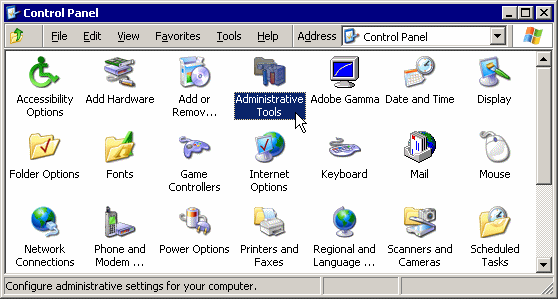
Under "Administrative Tools", select "Computer Management".

Now click on "Device Manager", and select "IDE ATA/ATAPI Controllers". Right click on your "Primary/Secondary IDE Channel" and select "Properties" (depends on which channel your optical drive is located - check them both to be sure).
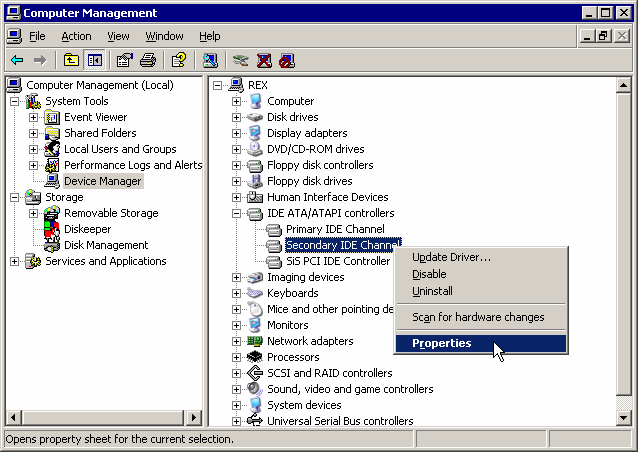
Under "Advanced Settings", check the "Current Tranfer Mode" box. If it says "Ultra DMA Mode X" everything is fine. Click cancel and get on with whatever you were doing. If it says "PIO Mode" however, click the drop-down box and select "DMA if available". amd click OK.

It seems Windows XP is able to adjust the transfer mode on the fly. Under Windows 2000 you may need to reboot. Do so, if prompted. If you aren't, then you should probably do so anyway.

Upon rebooting, you should follow the above procedure again, and double check that your IDE controller is actually running in Ultra DMA mode. If windows has reverted to PIO mode on its own, your optical drive is most likely not to be Ultra DMA compatible. Many recent drives are though. Removing your IDE controller and letting Windows auto detect it again, may fix Ultra DMA issues that have occured.
If this doesn't work, check your BIOS settings. Make sure you have Ultra DMA enabled, or if they are in PIO only mode. Change them to Auto DMA or something similiar. It tends to be very BIOS specific.
