Foobar2000:Preferences: Difference between revisions
No edit summary |
No edit summary |
||
| Line 9: | Line 9: | ||
The sidebar on the left selects which page of preferences is displayed on the area to the right. The preferences page displayed on the screenshot is from the Simple spectrum visualization plugin. | The sidebar on the left selects which page of preferences is displayed on the area to the right. The preferences page displayed on the screenshot is from the Simple spectrum visualization plugin. | ||
{{clr}} | {{clr}} | ||
{{:foobar2000:Preferences:Component Libraries}} | {{:foobar2000:Preferences:Component Libraries}} | ||
Revision as of 18:49, 24 May 2005
Legacy preferences support here: Foobar2000/Preferences (v0.8.3)
Overview
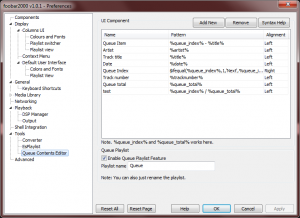
This is the standard preferences dialogue for foobar2000 v0.8.3. You can access it through the foobar2000 main menu item or by hitting Ctrl+P.
The sidebar on the left selects which page of preferences is displayed on the area to the right. The preferences page displayed on the screenshot is from the Simple spectrum visualization plugin.
Component Libraries
Here is the component libraries page. It is technically-oriented and merely lists which plugins successfully loaded and which ones did not.
Foobar2000/Preferences/Components
Database
This is the Database page. It allows for the configuration of foobar2000's database.
Database settings section
Database enabled
Check this option to enable the built-un database function in foobar2000. Restart of the player is required to effect changes.
Restrict directories to:
In this dropdown select or type the path to directories that should have its contents added to foobar2000's database. The scan button forcens scanning in these directories.
Restrict file types:
Use proper wildcards to restrict the file types that should be monitored by the database.
Other settings
Remove dead entries from database (slow)
Press this button to force foobar2000 to check if the files added to the database are still available in your hard disk. Dead entries (ie the ones that foobar2000 cannot locate) will be removed from the database.
Nuke database
Press this button to drop foobar2000's database. Use with caution.
Block tag update operations
Check this button to blog the tag update in your files from within foobar2000.
Display
This is the Display page. It allows for selection of user interface and several other display-related options.
View the Display sub-entries at Foobar2000:Preferences:Display.
Playback
This is the Playback page. It allows configuration of several playback-related options.
View more detailed information at Foobar2000:Preferences:Playback.
Visualization
This is the Visualization page. Visualization-related options can be configured here.
View more detailed information at Foobar2000:Preferences:Visualization
(Note: All screenshots were made possible using MWSnap. It's freeware, and good-quality freeware at that.)
